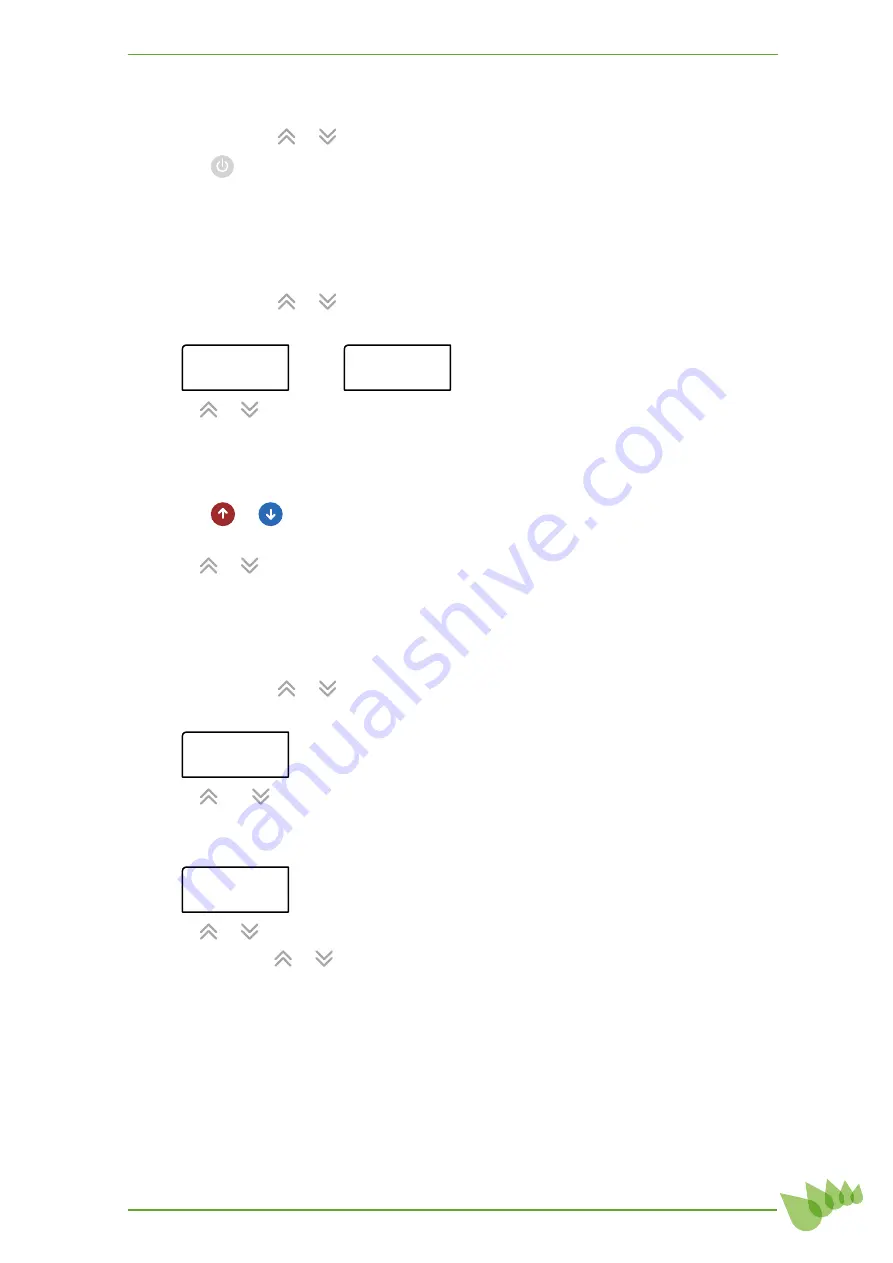
15
6.6
Turning a zone on or off
1. Press
ZONE
or
or
to select the zone.
2. Press
to turn the zone on or off as required.
6.7
Setting a zone temperature / Position (setpoint)
Zone damper behaviour is determined by whether a zone sensor is connected to the zone
sensor output at the zone control modules. If a sensor is detected the zone is configured for
temperature control. If no sensor is detected and the enable zone dipswitch is turned on the
zone is configured for damper positioning control.
1. Press
ZONE
or
or
to select the target zone.
2. Press
SET
to adjust the target temperature / position.
Set=2 2 .
5
°c
Tm
p
=2 3 .
0
°c
S e t = 8 5 %
P o s = 2 5 %
3. Use
or
to adjust the set point to the desired level.
4. Press
SET
to save and exit.
6.8
Setting a return air temperature
(only used when all zones are in
FlowSet
mode)
When all zone mode settings =
FlowSet
a return air setpoint is used.
1. Press
or
to select the global screen.
2. Press
SET
to adjust the return air target temperature.
3. Use
or
to adjust the set point to the desired level.
4. Press
SET
to save and exit.
6.8
Naming a zone
Zone names must be eight characters in length. A blank character must be used to fill spaces
where no letters are required.
1. Press
ZONE
or
or
to select the zone to be named.
2. Press and hold
SET
for approximately ten seconds access the zone name edit function.
Z1 Name:
(Custom)
3. Use
and
to view all of the preset zone names (e.g.
Lounge
Games
or
Custom
).
4. Press
SET
on your choice. See tip below.
™
Z1 Name:
G ames
5. Use
or
to change the first character of the zone name if required.
6. Press and hold or
to scroll quickly through the available characters.
7. Press
SET
to move to the next character. Press
MODE
to return to the previous
character to correct a mistake.
8. Repeat for all eight character spaces.
9. Pressing
SET
to accept the final character will save the zone name and the controller
will return to the standard display.
Tip: To accept one of the preset zone names, press
SET
repeatedly to accept each character
including any blanks until the controller reverts to the standard display.
Summary of Contents for C-CCT-1210
Page 27: ...To Indoor Unit...




























