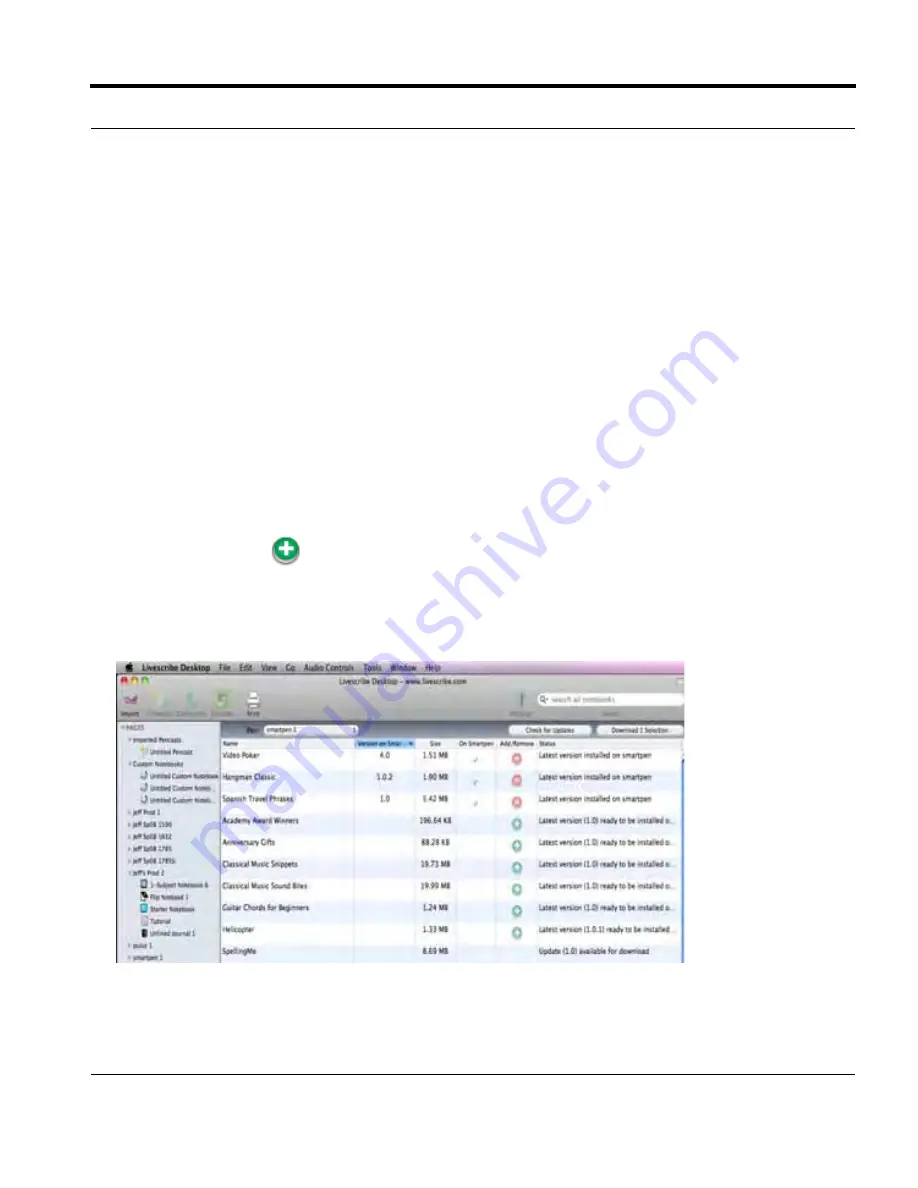
Livescribe
™
Desktop for Mac User Guide
55
Getting New Applications
Adding Applications
The
Applications View
lists all applications that you have downloaded from Livescribe Online, and
those applications already added to your currently-selected smartpen.
T
IP
:
By default, all applications you purchase will be automatically downloaded and added to your
smartpen when docked. If you disable this feature and need to manually add purchased applica-
tions, follow the procedure below. You can also use this feature if you removed an application from
your smartpen and want to add it back.
To add an application manually:
1.
Dock the smartpen on which you want to add the application.
2.
In the
Applications View
, locate the application you want to add to your smartpen.
You will see a list of all the applications you have downloaded, including those you have already
added to your smartpens and those waiting to be added.
3.
Click the add button
to add the application to the smartpen you have docked.
4.
The
Applications View
shows the progress of adding the application under the
Status
column.
5.
After the process completes, the
Applications View
indicates the application has been added by
displaying a check mark in the
Location
column.






























