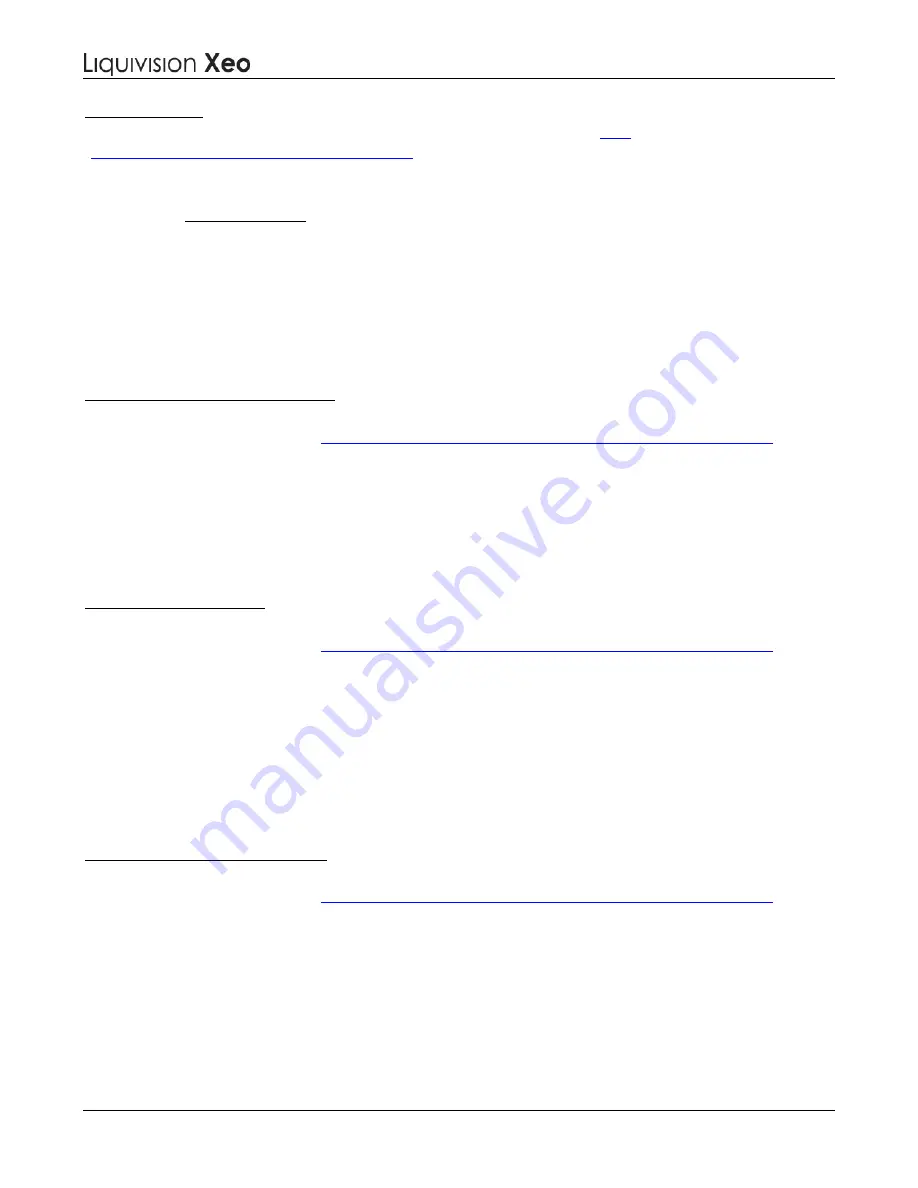
Dive Computer
User Manual
Liquivision Products, Inc
-
77
-
Revision 3.2 Software 2.58
If you are an advanced PC user and would like more information, click
Advanced Users
here
(
http://www.ftdichip.com/Drivers/D2XX.htm
) to visit the FTDI's website, and select your OS and
install the latest version of the D2XX drivers manually.
If You Are a Mac OS X User
There is no need to install the driver on your Mac OS X Computer. The drivers will automatically be
installed when installing the Dive Logger or the Firmware Updater
Please Proceed With The Next Step
Then You Can Install the Liquivision Dive Logger Onto Your Computer
The Liquivision Dive Logger program allows you to download your dive logs from your XEO. In order
to use it you must have the XEO PC interface device and if you are a PC user the FTDI drivers must be
installed on your computer (as described above).
•
Go to the Enlightened Series Software Downloads page to download the latest Liquivision Dive
Logger installation package: (
PC Dive Logger: Internet Explorer
http://liquivision.com/downloads/ES_SoftwareDownloads.php
)
•
Scroll to the bottom and click on the Dive Logger link under Windows Users.
•
You will be asked if you want to "Run" or "Save" the program. Click "Run."
•
The file will download and the install wizard will launch.
•
Follow the wizard and the Liquivision Dive Logger software will be installed.
•
The wizard will install a shortcut to the Liquivision Dive Logger on your desktop. To launch the
logger, double click on the shortcut. Create a username for yourself, and you’re ready to go!
•
Go to the Enlightened Series Software Downloads page to download the latest Liquivision Dive
Logger installation package: (
PC Dive Logger: Firefox
http://liquivision.com/downloads/ES_SoftwareDownloads.php
)
•
Scroll to the bottom and click on the Dive Logger link under Windows Users.
•
You will be asked if you want to save the file. Click "Save File."
•
The downloads window will pop up (if it does not, go to Tools->Downloads)
•
The top item in the downloads window will be "LVDiveLogSetup.exe". Double click on it.
•
You will be asked "Are you sure you want to launch LVDiveLogSetup.exe"? Click OK.
•
Follow the wizard and the Liquivision Dive Logger software will be installed.
•
The wizard will install a shortcut to the Liquivision Dive Logger on your desktop. To launch the
logger, double click on the shortcut. Create a username for yourself, and you’re ready to go!
•
Go to the Enlightened Series Software Downloads page to download the latest Liquivision Dive
Logger installation package: (
PC Dive Logger: Google Chrome
http://liquivision.com/downloads/ES_SoftwareDownloads.php
)
•
Scroll to the bottom and click on the Dive Logger link under Windows Users.
•
When the download is finished, a tab will appear in the far lower left corner of Chrome.
•
Left click on the "LVDiveLogSetup.exe" tab that appears in the far lower left corner of Chrome.
•
You will be prompted to run the program, click "Run."
•
Follow the wizard and the Liquivision Dive Logger software will be installed.
•
The wizard will install a shortcut to the Liquivision Dive Logger on your desktop. To launch the
logger, double click on the shortcut. Create a username for yourself, and you’re ready to go!






















