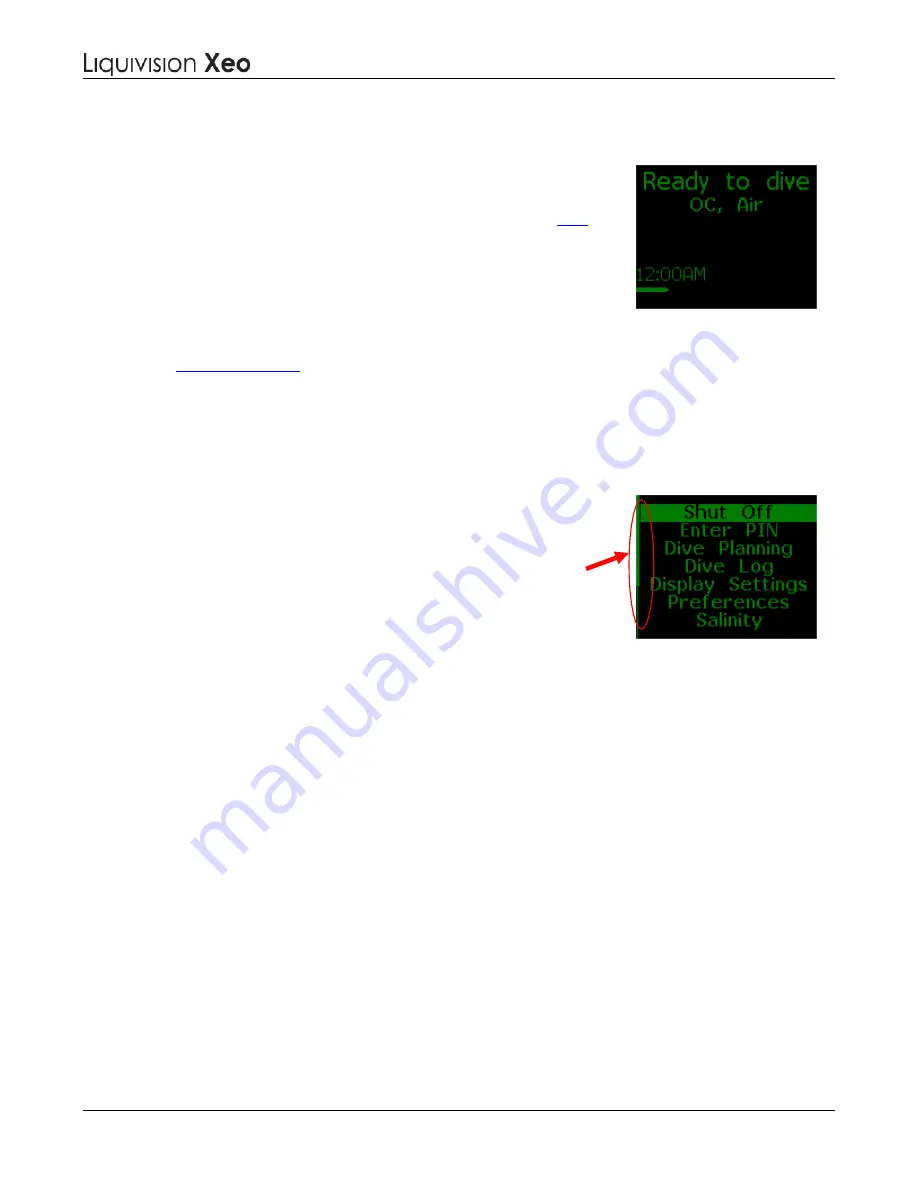
Dive Computer
User Manual
Liquivision Products, Inc
-
19
-
Revision 3.2 Software 2.58
GETTING STARTED
XEO Surface Display
When you turn your XEO on by tapping Down three/five times, it will go
to the “Ready To Dive” Surface Display (provided you have unlocked it,
set up the Gradient Factors, Time and Date as per the steps listed
here
).
This Surface Display shows your: dive setup (OC/CCR), gas setting
(Air), time of day (12:00AM) and the battery status.
If you have already dove your XEO, it will display information about last dive. For more about this,
refer to the “
Exiting the water
” section of the Manual.
If you do not access menus, or enter the water, it will go into sleep mode after 5 minutes. It will
continue to monitor pressure in sleep mode so it will wake up again once you jump in the water and
descend below 1.6m/5ft.
XEO Scroll Bar
Once you have entered the Surface Display, you can enter Menu Mode by
tapping your unit three/five times again.
If the list of menu items exceeds the space on the screen, a Scroll Bar
will appear on the right of the screen, indicating where you are in the list.
A Scroll Bar at the top of your screen means you are the top of the list, a
Scroll Bar at the bottom of your screen means you are at the bottom.
First, Check Your Battery!
The XEO displays battery status on its surface display so that you can check your battery power before
you dive. It is very important to make sure that you have enough battery power left to complete your
planned dive.
The battery status is represented graphically with a battery icon.
•
The battery icon is solid green when the battery voltage is:
o
more than 3.30V for disposable Lithium battery
o
more than 3.50V for rechargeable Lithium-Ion battery
•
The battery icon is solid yellow when there is:
o
less than 3.30V for disposable Lithium battery
o
less than 3.50V for rechargeable Lithium-Ion battery
•
The battery icon is solid red when there is:
o
less than 3.10V for disposable Lithium battery
o
less than 3.40V for rechargeable Lithium-Ion battery






























