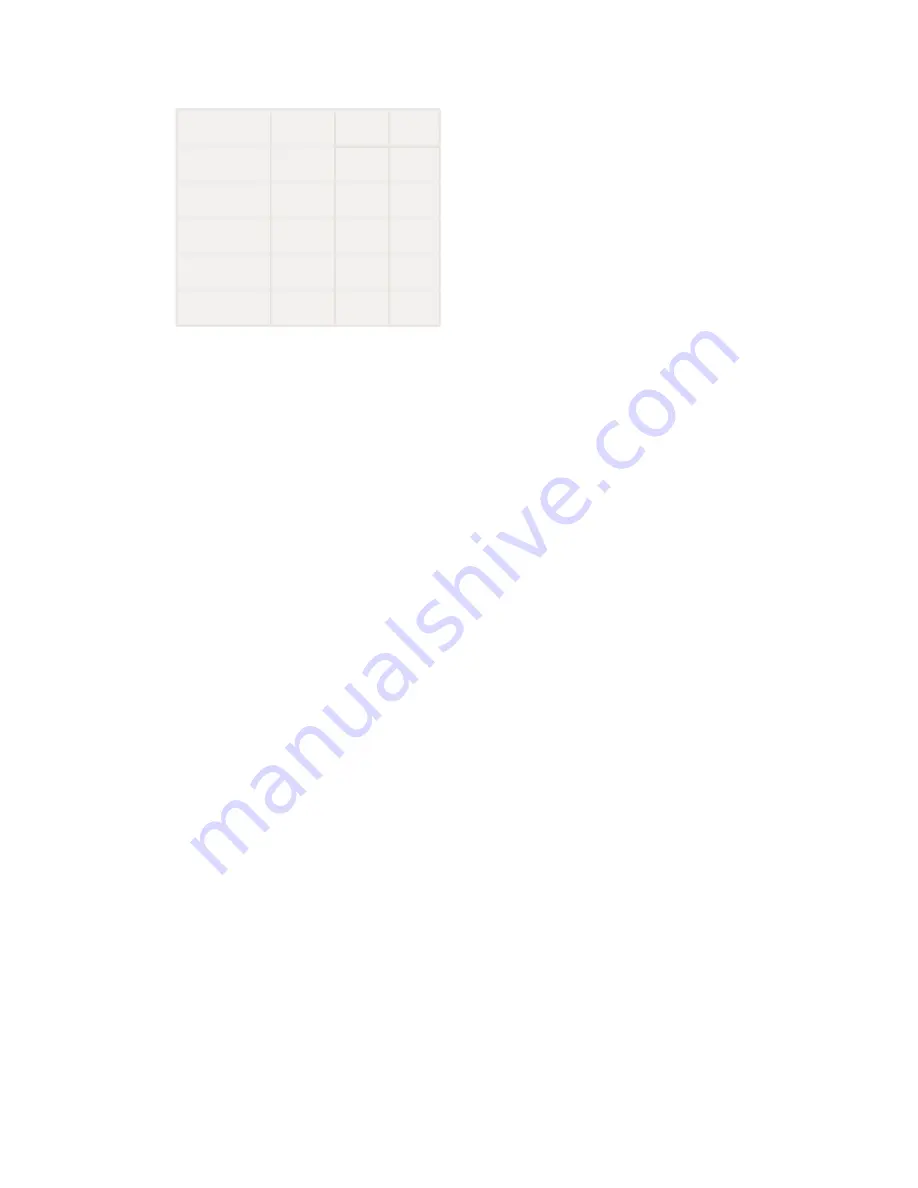
Copyright © 2016 Lintest Systems, LLC – All rights reserved 09/17/2016
The physical connections are shared:
Input
Green
Blue
Red
Video 1
X
Video 2
X
Video 3
X
S-Video
X
X
Component
X
X
X
This means that if the input mode selected is different from the physical connection, you may not be seeing full
color information. If an S-Video input is connected, nothing should be connected to the Green or Blue RCA
connectors.
There are several LED indicators on the PiCapture board:
GREEN
Indicates that the video processor is operating properly
BLUE
Indicates that input video has been detected and is available to the Raspberry Pi. Note
that if you attempt to capture video when the blue light is not on, you may receive an
“MMAL” (camera driver) error on the Raspberry Pi. In some cases, it may be necessary
to restart the Raspberry Pi in order to recover.
YELLOW
Indicates that the Raspberry Pi is communicating with the video processor. This light
will flash during software updates.
There are also 4 “Format” LEDs (labeled LED0 - LED3) that indicate the video standard detected:
LED 0
Lit when video locked – flashing for NTSC
LED 1
Lit when video locked – flashing for PAL
LED 2
Reserved for future function
LED 3
Reserved for future function





























