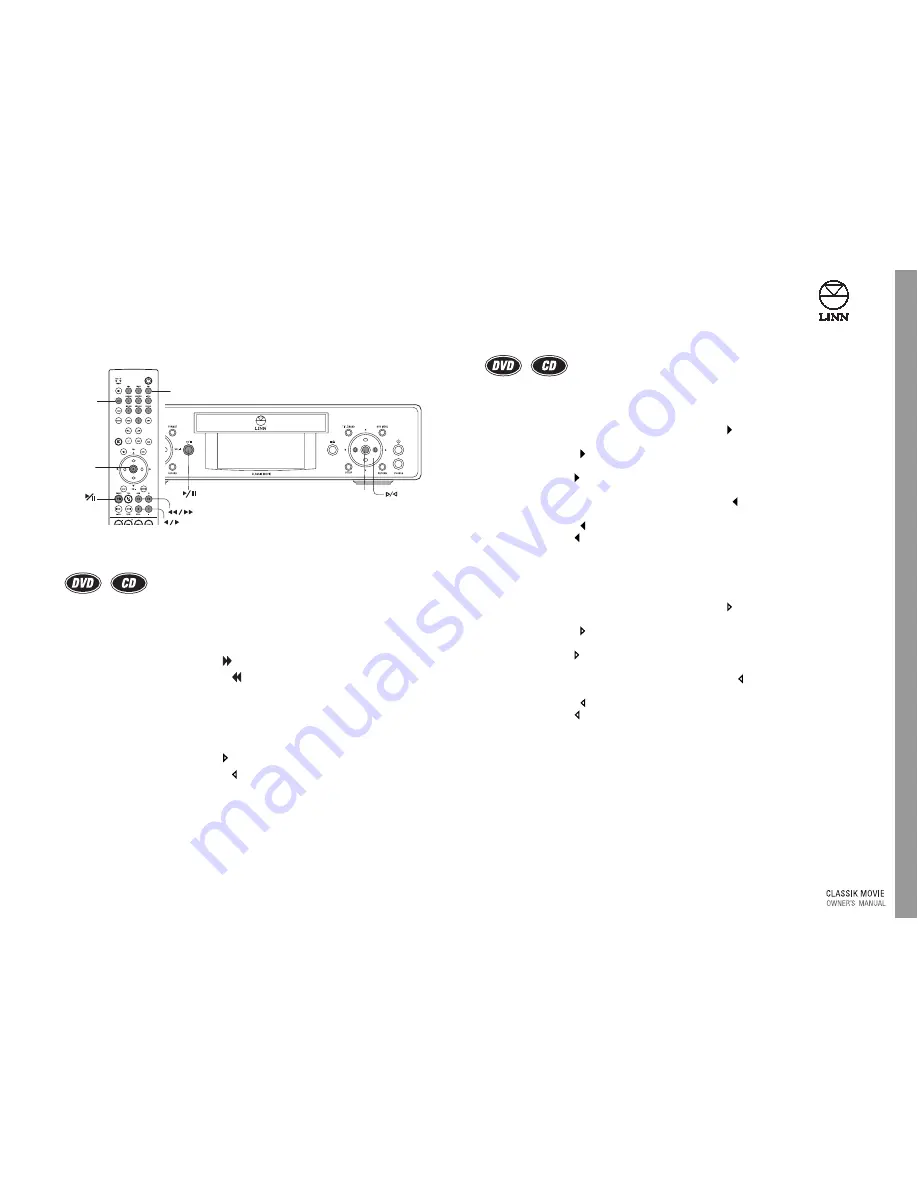
25
English
Pla
ying Discs
Locating a particular point on a disc
Fast search forwards and backwards
To perform fast search forwards or fast search reverse playback while a disc is
playing:
using the handset -
●
To fast search forwards, hold .
●
To fast search backwards, hold
.
using the front panel -
●
Repeatedly press
‘enter’
on the front panel until the front panel display shows
FAST SEARCH.
●
To fast search forwards, hold .
●
To fast search backwards, hold .
Fast scan forwards and backwards
To perform fast scan forwards or fast scan reverse playback while a disc is playing:
using the handset -
●
To fast scan forwards at 2x normal speed, press .
Further presses of increases the speed of forwards playback: 4x, 6x, 8x normal
speed.
Another press of returns playback to normal.
●
To fast scan backwards at 2x normal speed, press .
Further presses of increases the speed of reverse playback: 4x, 6x, 8x normal speed.
Another press of returns playback to normal.
using the front panel -
●
Repeatedly press
‘enter’
until the front panel display shows FAST SCAN.
●
To fast scan forwards at 2x normal speed, press .
Further presses of increases the speed of forwards playback: 4x, 6x, 8x normal
speed.
Another press of returns playback to normal.
●
To fast scan backwards at 2x normal speed, press .
Further presses of increases the speed of reverse playback: 4x, 6x, 8x normal speed.
Another press of returns playback to normal.
'enter'
GOTO
DIGIT KEYS
'enter'
Summary of Contents for Classik movie system
Page 1: ...English...
Page 2: ......






























