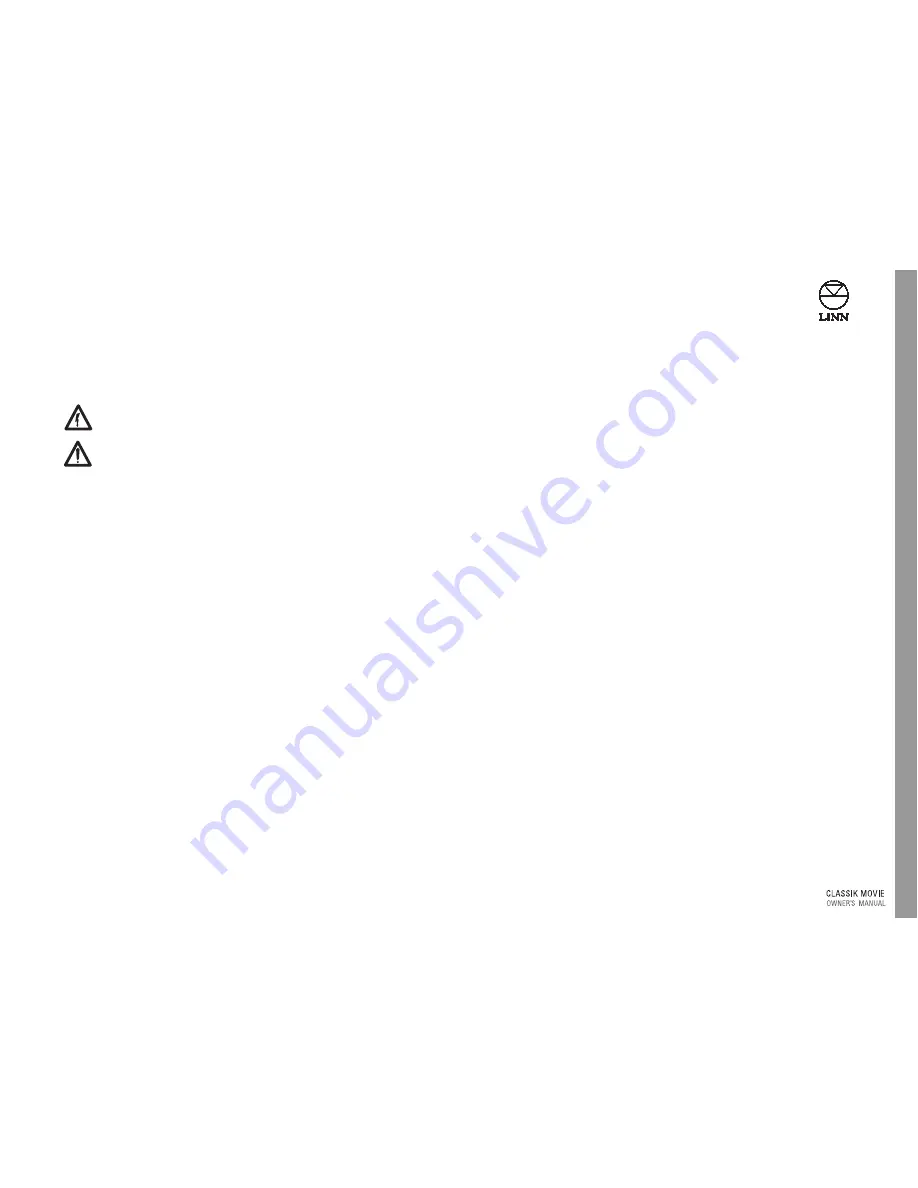
Impor
tant S
a
fe
ty
Inf
ormation
i
English
Important Safety Information
Explanation of symbols used in this manual and on the product:
This symbol is intended to alert the user to the presence of uninsulated
dangerous voltages within the enclosure of sufficient magnitude to cause
electric shock.
This symbol is intended to alert the user to the presence of important operation,
maintenance and servicing information in the instruction and service manuals.
CAUTION
TO REDUCE THE RISK OF ELECTRIC SHOCK DO NOT REMOVE THE COVER.
NO USER SERVICEABLE PARTS INSIDE.
REFER SERVICING TO QUALIFIED SERVICE PERSONNEL.
REPLACE THE MAINS FUSE IN THE PLUG WITH ONE OF THE SAME TYPE AND RATING.
DISCONNECT SUPPLY CORD BEFORE CHANGING FUSE.
WARNING
TO REDUCE THE RISK OF FIRE OR ELECTRIC SHOCK DO NOT EXPOSE THIS APPLIANCE TO
RAIN OR MOISTURE.
SHOCK HAZARD. DO NOT OPEN.
MAINS PLUGS
This appliance is supplied with a non-rewireable mains plug for the intended country.
Replacement mains leads can be obtained from your Linn retailer. Should you need to
change the plug please dispose of it carefully. A plug with bared conductors is
dangerous if engaged in a live socket.
The Brown wire must be connected to the Live (Line) supply pin.
The Blue wire must be connected to the Neutral supply pin.
The Green/Yellow wire must be connected to the Earth (Ground) supply pin.
Please contact your retailer or a competent electrician if you are in any doubt.
GENERAL SAFETY INSTRUCTIONS
1.
Read instructions.
Read the safety and operating instructions before operating the
appliance.
2.
Retain instructions.
Retain the safety and operating instructions for future reference.
3.
Heed warnings.
Observe all warnings on the appliance and in the operating
instructions.
4.
Follow instructions.
Follow all operating and use instructions.
5.
Water and moisture.
Do not use the appliance near water, for example near a bathtub,
washbowl, kitchen sink, laundry tub, in a wet basement, or near a swimming pool and
the like.
6.
Carts and stands.
Use only with a cart or stand that is recommended by the
manufacturer.
6a.
An appliance and cart combination should be used with care. Quick stops, excessive
force, and uneven surfaces may cause the appliance and cart combination to overturn.
7.
Wall or ceiling mounting.
Mount to a wall or ceiling only as recommended by the
manufacturer.
8.
Ventilation.
Site the appliance so that its location or position does not interfere with its
proper ventilation. For example, the appliance should not be situated on a bed, sofa, rug,
or similar surface that may block the ventilation openings, or placed in a built-in
installation such as a bookcase or cabinet that may impede the flow of air through the
ventilation openings.
9.
Heat.
Site the appliance away from heat sources such as radiators, heaters, stoves, or
other appliances (including amplifiers) that produce heat.
10. Power sources.
Connect the appliance to a power supply only of the type described in
the operating instructions or marked on the appliance.
11. Grounding or polarisation.
Do not defeat the safety purpose of the polarised or
grounding type plug. A polarised plug has two blades with one wider than the other.
A grounding type plug has two blades and a third grounding prong. The wide blade or
the third prong is provided for your safety. When the provided plug does not fit into
your outlet, consult an electrician for replacement of the obsolete outlet.
12. Power cord protection.
Route power cords so that they are not likely to be walked on
or pinched by items placed upon or against them, paying particular attention to cords
at plugs, power sockets, and at the point where they exit from the appliance.
13. Protective attachment plug.
As a safety feature the product is equipped with an
attachment plug containing overload protection. See the instruction manual about
resetting or replacing the plug. Should the plug need replacing ensure that a
replacement is used which has the same overload protection as the
original.
14. Cleaning.
The product should be cleaned only as recommended by the manufacturer.
15. Power lines.
An outdoor antenna should be located away from power lines.
16. Outdoor antenna grounding.
If an outdoor antenna is connected to the tuner/receiver,
ensure that the antenna system is grounded to provide some protection against voltage
surges and static build up. In the USA see article 810 of the National Electrical Code
ANSI/NFPA 70 concerning installation requirements.
Summary of Contents for Classik movie system
Page 1: ...English...
Page 2: ......




































