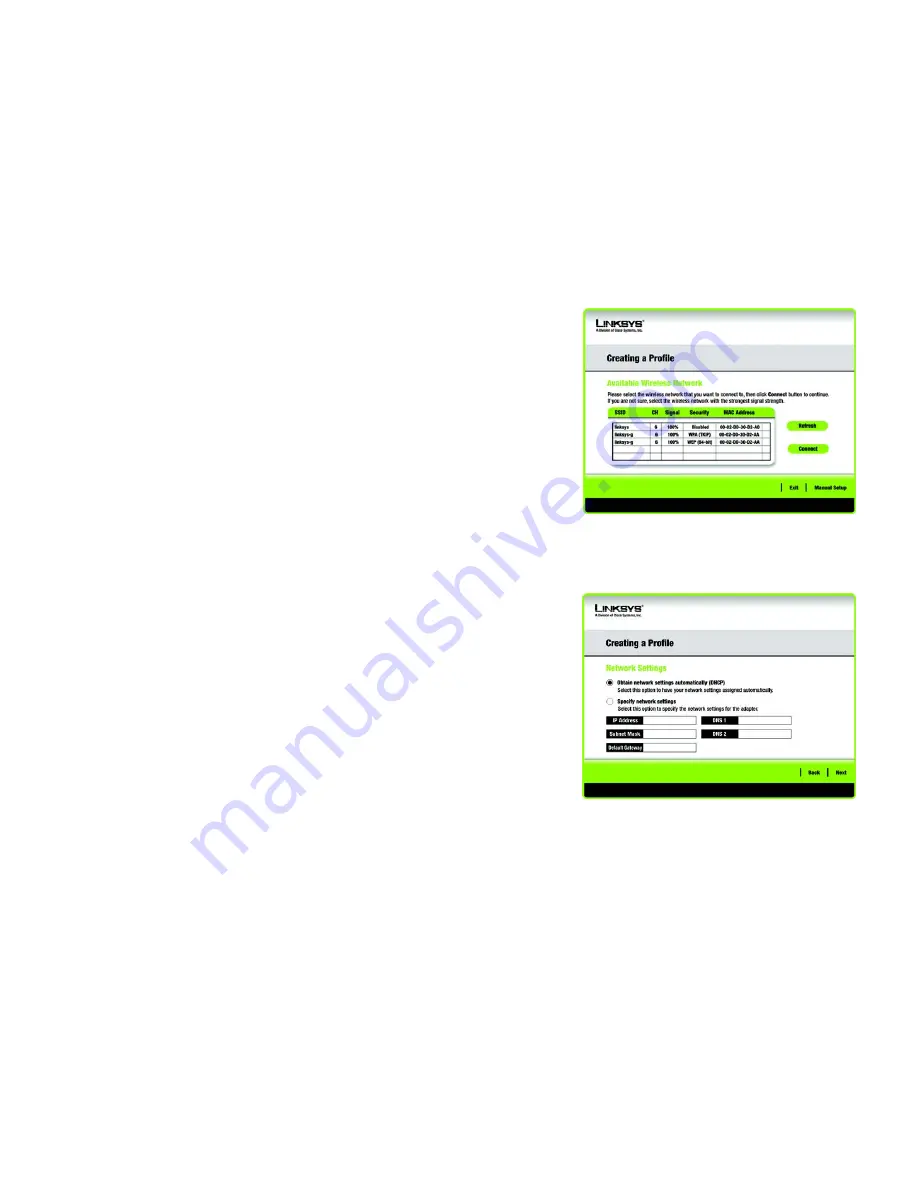
25
Chapter 5: Using the Wireless Network Monitor
Create a New Profile
Wireless-G USB Network Adapter with RangeBooster
Manual Setup
If your network is not listed with the available networks, you can use Manual Setup.
1. Click
Manual Setup
on the
Available Wireless Network
screen to set up the adapter manually.
2. The
Network Settings
screen from the Wireless Network Monitor will appear. If your network has a router or
other DHCP server, click the radio button next to
Obtain network settings automatically (DHCP)
.
If your network does not have a DHCP server, click the radio button next to
Specify network settings
. Enter
an IP Address, Subnet Mask, Default Gateway, and DNS addresses appropriate for your network. You must
specify the IP Address and Subnet Mask on this screen. If you are unsure about the Default Gateway and DNS
addresses, leave these fields empty.
IP Address
- This IP Address must be unique to your network.
Subnet Mask
- The Adapter’s Subnet Mask must be the same as your wired network’s Subnet Mask.
Default Gateway
- Enter the IP address of your network’s Gateway here.
DNS 1
and
DNS 2
- Enter the DNS address of your wired Ethernet network here.
Click the
Next
button to continue, or click the
Back
button to return to the previous screen.
Figure 5-13: Available Wireless Network
Figure 5-14: Network Settings
Summary of Contents for WUSB54GR
Page 61: ...55 Appendix H Regulatory Information Wireless G USB Network Adapter with RangeBooster...
Page 62: ...56 Appendix H Regulatory Information Wireless G USB Network Adapter with RangeBooster...
Page 63: ...57 Appendix H Regulatory Information Wireless G USB Network Adapter with RangeBooster...















































