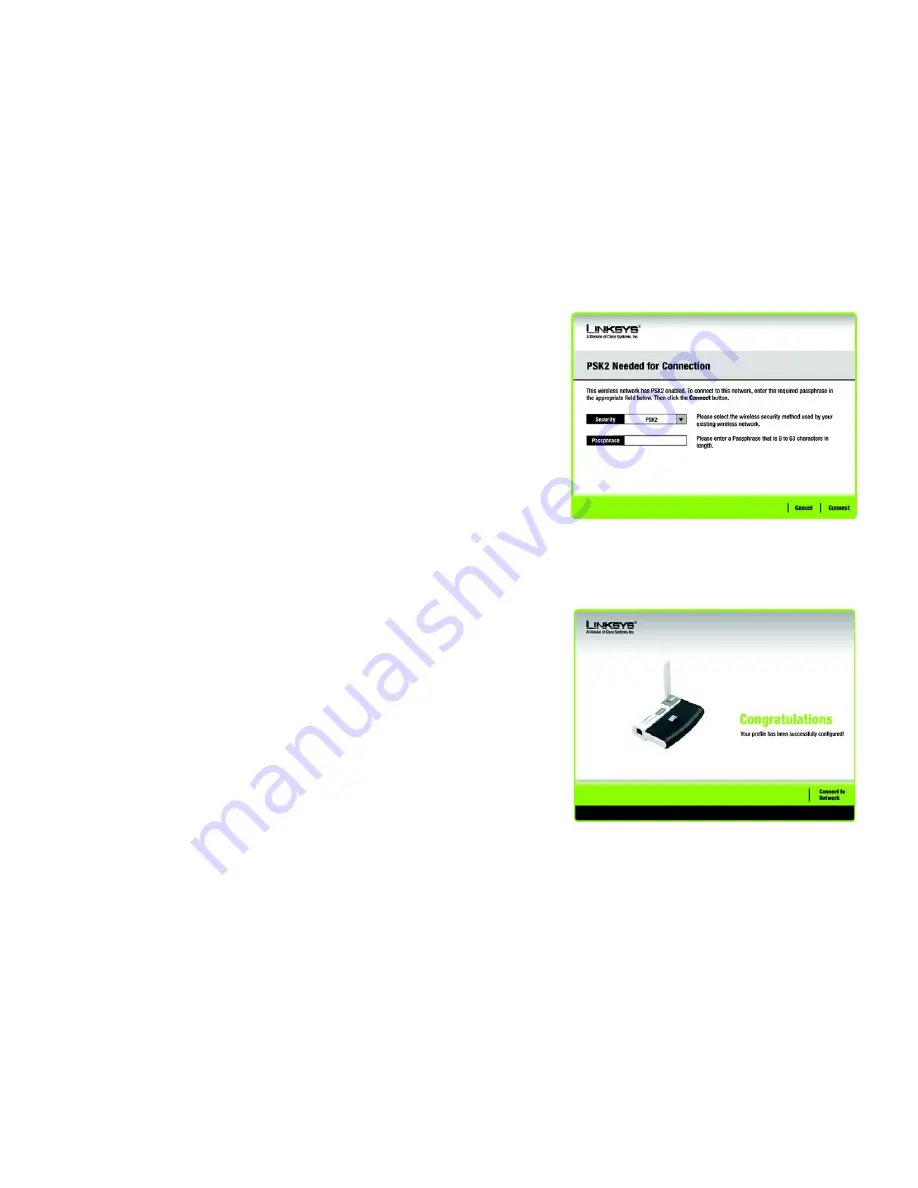
11
Chapter 4: Setting up and Connecting the Wireless-G Network Adapter with RangeBooster
Setting up the Adapter
Wireless-G USB Network Adapter with RangeBooster
If your network has the wireless security PSK2 (Pre-shared key 2) enabled, this screen will appear.
Passphrase
- Enter your network devices’ passphrase, also called a pre-shared key, of 8-63 characters in the
Passphrase
field.
Then click
Connect
and proceed to Step 3.
3. After the software has been successfully installed, the
Congratulations
screen will appear. Click
Connect to
Network
to connect to your network. For more information about the Wireless Network Monitor, refer to
Chapter 5: Using the Wireless Network Monitor
.
Congratulations! The installation of the Wireless-G Notebook Adapter is complete.
To check the link information, search for available wireless networks, or make additional configuration
changes, proceed to Chapter 5: Using the Wireless Network Monitor.
Figure 4-7: PSK2 Needed for Connection
Figure 4-8: Congratulations
Summary of Contents for WUSB54GR
Page 61: ...55 Appendix H Regulatory Information Wireless G USB Network Adapter with RangeBooster...
Page 62: ...56 Appendix H Regulatory Information Wireless G USB Network Adapter with RangeBooster...
Page 63: ...57 Appendix H Regulatory Information Wireless G USB Network Adapter with RangeBooster...






























