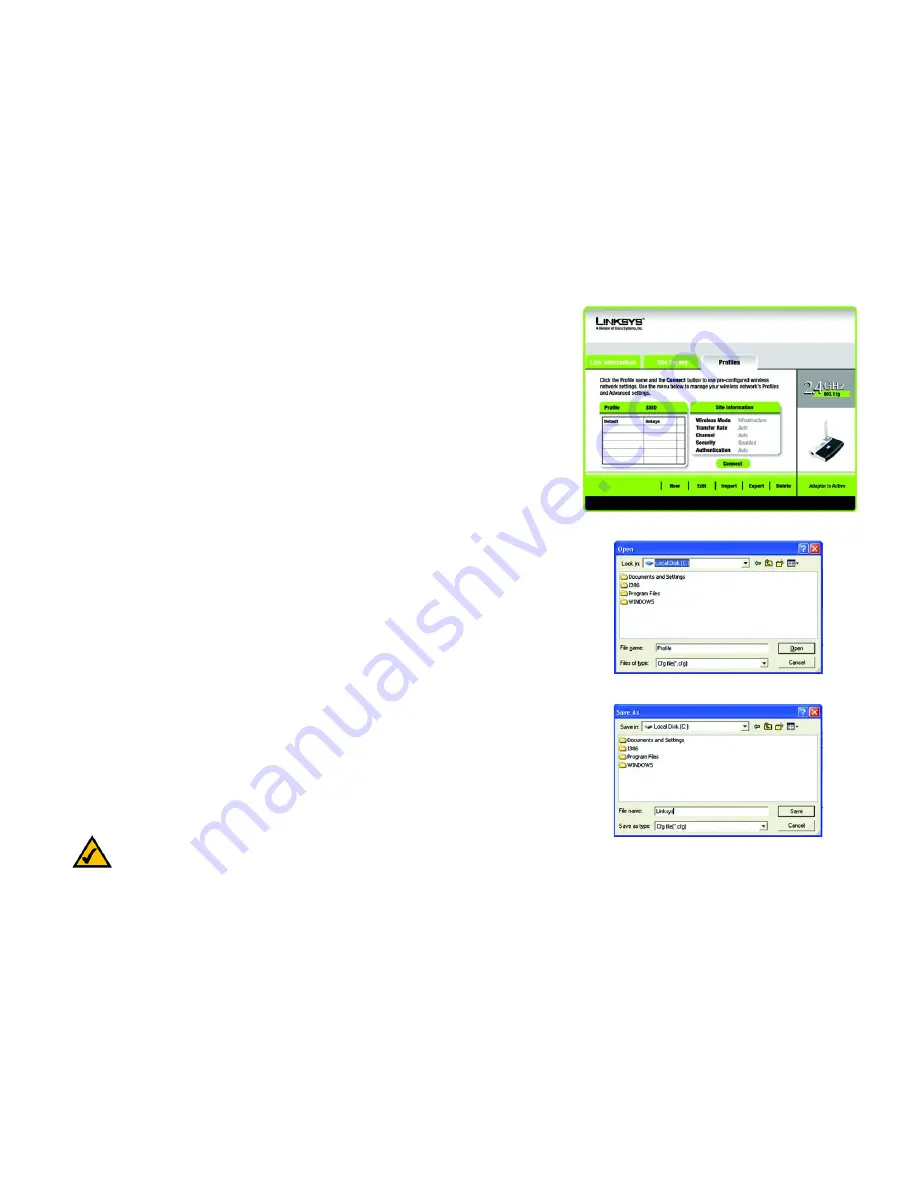
22
Chapter 5: Using the Wireless Network Monitor
Profiles
Wireless-G USB Network Adapter with RangeBooster
If the network has PSK2 wireless security enabled, then you will see the
PSK2 Needed for Connection
screen.
Enter the network’s Passphrase or pre-shared key in the
Passphrase
field. To connect to the network, click
Connect
. To cancel the connection, click
Cancel
.
Profiles
The
Profiles
screen lets you save different configuration profiles for different network setups. The table on the left
displays a list of available profiles with their profile names and SSIDs.
Profile
- The name of the profile is displayed here.
SSID
- The SSID or unique name of the wireless network is displayed here.
Profile Information
For each profile selected, the following are listed:
Wireless Mode
- This is the mode of the wireless network currently in use.
Transfer Rate
- The data transfer rate of the current connection is shown here.
Channel
- This is the channel to which the wireless network devices are set.
Security
- The status of the wireless security feature is displayed here.
Authentication
- The authentication setting for the network is shown here.
Connect
- To connect to a wireless network using a specific profile, select the profile, and click
Connect
.
New
- Click the
New
button to create a new profile. See the next section, “Creating a New Profile,” for detailed
instructions.
Edit
- Select the profile you want to change, and then click the
Edit
button.
Import
- Click the
Import
button to import a profile that has been saved in another location. Select the
appropriate file, and click the
Open
button.
Export
- Select the profile you want to save in a different location, and click the
Export
button. Direct Windows to
the appropriate folder, and click the
Save
button.
Figure 5-9: Profiles
Figure 5-10: Import a Profile
Figure 5-11: Export a Profile
NOTE:
If you want to export more than one profile, you have to export them one at a time.
Summary of Contents for WUSB54GR
Page 61: ...55 Appendix H Regulatory Information Wireless G USB Network Adapter with RangeBooster...
Page 62: ...56 Appendix H Regulatory Information Wireless G USB Network Adapter with RangeBooster...
Page 63: ...57 Appendix H Regulatory Information Wireless G USB Network Adapter with RangeBooster...
















































