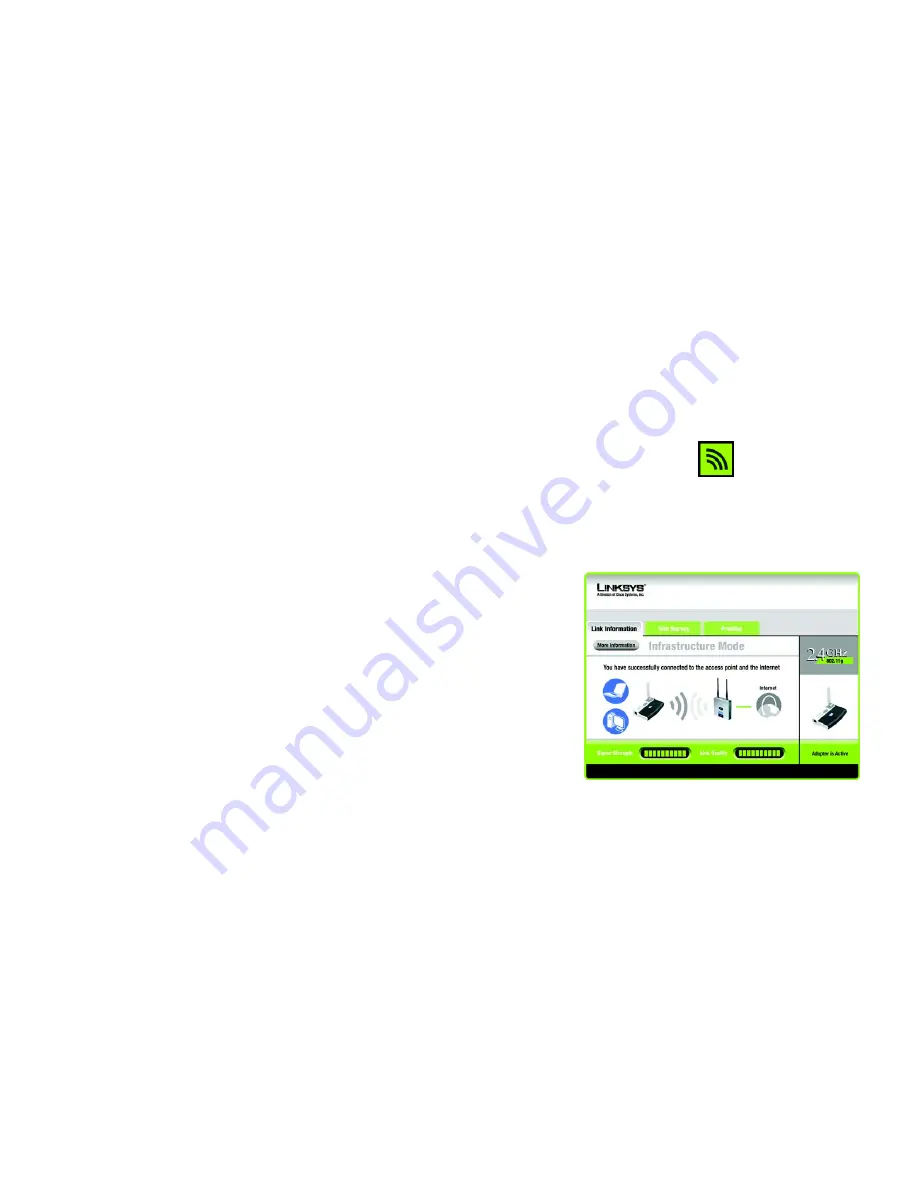
18
Chapter 5: Using the Wireless Network Monitor
Accessing the Wireless Network Monitor
Wireless-G USB Network Adapter with RangeBooster
Chapter 5: Using the Wireless Network Monitor
Use the Wireless Network Monitor to check the link information, search for available wireless networks, or create
profiles that hold different configuration settings.
Accessing the Wireless Network Monitor
After installing the Adapter, the Wireless Network Monitor icon will appear in the system tray of your computer. If
the Wireless Network Monitor is enabled, then the icon will be green. If the Wireless Network Monitor is disabled
or the Adapter is not connected, then the icon will be gray.
Using the Wireless Network Monitor
The opening screen of the Wireless Network Monitor is the
Link Information
screen. From this screen, you can
find out how strong the current wireless signal is and how good the connection’s quality is. You can also click the
More Information
button to view additional status information about the current wireless connection. To search
for available wireless networks, click the
Site Survey
tab. To perform configuration changes or create connection
profiles, click the
Profiles
tab.
Link Information
The
Link Information
screen displays network mode, signal strength, and link quality information about the
current connection. It also provides a button to click for additional status information.
Ad-Hoc Mode
or
Infrastructure Mode
- The screen indicates whether the Adapter is currently working in ad-
hoc or infrastructure mode.
Signal Strength
- The Signal Strength bar indicates signal strength.
Link Quality
- The Link Quality bar indicates the quality of the wireless network connection.
Click the
More Information
button to view additional information about the wireless network connection on the
Wireless Network Status
screen.
Figure 5-1: Wireless Network Monitor Icon
Figure 5-2: Link Information
Summary of Contents for WUSB54GR
Page 61: ...55 Appendix H Regulatory Information Wireless G USB Network Adapter with RangeBooster...
Page 62: ...56 Appendix H Regulatory Information Wireless G USB Network Adapter with RangeBooster...
Page 63: ...57 Appendix H Regulatory Information Wireless G USB Network Adapter with RangeBooster...






























