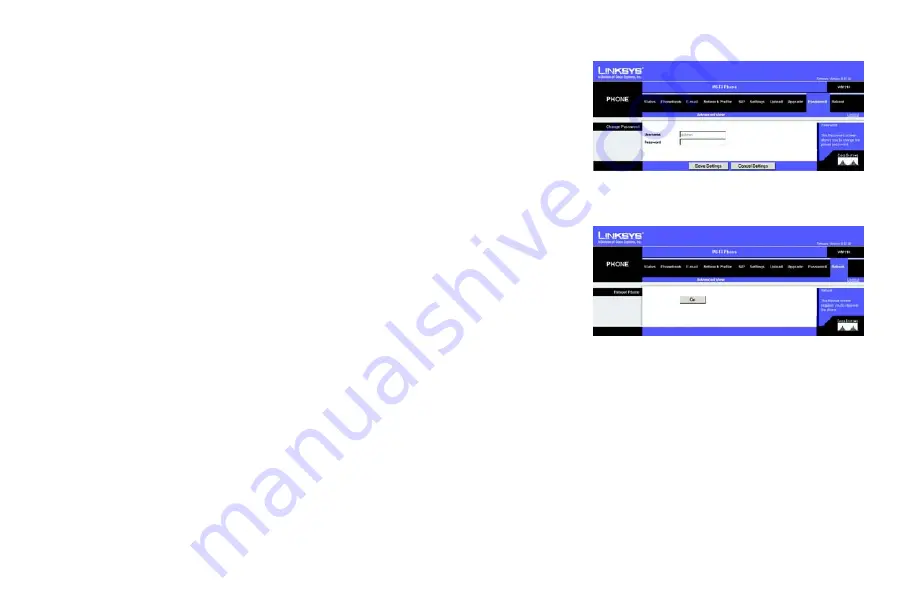
Wireless-G IP Phone
47
Chapter 5: Using the Web-Based Utility
Password
Password
This screen lets you change the password information of the Phone. Enter the new Username and/or
Password for the IP Phone. Click
Save Settings
to immediately change the password, or click
Cancel
Settings
to cancel.
Reboot
Click
Go
to Reboot the phone. Your saved information will not be lost.
Figure 5-13: Password
Figure 5-14: Reboot
Summary of Contents for WIP310 - iPhone Wireless VoIP Phone
Page 1: ...User Guide Model No WIP310 IP Phone Wireless G Voice ...
Page 39: ...Wireless G IP Phone 34 Chapter 4 Configuring the Wireless G IP Phone Tools ...
Page 53: ...Wireless G IP Phone 48 Chapter 5 Using the Web Based Utility Reboot ...
Page 54: ...Wireless G IP Phone 49 Chapter 5 Using the Web Based Utility Reboot ...
Page 55: ...Wireless G IP Phone 50 Chapter 5 Using the Web Based Utility Reboot ...
Page 69: ...Wireless G IP Phone 62 Appendix D Warranty Information ...
Page 73: ...Wireless G IP Phone 66 Appendix E Regulatory Information ...
Page 74: ...Wireless G IP Phone 67 Appendix E Regulatory Information ...
Page 75: ...Wireless G IP Phone 68 Appendix E Regulatory Information ...
Page 76: ...Wireless G IP Phone 69 Appendix E Regulatory Information ...
Page 77: ...Wireless G IP Phone 70 Appendix E Regulatory Information ...
Page 78: ...Wireless G IP Phone 71 Appendix E Regulatory Information ...
Page 79: ...Wireless G IP Phone 72 Appendix E Regulatory Information ...
Page 80: ...Wireless G IP Phone 73 Appendix E Regulatory Information ...
Page 81: ...Wireless G IP Phone 74 Appendix E Regulatory Information ...
Page 82: ...Wireless G IP Phone 75 Appendix E Regulatory Information ...
Page 85: ...Wireless G IP Phone 78 Appendix F Contact Information ...
Page 86: ...www linksys com ...
















































