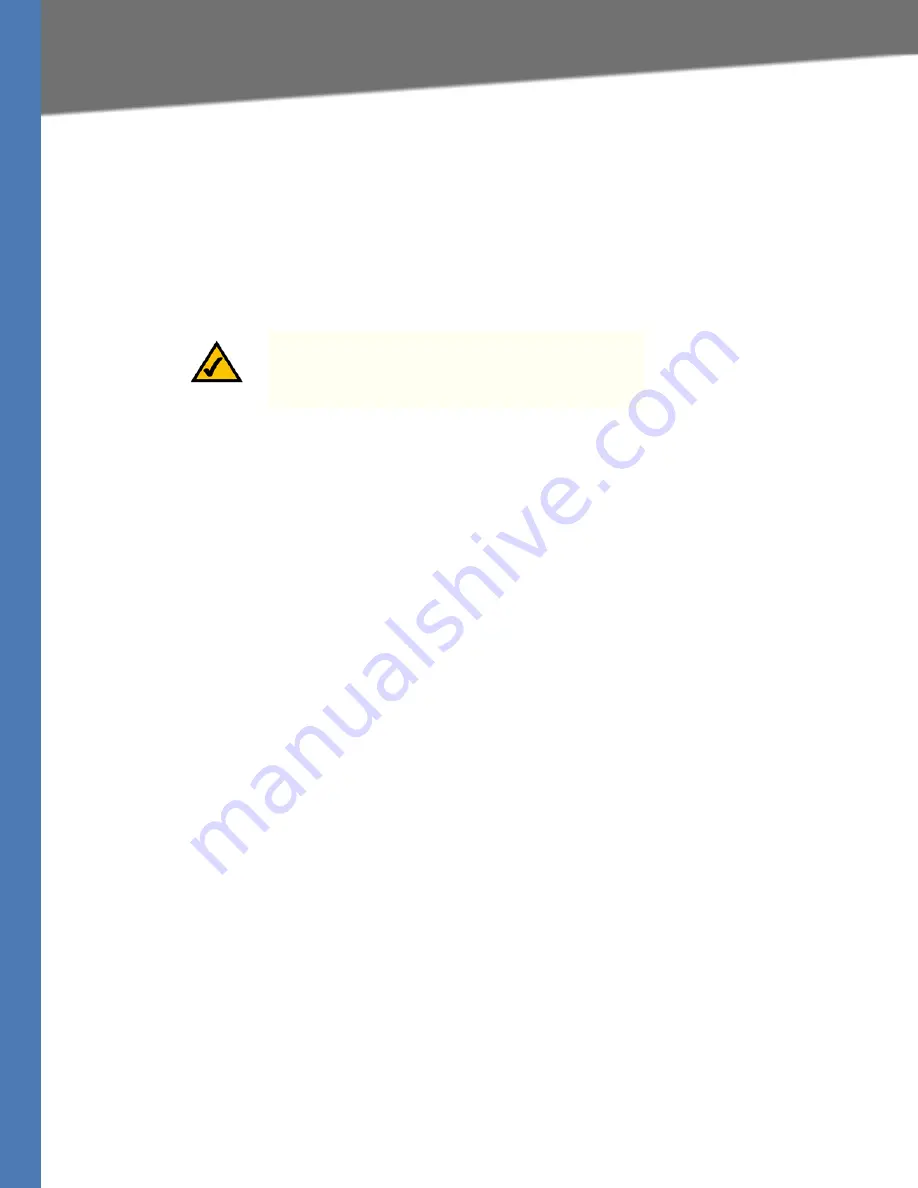
WAP4410N User Guide 12
Overview
Setting Up the Wireless-N Access Point
Setting Up the Wireless-N Access Point
Overview
The Access Point has been designed to be functional right out of the box with the default
settings. However, if you'd like to change these settings, the Access Point can be configured
through your web browser with the Web-based Utility. This chapter explains how to use the
Utility to perform the most basic settings.
The Utility can be accessed via web browsers, such as Microsoft Internet Explorer or Mozilla
Firefox through the use of a computer that is networked with the Access Point.
For a basic network setup, most users only have to use the following screens of the Utility:
•
Setup
On the
Setup
screen, enter your basic network settings (IP address) here.
•
Management
Click the
Administration
tab and then select the
Management screen
. The Access
Point’s default password is
admin
. To secure the Access Point, change the AP Password
from its default.
Most users will also customize their wireless settings:
•
Wireless
On the
Wireless
screen, change default SSID under the
Basic Wireless Settings
Tab.
Select the level of security under the
Wireless Security
Tab and complete the options
for the selected security mode.
Accessing the Utility
There are three ways to connect to your Access Point for the first time.
•
If you have a 48VDC Power Injector (e.g. Linksys WAPPOE), power up your Access Point
first, then connect the Injector’s cable to your PC. Configure your PC to have the static IP
address on the same subnet as the Access Point’s default IP address (192.168.1.245).
•
If you have a PoE switch (e.g. Linksys SRW224P), connect your Access Point and your PC
to the same network. Configure your PC to have the static IP address on the same
subnet as the Access Point’s default IP address (192.168.1.245). Or if there is a DHCP
server connected to the switch, configure it to assign the IP address in 192.168.1.0/24
subnet. Your PC will get an IP address in the subnet through the DHCP.
•
Although it is not recommended, you can connect your PC wirelessly to the Access Point
when the DHCP server is connected on the LAN side. It is not recommended, because
you can easily lose your connection through configuration changes.
NOTE:
Make sure you have Enabled TCP/IP on your PCs
prior to proceeding. PCs communicate over the network
with this protocol.
Summary of Contents for WAP4410N
Page 1: ...BUSINESS SERIES Model WAP4410N Wireless N Access Point with Power Over Ethernet User Guide ...
Page 68: ...WAP4410N User Guide 63 Safety Notices ...
Page 69: ...WAP4410N User Guide 64 Safety Notices ...
Page 70: ...WAP4410N User Guide 65 Safety Notices ...
Page 71: ...WAP4410N User Guide 66 Safety Notices ...
Page 72: ...WAP4410N User Guide 67 Safety Notices ...
Page 73: ...WAP4410N User Guide 68 Safety Notices ...
Page 74: ...WAP4410N User Guide 69 Safety Notices For more information visit www linksys com ...






























