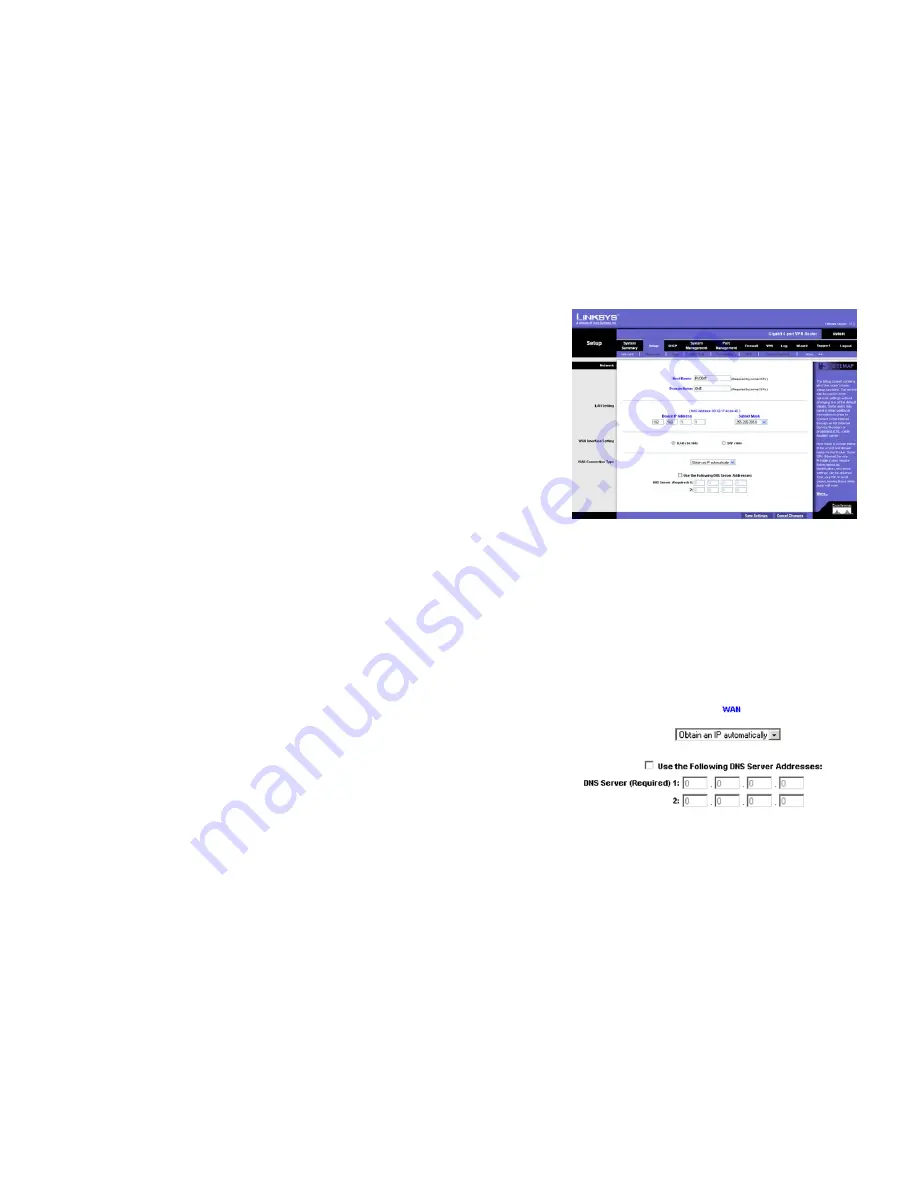
18
Chapter 5: Setting Up and Configuring the Router
Setup Tab - Network
10/100/1000 4-Port VPN Router
Setup Tab - Network
The Setup screen contains all of the Router’s basic setup functions. These functions can be set from this screen
but normally don’t need to be adjusted, as the Router has been designed to be used in most network settings
without changing any of the default values. Some users, however, may need to enter additional information in
order to connect to the Internet through an ISP (Internet Service Provider) or broadband (DSL, cable modem)
carrier.
Network
Host Name & Domain Name: Some ISPs may require a Host Name and Domain Name for identification, and can
provide them to you. In most cases, though, leaving these fields blank will work.
LAN Setting
This shows the Router’s MAC Address, LAN IP Address and Subnet Mask. The MAC Address is the physical
address for the Router. The default value is
192.168.1.1
for IP address and
255.255.255.0
for the Subnet Mask.
WAN Interface Setting
Choose which port you wish to use, the WAN port (for connecting a broadband Internet connection) or the SFP
port, for 10/100 networking. Only one of these ports can be used at a time.
WAN Connection Type
Obtain an IP Automatically
If your ISP automatically assigns an IP Address, select
Obtain an IP automatically
. If you check the box for
Use
the Following DNS Server Addresses
, enter a specific DNS Server IP Address. Multiple DNS IP Settings are
common. In most cases, the first available DNS entry is used.
Figure 5-5: Setup Tab - Network
Figure 5-6: WAN Connection Type -
Obtain an IP Automatically
















































