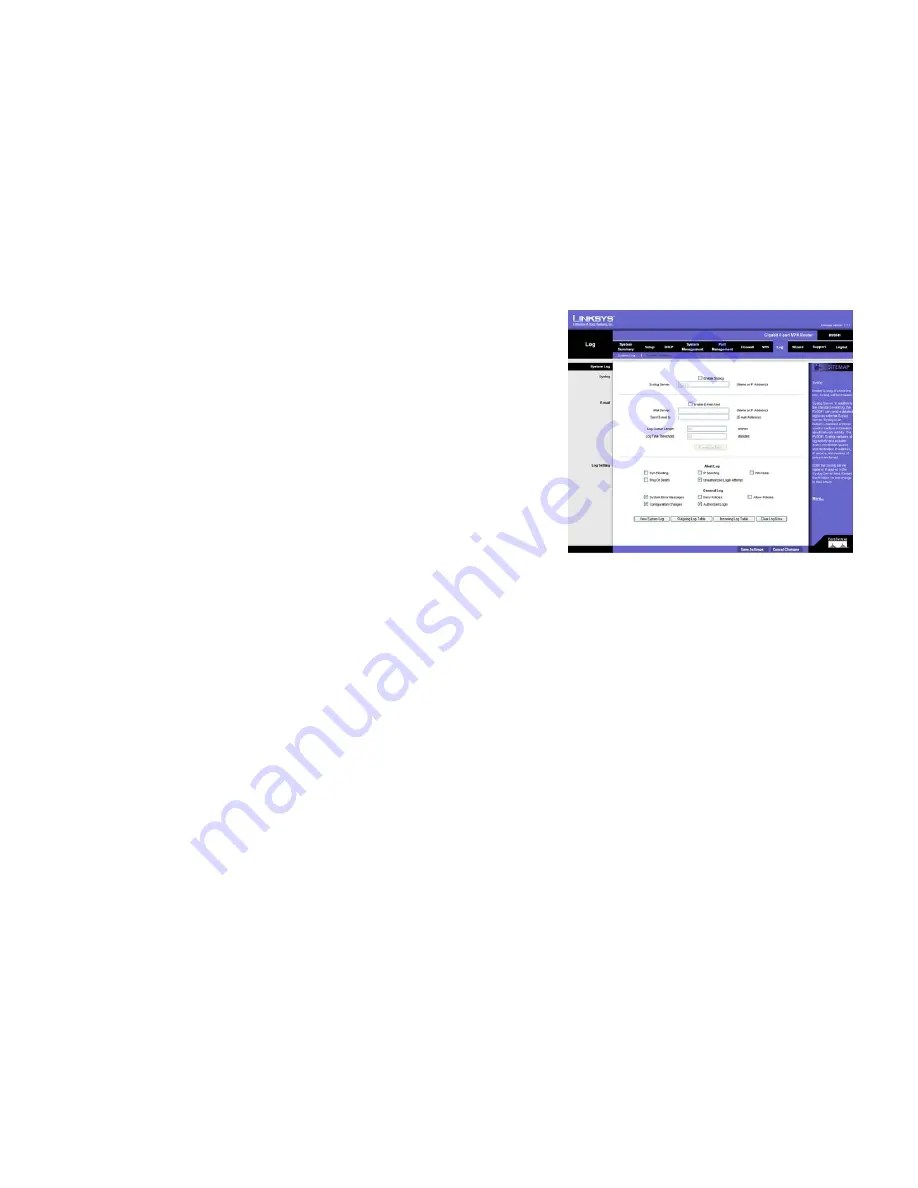
53
Chapter 5: Setting Up and Configuring the Router
Log Tab - System Log
10/100/1000 4-Port VPN Router
Log Tab - System Log
The System Log screen allows to configure the Router’s log, keeping track of the Router’s performance.
Syslog
Enable Syslog
: Checking this box enables the Logging feature, called Syslog.
Syslog Server
: In addition to the standard event log, the Router can send a detailed log to an external Syslog
server. Syslog is an industry-standard protocol used to capture information about network activity. The Router’s
Syslog captures all log activity and includes every connection source and destination IP address, IP service, and
number of bytes transferred. Enter the Syslog server name or IP address in the Syslog Server field. Click the
Save Settings
button and then restart the Router for the change to take effect.
Enable E-Mail Alert
: Checking this box enables E-Mail Alert, which are emailed log entries and alerts.
Mail Server
: If you wish to have any log or alert information E-mailed to you, then you must enter the name or
numerical IP address of your SMTP server. Your Internet Service Provider can provide you with this information.
Send E-mail To
: This is the E-mail address where the log files will be sent.
Log Queue Length (entries)
: This instructs the Router how often to email log entries by quantity of entries.
When the number of queues is reached (i.e. the queue length), the log is sent. The default length is 50 entries.
Log Time Threshold (minutes)
: This instructs the Router how frequently to email log entries by amount of time.
When the time threshold is reached, the log is sent. The default time is 10 minutes.
E-mail Log Now
: Clicking the
E-mail Log Now
button immediately sends the log to the address in the Send
E-mail to field.
Log Setting
Alert Log
You can receive alert logs for any of these events when you check its box on the screen: Syn Flooding, IP
Spoofing, Win Nuke, Ping of Death and Unauthorized Login Attempt.
Figure 5-49: Log tab - System Log















































