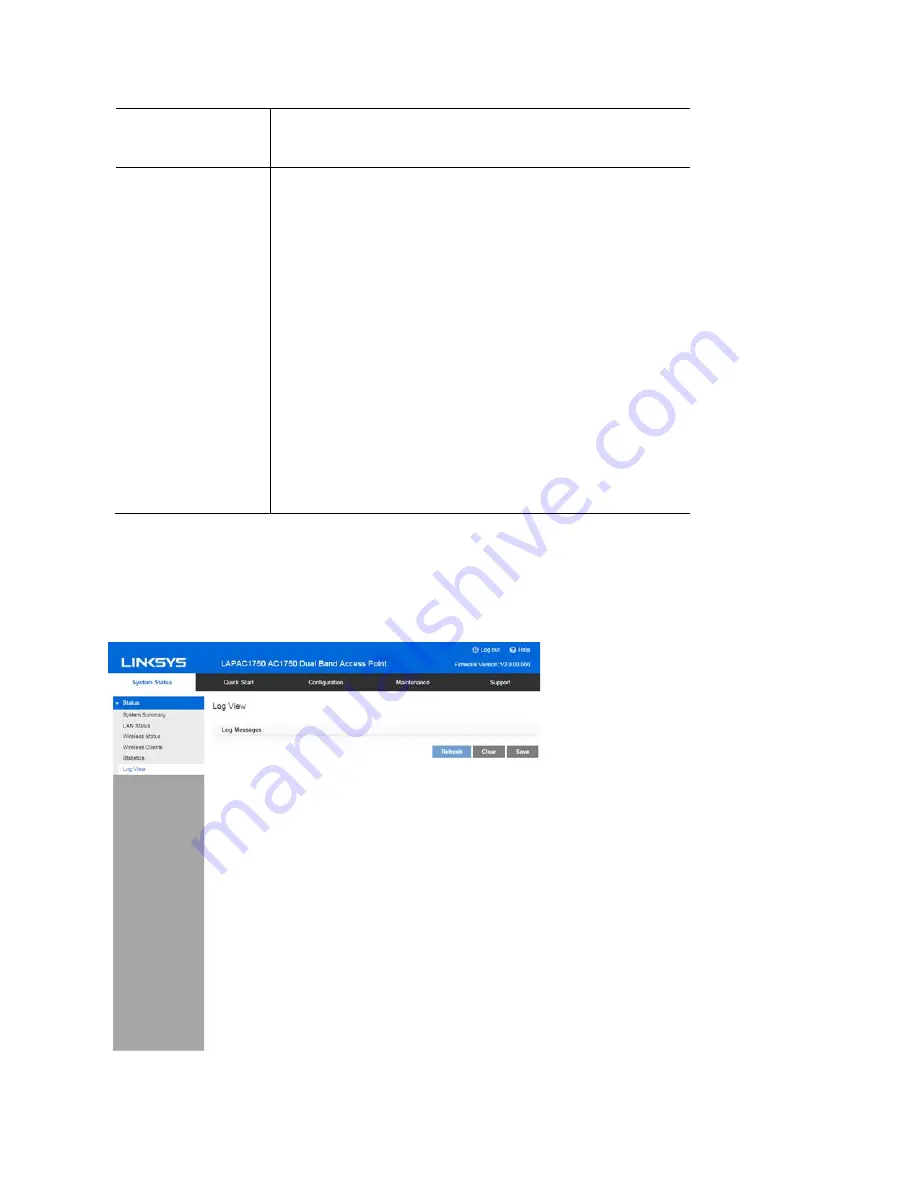
Wireless Radio
Select the desired radio from the list.
Radio 1 is for 2.4 GHz, and Radio 2 is for 5 GHz.
Transmit/Receive
•
Total Packets—The total packets sent (in
Transmit table) or received (in Received table) by
the interface.
•
Total Bytes—The total bytes sent (in Transmit
table) or received (in Received table) by the
interface.
•
Total Dropped Packets—The total number of
dropped packets sent (in Transmit table) or
received (in Received table) by the interface.
•
Total Dropped Bytes—The total number of
dropped bytes sent (in Transmit table) or
received (in Received table) by the interface.
•
Errors—The total number of errors related to
sending and receiving data on this interface.
Log View
Go to System Status > Status > Log View to see a list of system events such as login attempts
and configuration changes.
89
Summary of Contents for LAPAC1750
Page 1: ...User Guide AC1750 Dual Band Wireless Access Point LAPAC1750 1 ...
Page 15: ...15 ...
Page 22: ...22 ...
Page 28: ...28 ...
Page 36: ...36 ...
Page 38: ...38 ...
Page 41: ...41 ...
Page 43: ...43 ...
Page 46: ...46 ...
Page 49: ...49 ...
Page 51: ...51 ...
Page 55: ...55 ...
Page 63: ...63 ...
Page 68: ...68 ...
Page 75: ...Master 75 ...
Page 82: ...82 ...
Page 88: ...88 ...
Page 116: ...12 Select No if you don t want to view the help for EAP Click Finish 116 ...
Page 119: ...5 Select User certificate request and select User Certificate click Next 6 Click Submit 119 ...
Page 125: ...LNKPG 00113 Rev B00 125 ...
















































