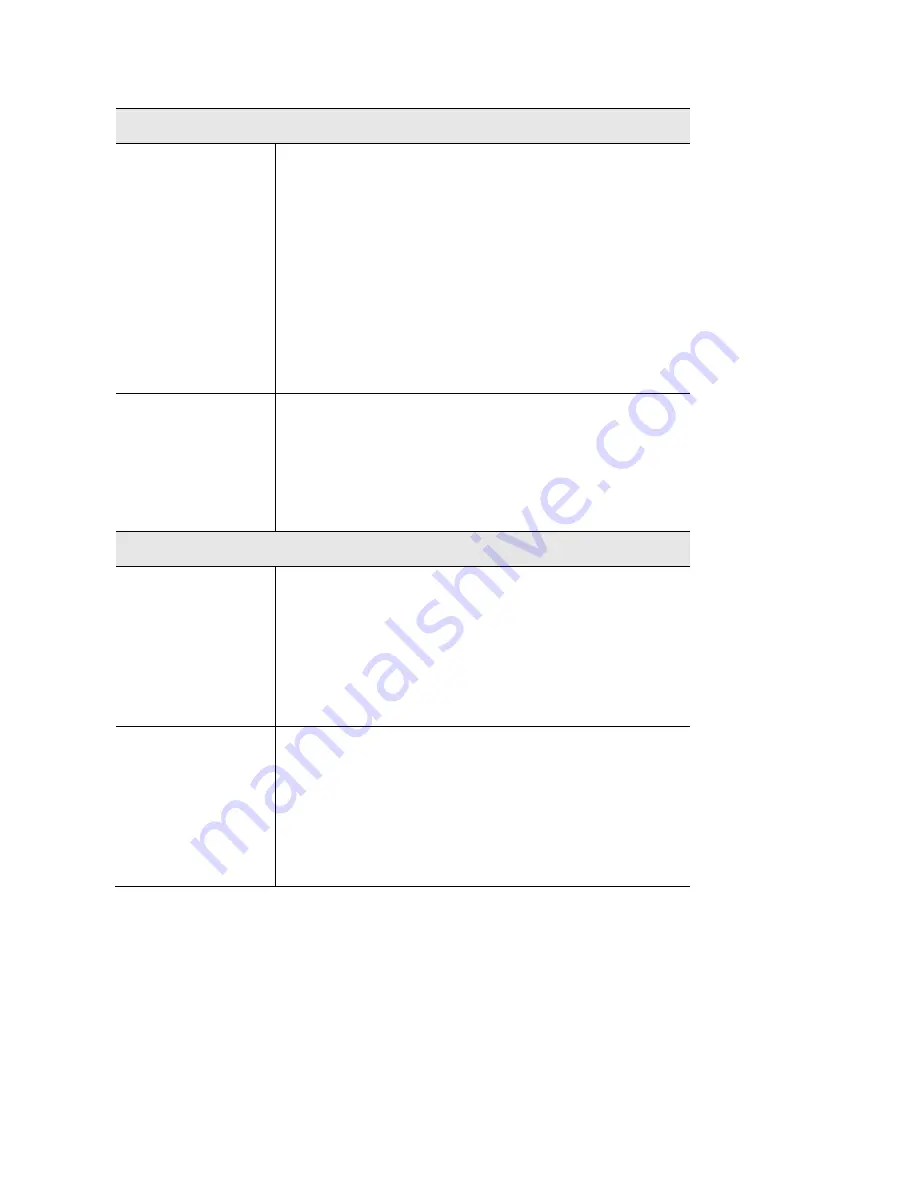
Backup/Restore to/from Local PC
Backup
Configuration
Once you have the access point working properly, you
should back up the settings to a file on your computer.
You can later restore the access point's settings from
this file, if necessary.
To create a backup file of the current settings:
•
Click Backup.
•
If you don't have your browser set up to save
downloaded files automatically, locate where
you want to save the file, rename it if you like,
and click
Save
.
Restore
Configuration
To restore settings from a backup file:
1.
Click
Choose File
.
2.
Locate and select the previously saved backup
file.
3.
Click
Restore
.
Backup/Restore to/from TFTP server
Backup
Configuration
To create a backup file of the current settings:
1.
Enter the destination file name you plan to save
in TFTP server.
2.
Enter the IP address for the TFTP server. Only
IPv4 addresses are supported.
3.
Click
Backup.
Restore
Configuration
To restore settings from a backup file:
1.
Enter the source file name stored in TFTP
server.
2.
Enter the IP address for the TFTP server. Only
IPv4 addresses are supported.
3.
Click
Restore
.
Factory Default
It’s highly recommended you save your current configuration file before you restore to factory
default settings. To save your current configuration file, click Maintenance > Configuration
Backup/Restore.
93
Summary of Contents for LAPAC1750
Page 1: ...User Guide AC1750 Dual Band Wireless Access Point LAPAC1750 1 ...
Page 15: ...15 ...
Page 22: ...22 ...
Page 28: ...28 ...
Page 36: ...36 ...
Page 38: ...38 ...
Page 41: ...41 ...
Page 43: ...43 ...
Page 46: ...46 ...
Page 49: ...49 ...
Page 51: ...51 ...
Page 55: ...55 ...
Page 63: ...63 ...
Page 68: ...68 ...
Page 75: ...Master 75 ...
Page 82: ...82 ...
Page 88: ...88 ...
Page 116: ...12 Select No if you don t want to view the help for EAP Click Finish 116 ...
Page 119: ...5 Select User certificate request and select User Certificate click Next 6 Click Submit 119 ...
Page 125: ...LNKPG 00113 Rev B00 125 ...






























