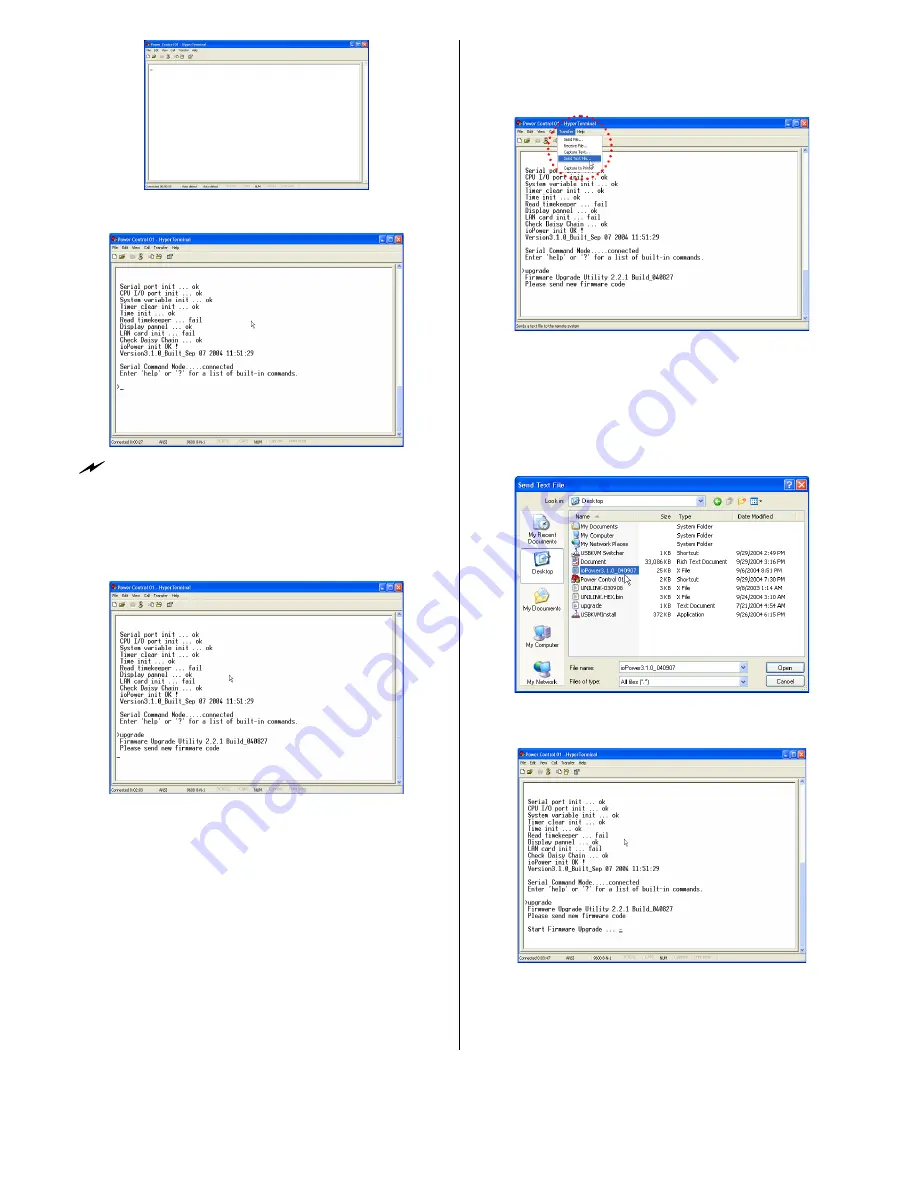
ioPower User Guide Flash Upgrade Operation Guide
Rev. 1.41 Copyright© All rights reserved.
Feb 2005
8
Step 5.
Hit Enter key twice to go into command mode …..
If the firmware version is lower than 040421, here you
should type in /iopower\ on the command line and
then hit
Enter to go into command mode.
On the HyperTerminal window, you’ll see the
Testing
OK
message and the existing firmware version
number…..
Step 6.
Type
Upgrade
on the command line and hit
Enter
…Now you have your HyperTerminal ready for
file transfer. Keep your HyperTerminal window open
and go to the next step….
Flash Upgrade File Transfer
Step 7.
To start loading the file, access the drop-down menu
on HyperTerminal:
Transfer/Send Text File….
….and a dialog box will prompt you to select the flash
upgrade file,
*.x
(with a file extension name as
.x)
. In
this case, we have our flash upgrade file as
ioPower3.0.1_040907.x (it could be any other file
name with an .x extension!). Note that since it has an
extension name other than .txt, we have to select the
“All file [*.*]” option in order to see it on the file
listing…
Then select our target file:
PowerGate.hex.bin.x.
And
then Click
Open
to begin the file transfer …..
When the file transfer is completed, you will see the
message:
OK!! Please Restart
on the HyperTerminal
window to tell you that Flash Upgrade process is
successful….
















