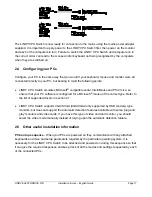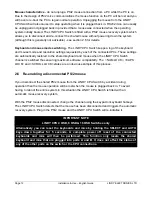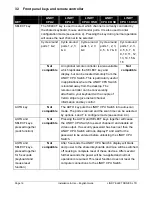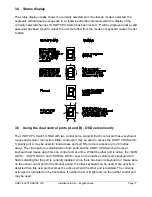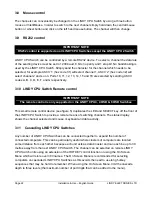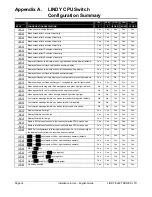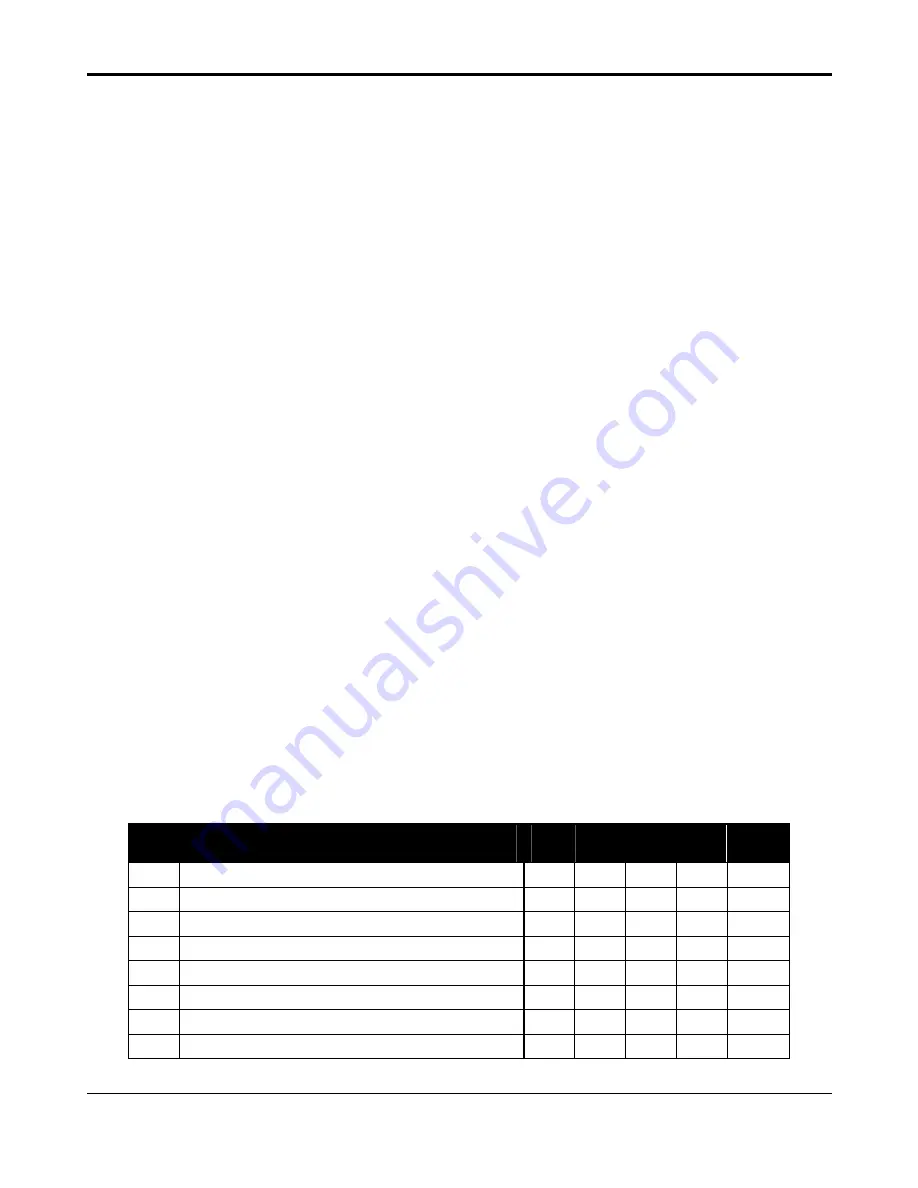
LINDY ELECTRONICS LTD
Installation & Use – English Guide
Page 25
4. LINDY CPU Switch configuration options
The LINDY CPU Switch is supplied pre-configured with factory defaults which are suitable for most
applications. There are a number of more advanced features and functions which can be set by
the user. These are stored in the LINDY CPU Switch's EEPROM memory and are retained when
the power is disconnected. The options may be changed whilst the LINDY CPU Switch is in
configure mode. You may enter configure mode at initial power on or whilst the LINDY CPU Switch
is running.
To enter configure mode at power on, switch off all the attached PCs and the LINDY CPU Switch.
Hold down the SELECT key whilst powering on the LINDY CPU Switch. Do not release the key
until the LINDY CPU Switch displays 'C' to show that it has entered configure mode.
To enter configure mode whilst the LINDY CPU Switch is running, hold down the SELECT key for
5 seconds until the front panel display shows ‘C’.
Options are entered by typing a letter followed by a number followed by <ENTER>. Use <ESC> to
abort the entry of an option. The LINDY CPU Switch will remain in configure mode until you type
(
<ENTER>.
For example: to set hotkey option 2 type the following at the 'C' prompt
(at LINDY CPU Switch 'C' prompt)
+
<ENTER>
To exit configure mode type:
(
<ENTER>
4.1 Screen saver time delay
LINDY CPU Switch contains a programmable screen saver which will blank the display after the
set time delay with no keyboard or mouse activity. Simply typing at the keyboard or moving the
mouse will re-enable the display. The display will flash whilst the LINDY CPU Switch is in screen
save mode.
KEYS
CONFIGURATION DESCRIPTION
CPU
2
CPU
4
CPU
4 OSD
CPU
8 OSD
CPU
16 OSD
%
Screen saver disabled (default)
Yes
Yes
Yes
Yes
Yes
%
Blank screen after 1 minute of inactivity
Yes
Yes
Yes
Yes
Yes
%
Blank screen after 2 minutes of inactivity
Yes
Yes
Yes
Yes
Yes
%
Blank screen after 4 minutes of inactivity
Yes
Yes
Yes
Yes
Yes
%
Blank screen after 8 minutes of inactivity
Yes
Yes
Yes
Yes
Yes
%
Blank screen after 12 minutes of inactivity
Yes
Yes
Yes
Yes
Yes
%
Blank screen after 16 minutes of inactivity
Yes
Yes
Yes
Yes
Yes
%
Blank screen after 20 minutes of inactivity
Yes
Yes
Yes
Yes
Yes