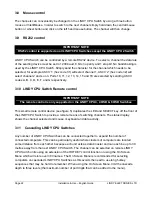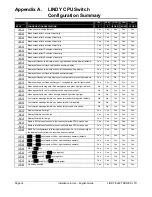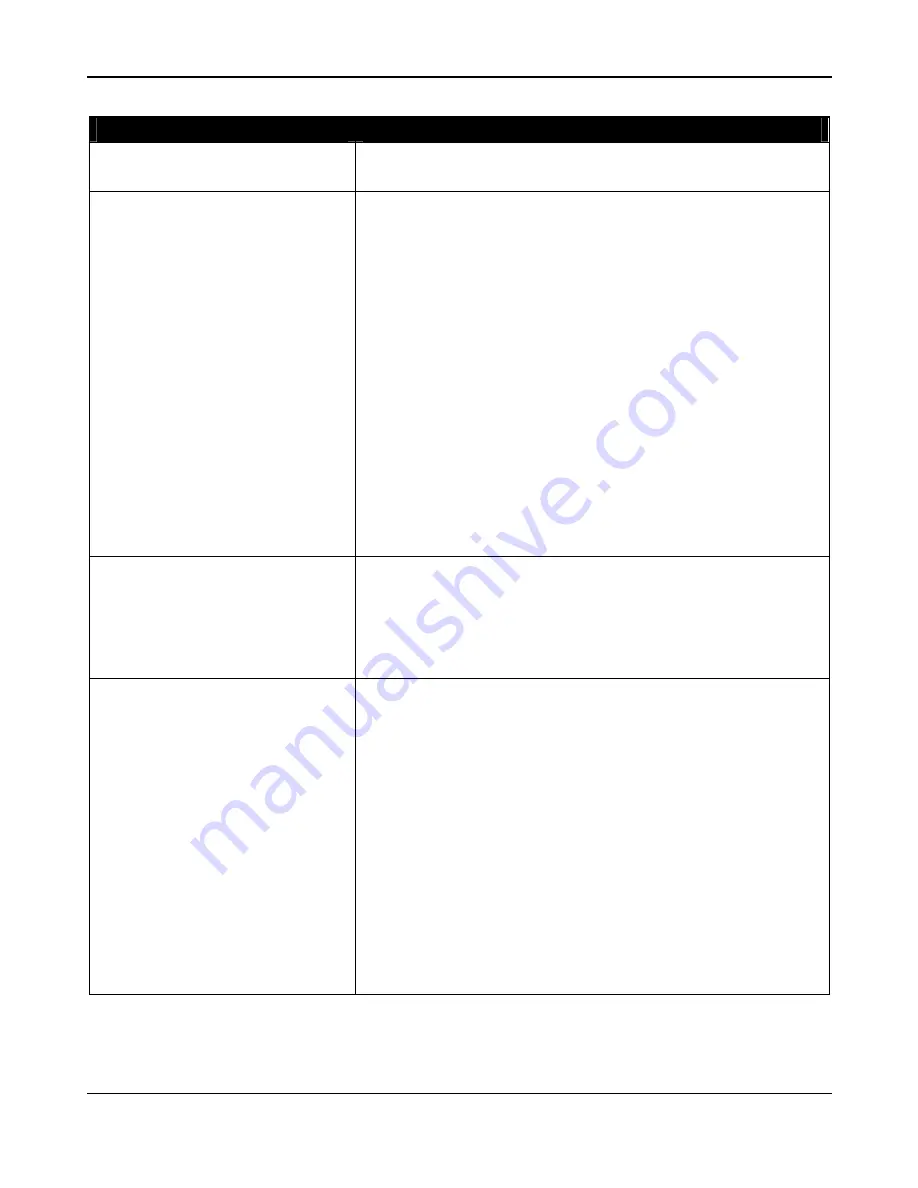
Page 36
Installation & Use – English Guide
LINDY ELECTRONICS LTD
Appendix C.
Problem Solving
PROBLEM
ACTION
Poor video quality with smearing
fuzziness or ripple.
Use screened coaxial video cables to connect your devices
to the LINDY CPU Switch.
Mouse does not move cursor on
screen
Ensure that the mouse and computer are both connected to
LINDY CPU Switch before power is connected and ensure
LINDY CPU Switch is powered on before the attached
computer. Ensure that your software is configured to accept
a Microsoft compatible mouse of the type that you have
connected (PS/2 or RS232). If you move the mouse and the
activity indicator (dot on 7 segment display) does not flash
then the LINDY CPU Switch is not receiving data from the
mouse. Check the mouse connection to the LINDY CPU
Switch, try resetting the mouse using the reset function
(section 3.3) or re-powering the LINDY CPU Switch. If you
are attempting to connect the LINDY CPU Switch to a CPU
with a PS/2 mouse connection that has not been powered
down then you will need to use the mouse restoration
functions F5 or F6 (see section 2.7).
Keyboard does not function or
functions intermittently. Num lock
light does not always come on
when the num lock key is
pressed.
Some older keyboards were designed for use with specific
computers and are not truly AT or PS/2 compatible. These
are not common but if you experience problems try another
keyboard.
Video appears to be lost after a
PC has gone into auto power
down mode. Moving the mouse
and typing at the keyboard does
not wake it up.
Some computers tested output an incomplete video signal in
auto power down mode. The on-screen menu cannot ‘lock
on’ to this signal and so cannot be displayed under these
conditions. If the LINDY CPU Switch menu is left on the
screen and this type of auto power down occurs then the
screen becomes blank. Keyboard and mouse data is
captured by the menu process and so is not sent to the
computer to cause it to wake up. The operation therefore
appears to ‘hang’. To restore the video under these
conditions press escape, return or change the channel using
H channel number. Alternatively, you may wish to
avoid leaving the menu on the screen if you have a PC that
exhibits this anomaly.