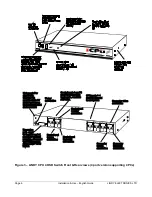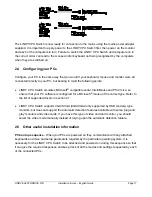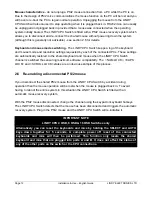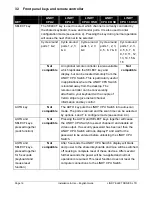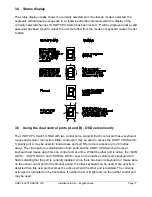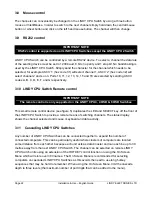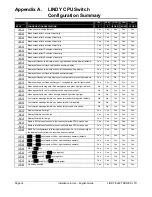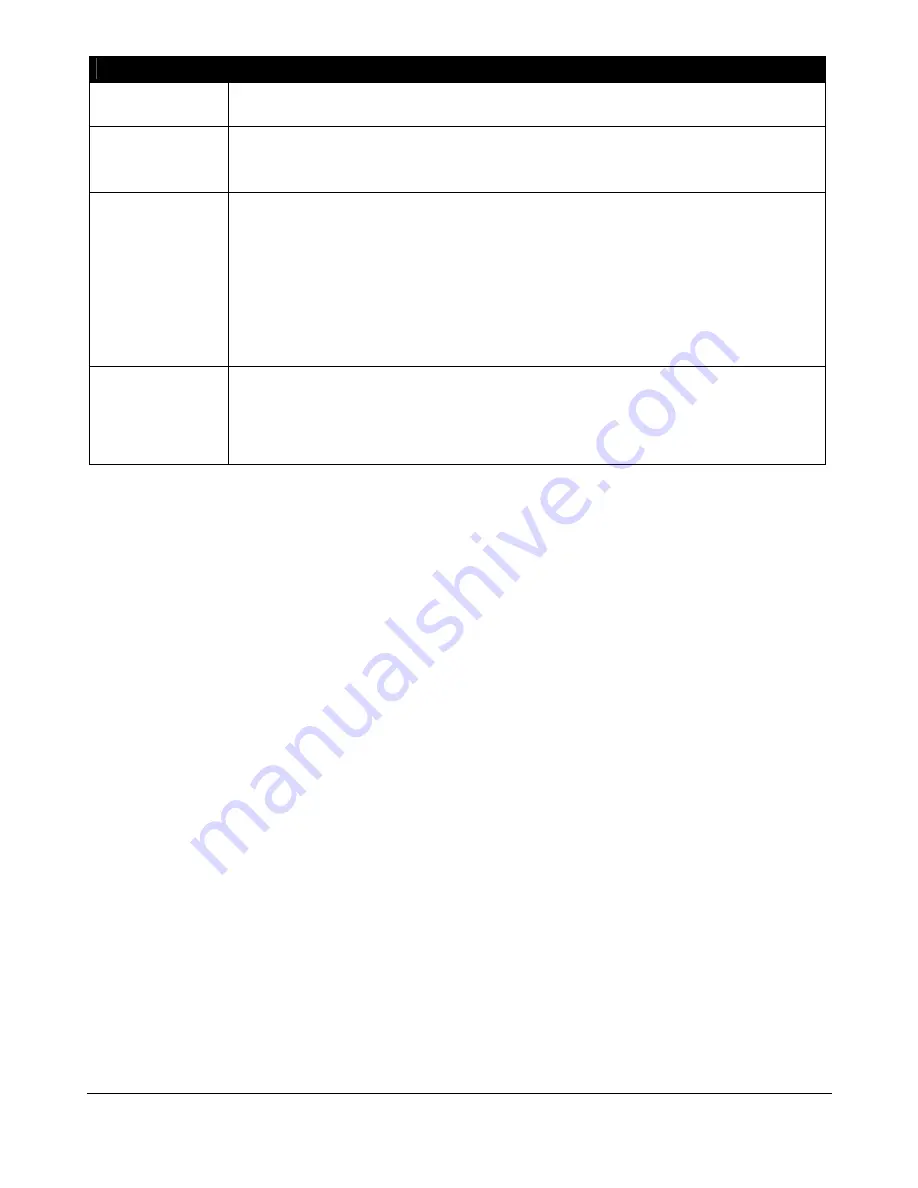
LINDY ELECTRONICS LTD
Installation & Use – English Guide
Page 19
Hotkey Sequence
CPU 4 OSD, 8 OSD and 16 OSD Only
‘HOTKEYs’ &
0
Displays the on screen menu for selecting
computers by name
‘HOTKEYs’ &
$
Selects autoscan mode where each channel is displayed for the selected time (see section
4.4). To cancel autoscan mode simply select any fixed channel either by hotkey or using the
LINDY CPU Switch button.
‘HOTKEYs’ &
/
Disables the LINDY CPU Switch 's shared keyboard and mouse and displays 0. The video
signal is switched off. If a password has not been set then the LINDY CPU Switch can be re-
enabled by selecting a channel. If a password has been set then the LINDY CPU Switch
displays 'P' to indicate that a valid password must be entered to unlock the switch. Simply
type the same key combination as was set during configuration (see section 4.9) then press
the <ENTER> key. Note - if anyone has typed at the keyboard whilst in secure mode, it will
be necessary to press the <ENTER> key first to clear the invalid password, then type the
valid password followed by pressing <ENTER> again.
‘HOTKEYs’ &
2
then {number}
(where {number} is
0, 1, 2, 3, 4, 5, 6, 7,
8 or 9).
Selects the channel specified by {number}. This allows ports on cascaded
units to be selected. For example h 010216 would select port 1 (01)
on the current LINDY CPU Switch, port 2 (02) on the next cascaded LINDY
CPU Switch and port 16 on the last LINDY CPU Switch.
Examples of common hotkey sequences (assuming
t
+
s
hotkey option):
To select channel 2:
press
ts
release
ts
To 'tab through' channels:
press
tsv
release
v
press
v
Release
v
press
v
release
vts
To select channel 15 (on a CPU 16 OSD):
press
ts
release
press
release
ts