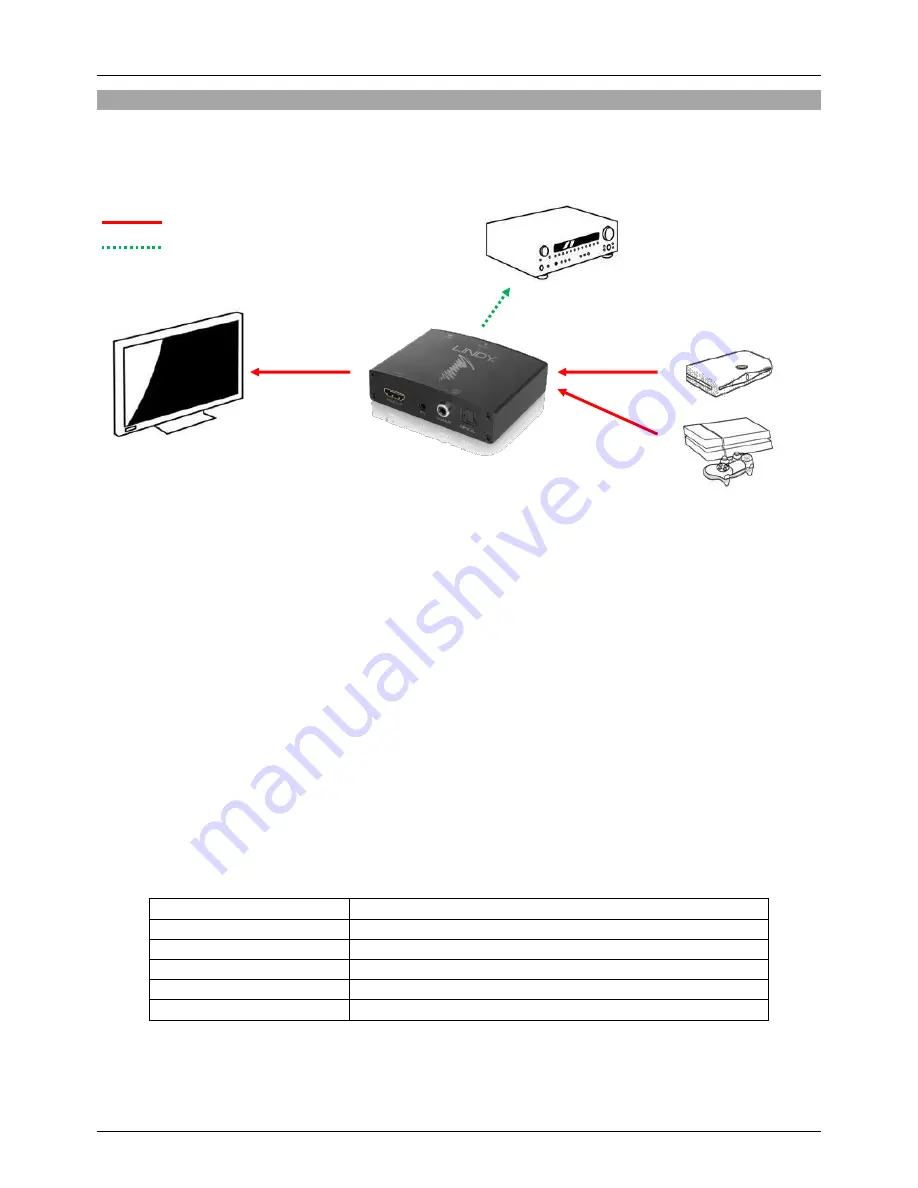
User Manual
English
Installation and operation
The following graphic shows the Audio Extractor connected in a typical set up, with HDMI cables
connected between the source equipment, Audio Extractor and HDMI display equipment. Additionally a
cable is connected between one or more of the Extractor’s audio outputs and an AV receiver/amplifier.
Installation is simple, make sure that all devices are powered off and then connect the cables as
described above and then connect the provided USB DC cable to an available port on your AV
equipment or to a USB charger/power supply (such as LINDY No. 73351) and power on all devices.
The Power LED will illuminate red when the power supply is connected, whilst the Status LED will only
illuminate green when a HDMI signal is received and both the source and display are switched on. Once
playback commences sound is output through all of the audio out interfaces simultaneously.
EDID Management
Using the dip switches on the back of the unit it is possible to control the EDID which is used by the
Audio Extractor, this will directly affect the available options for the audio and video output of your source
device.
To change the setting simply move the dip switches into one of the combinations shown in the table
below (0 = Up position, 1 = Down position, X = dip switch not used). Once you have made your selection
simply power cycle the Extractor by removing and then re-inserting the DC power jack to apply the new
setting. The screen may flash on/off briefly whilst handshaking occurs, this is completely normal.
Dip Switch Setting
EDID Description
1 2 3
0 0 X
Pass-through to the device connected to HDMI Out
0 1 X
1080P 3D 2 Channel Audio
1 0 X
4k 2 Channel Audio
1 1 X
1080P 2D 5.1 Channel Audio
For installations using multiple HDMI sources, position the Audio Extractor between a HDMI switch and
HDMI display equipment. Installations using multiple HDMI displays require the Audio Extractor to be
positioned before a HDMI splitter.
HDMI Cable
or
TOSLink / Digital Coax / Phono Cable
Summary of Contents for 38167
Page 2: ......






























