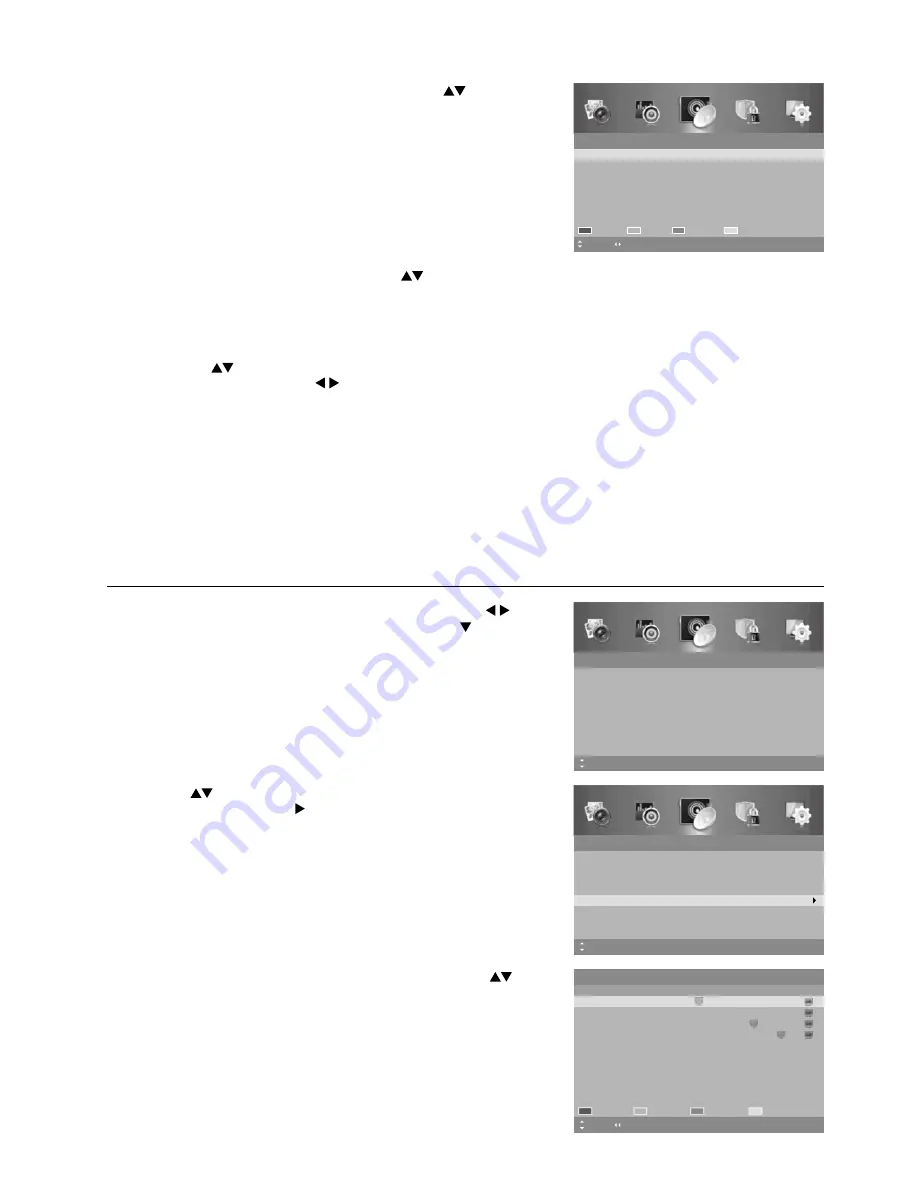
29
Advanced Features
3.
A
Channel Edit
screen will be displayed. Press the
buttons to
select the programme you want to edit.
a. Delete
Press the
RED
button to delete the selected channel.
b. Skip
Press the
GREEN
button to select the channels that you want to
skip when you are selecting channels. Press the
GREEN
button
again to undo it.
c. Move
Press the
BLUE
button and then press the
buttons to
move to the selected channel. Press the
BLUE
button or the
OK
button to confi rm.
d. Rename
Press the
YELLOW
button to rename the selected channel.
Press the
buttons to select the characters to represent
the station name. Press the buttons to move to the next
character and then press the
OK
button again to confirm the
new name.
4.
Press the
MENU
button to return to the previous menu, press again
to return to the main menu.
5.
Press the
EXIT
button to exit the menu.
Favourite Manager
Allows you to select your favourite channel that you watch the most and create 4 channel lists of just your favourites.
1.
Press the
MENU
button to display the main menu. Press the
buttons to select the
Channel
menu and then press the button or
the
OK
button.
Channel Edit
1
2
S-07
3
S-09
S-10
Move
MENU: Return
Delete
EXIT: Exit
Page
Skip
Rename
Move
4
S-08
3.
A
Favourite Manager
screen will be displayed. Press the
buttons to select the channel you want to add to the list and then
use the coloured button to save your favourite list.
4.
Press the
MENU
button to return to the previous menu, press again
to return to the main menu.
5.
Press the
EXIT
button to exit the menu.
Favourite Manager
NO.
Channel Name
Fav1
Fav2
Fav3
Fav4
Type
EXIT: Exit
MENU: Return
Move
1
ABC News
Favourite 1
Favourite 2
Favourite 4
Page
Favourite 3
5
TWO
16
NITV
17
SBS
Channel
Auto Scan
Manual Scan
Auto Channel Update
Channel Edit
Favourite Manager
Signal Information
On
MENU: Return EXIT: Exit
Move
2.
Press the
buttons to select
Favourite Manager
and then
press the
OK
button or the button.
Channel
Auto Scan
Manual Scan
Auto Channel Update
Channel Edit
Favourite Manager
Signal Information
On
MENU: Return EXIT: Exit
Move
OK: Select
Summary of Contents for L24HTC17a
Page 2: ......






























