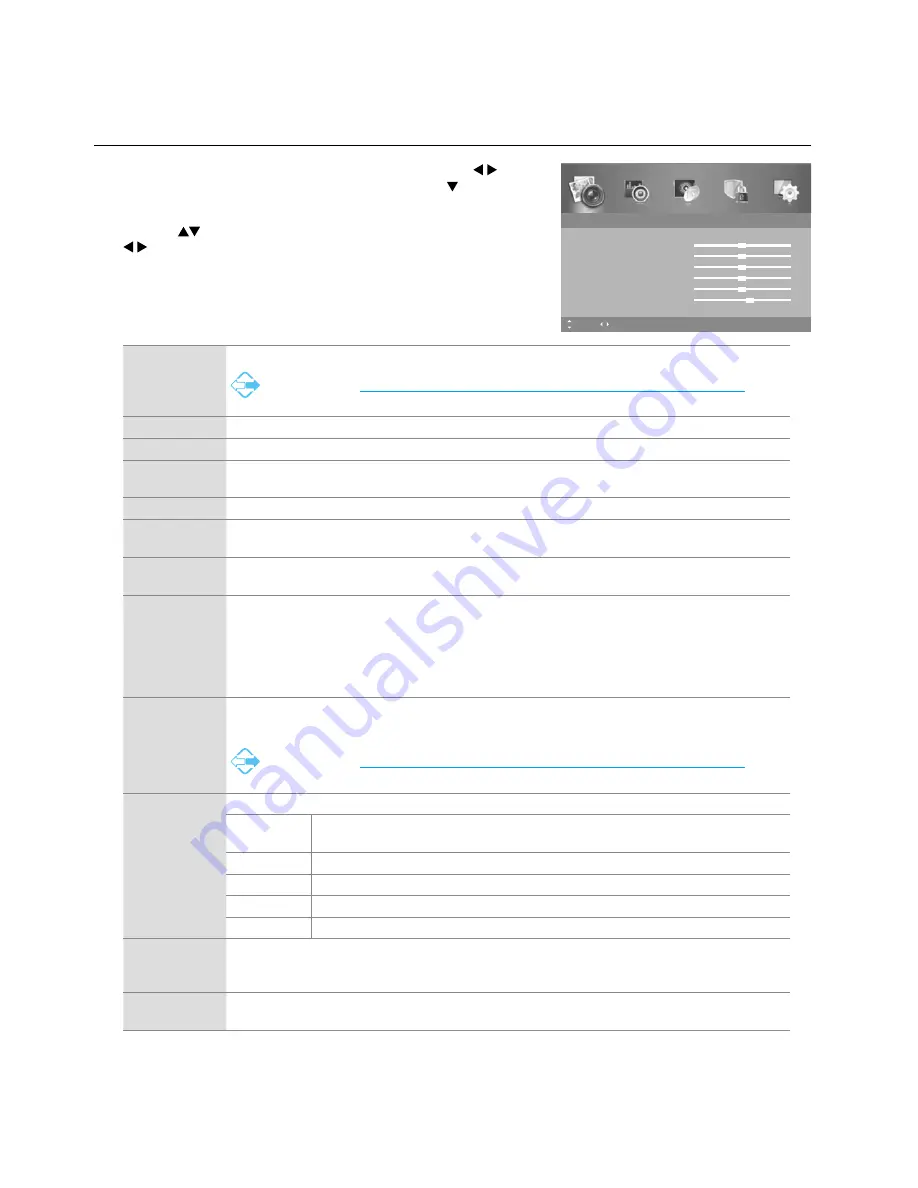
22
Advanced Features
Picture Setting
Allows you to set your preferred picture mode.
1.
Press the
MENU
button to display the main menu. Press the
buttons to select the
PICTURE
menu and then press the button or
the
OK
button.
2.
Press the
buttons to select the following options, and then press
buttons to adjust each option’s setting or the
OK
button to
select the options.
Picture Mode
Select among picture mode:
Standard
/
Mild
/
Personal
/
Dynamic
.
Alternative
You may press the
PMODE
button to select the picture mode directly.
Brightness
Increases or decreases the amount of white in the picture. (for Personal mode)
Contrast
Adjusts the difference between light and dark levels in the picture. (for Personal mode)
Sharpness
Adjusts the level of crispness in the edges between light and dark areas of the picture. (for
Personal mode)
Colour
Controls the colour intensity. (for Personal mode)
Tint
(for NTSC
format)
Adjusts the balance between red, blue and green levels.
(Tint is only available for NTSC signal input via the AV IN.)
Backlight
Adjusts the backlight setting of your TV. This controls the brightness and display performance of
the screen.
Colour Temp
Select among colour temperature:
Standard
/
Cool
/
Warm
.
Adjusts the colour components independently to achieve a warm or cool colour. (for Personal
mode)
•
Standard
•
Cool
:
Increases blue tint
•
Warm
: Increases red tint
Aspect Ratio
Allows you to watch the screen in various picture formats:
Auto
/
4:3
/
16:9
/
Zoom
/
Subtitle
/
Smart Zoom
.
Alternative
You may press the
ASPECT
button to select the aspect ratio directly.
PC Setup
(PC mode only)
Adjusts the PC desktop content. Press
OK
button to enter the
PC Setup
menu.
Auto
Adjust
Allows you to synchronise a PC signal automatically.
H Position
Adjusts the position of the picture left and right in the window.
V Position
Adjusts the position of the picture up and down in the window.
Phase
Minimize horizontal distortion.
Clock
Minimize vertical stripes in the screen image.
Screen Mode
(HDMI mode
only)
Allows you to select the screen mode:
Auto
/
Video
/
PC
.
Noise
Reduction
Switch on / off the noise level of the connected device:
On
/
Off
.
3.
Press the
MENU
button to return to the previous menu, press again
to return to the main menu.
4.
Press the
EXIT
button to exit the menu.
Picture
Picture Mode
Standard
Brightness
50
Contrast
50
Sharpness
50
Colour
50
Tint
0
6
Backlight
Colour Temp
Standard
MENU: Return EXIT: Exit
Move
Adjust
Summary of Contents for L24HTC17a
Page 2: ......






























