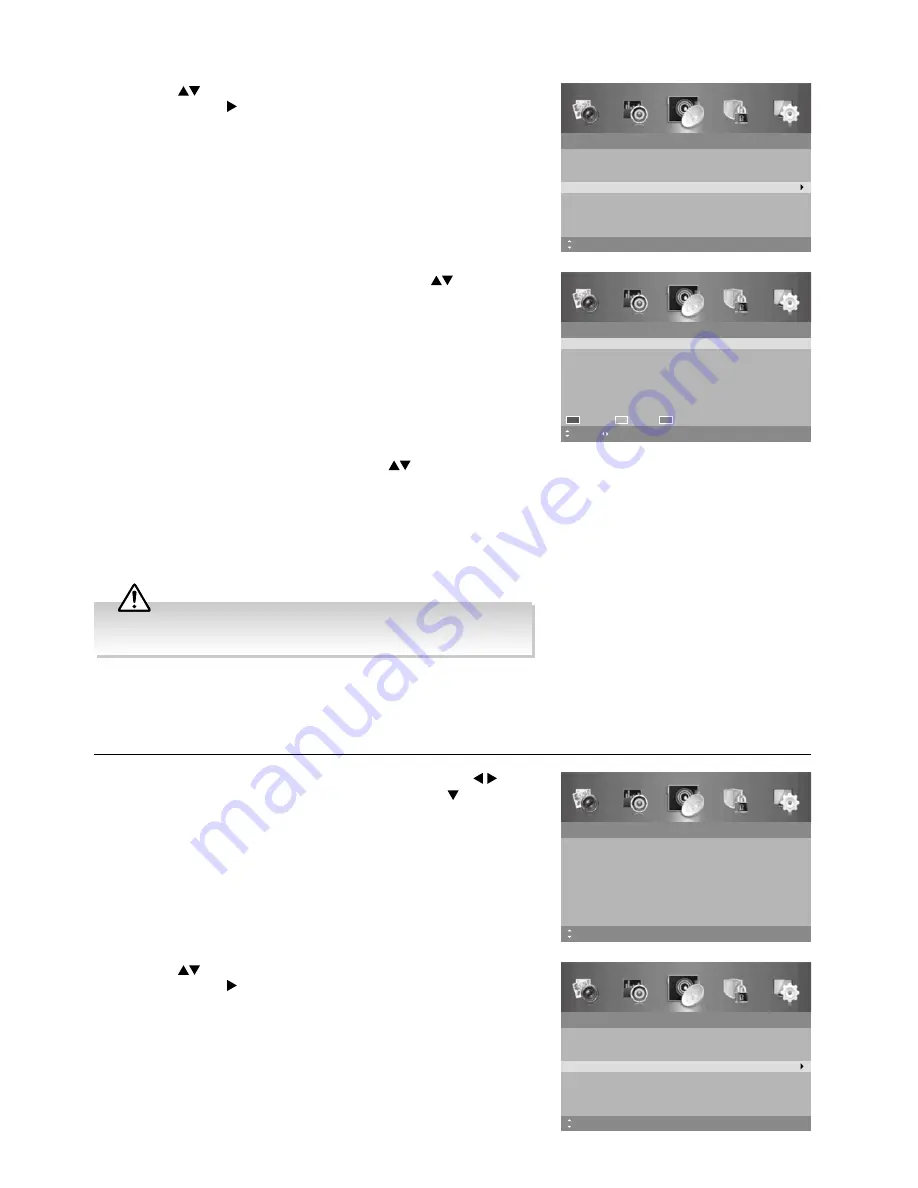
28
Advanced Features
3.
A
Channel Edit
screen will be displayed. Press the
buttons to
select the programme you want to edit.
a. Delete
Press the
RED
button to delete the selected channel.
b. Skip
Press the
GREEN
button to select the channels that you want to
skip when you are selecting channels. Press the
GREEN
button
again to undo it.
c. Move
Press the
BLUE
button and then press the
buttons to
move to the selected channel. Press the
BLUE
button or the
OK
button to confi rm.
4.
Press the
MENU
button to return to the previous menu, press again
to return to the main menu.
5.
Press the
EXIT
button to exit the menu.
Channel Edit
1
5
ABC News
TWO
16
17
NITV
SBS
Move
MENU: Return
Delete
EXIT: Exit
Page
Skip
Move
2.
Press the
buttons to select
Channel Edit
and then press the
OK
button or the button to enter the
Channel Edit
menu.
Channel
Auto Scan
Manual Scan
Auto Channel Update
Channel Edit
Favourite Manager
Signal Information
On
MENU: Return EXIT: Exit
Move
OK: Select
Channel Edit (ATV Mode)
Allows you to edit TV channel information in the Channel List under ATV mode.
1.
Press the
MENU
button to display the main menu. Press the
buttons to select the
Channel
menu and then press the button or
the
OK
button.
2.
Press the
buttons to select
Channel Edit
and then press the
OK
button or the button to enter the
Channel Edit
menu.
Channel
Auto Scan
Manual Scan
Auto Channel Update
Channel Edit
Favourite Manager
Signal Information
On
MENU: Return EXIT: Exit
Move
OK: Select
Channel
Auto Scan
Manual Scan
Auto Channel Update
Channel Edit
Favourite Manager
Signal Information
On
MENU: Return EXIT: Exit
Move
Care should be taken when editing the position of digital channels as
this may affect EPG and reminder settings.
Summary of Contents for L24HTC17a
Page 2: ......






























