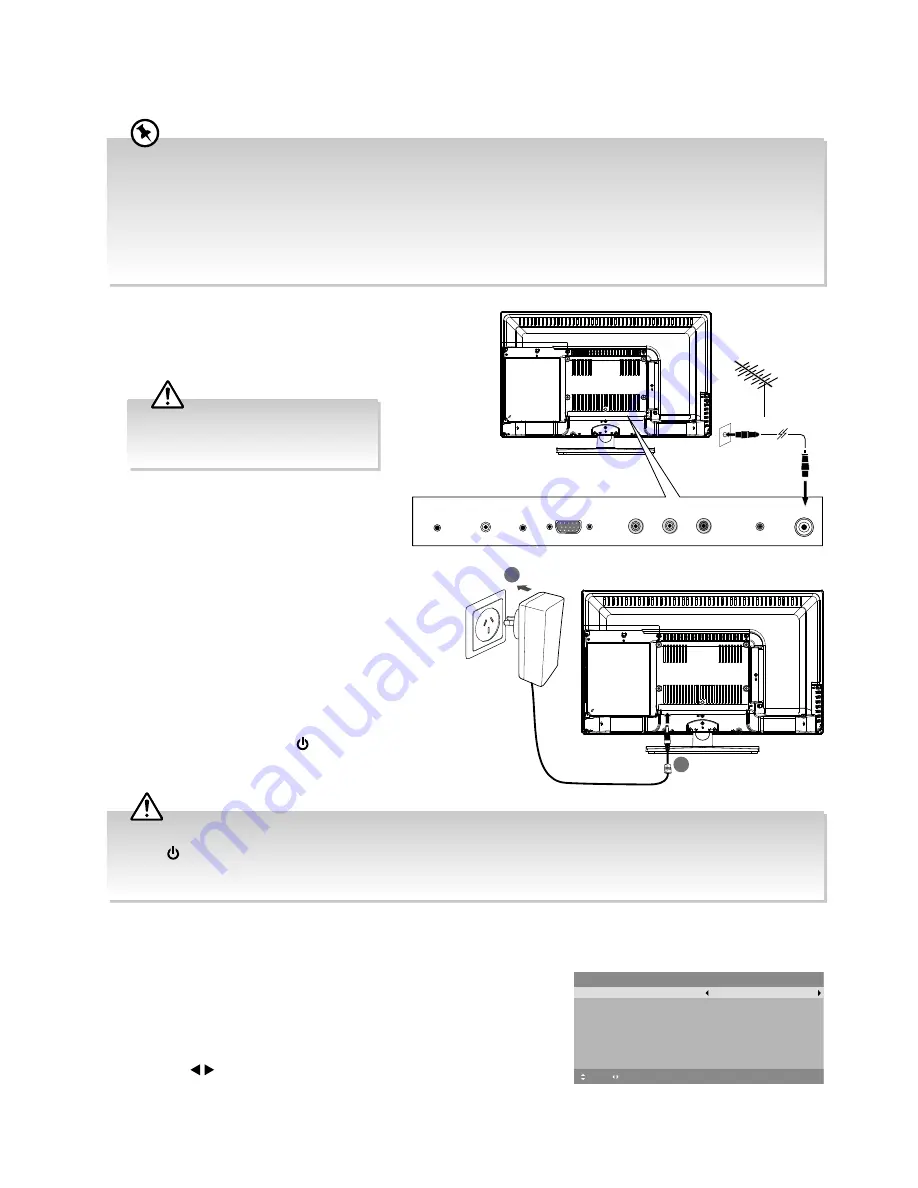
9
Guide to the Television
Turning the TV On for the First Time
2.
Unwind the mains adapter cable to its full
length. Connect the AC socket at the rear of
the TV. Connect the mains adapter cable to a
mains socket after you have completed all the
connections. Make sure the mains plug is fully
inserted into the mains socket.
3.
At this stage, the TV switches to standby mode.
The red LED indicator will illuminate on the front
panel of the TV.
4.
In standby mode, press the
button on the rear
panel of the TV or on the remote control to turn
the TV on. The red LED indicator will turn blue.
First Time Setup
1.
The first time you turn the TV on, it will go straight into the
First
Time Setup
menu. Please ensure the aerial is plugged in. (If you
have already installed the TV using the Quick Start Guide, please
go to the section “
Selecting the Input Source
” on the next
page.)
2.
Press the buttons to select your desired language to be
displayed on the menu. The default on-screen menu language is set
as
English
.
RF
Digital Audio Output
(Coaxial)
PC AUDIO
HEADPHONE
DC IN
VGA
Y
Pb
Pr
RF coaxial cable
(not included)
OR
2
1
To the mains socket
To DC IN Socket
1.
Connect one end of the RF coaxial cable to
the aerial socket on the wall and the other end
of the cable to the RF (75
Ω
) socket at the rear
right bottom of your TV.
First Time Setup
OSD Language
English
Mode Setting
Home Mode
Country
Australia
Auto Scan
DTV
LCN
Move
Adjust
MENU: Return EXIT: Exit
On
Start
Please connect your aerial, change any settings you wish and select Start then
press OK to start tuning.
• This instruction manual explains the basic instructions for operating this unit. Some DVDs are produced in a manner
that allows for specific or limited operation during playback. Therefore, this unit may not respond to all operating
commands. This is not a defect.
• When an item in main menu is displayed gray, it means that the item is not available or cannot be adjusted.
• Unless otherwise stated, all operations described are based on remote control use.
• If you are going to watch TV using a set-top box, simply connect your TV and set-top box via a HDMI cable and
select HDMI in the
Input Source
menu.
Do not connect the TV to the mains
supply until you have completed all
the connections.
• Always disconnect the TV from the mains socket when not in use for a long period of time.
• The
button on the rear panel of the TV or on the remote control is only used for switching the TV into standby,
it does not disconnect the TV from the mains power. To completely disconnect the mains power, please remove the
mains plug from the mains socket.
Summary of Contents for L24HTC17a
Page 2: ......


























