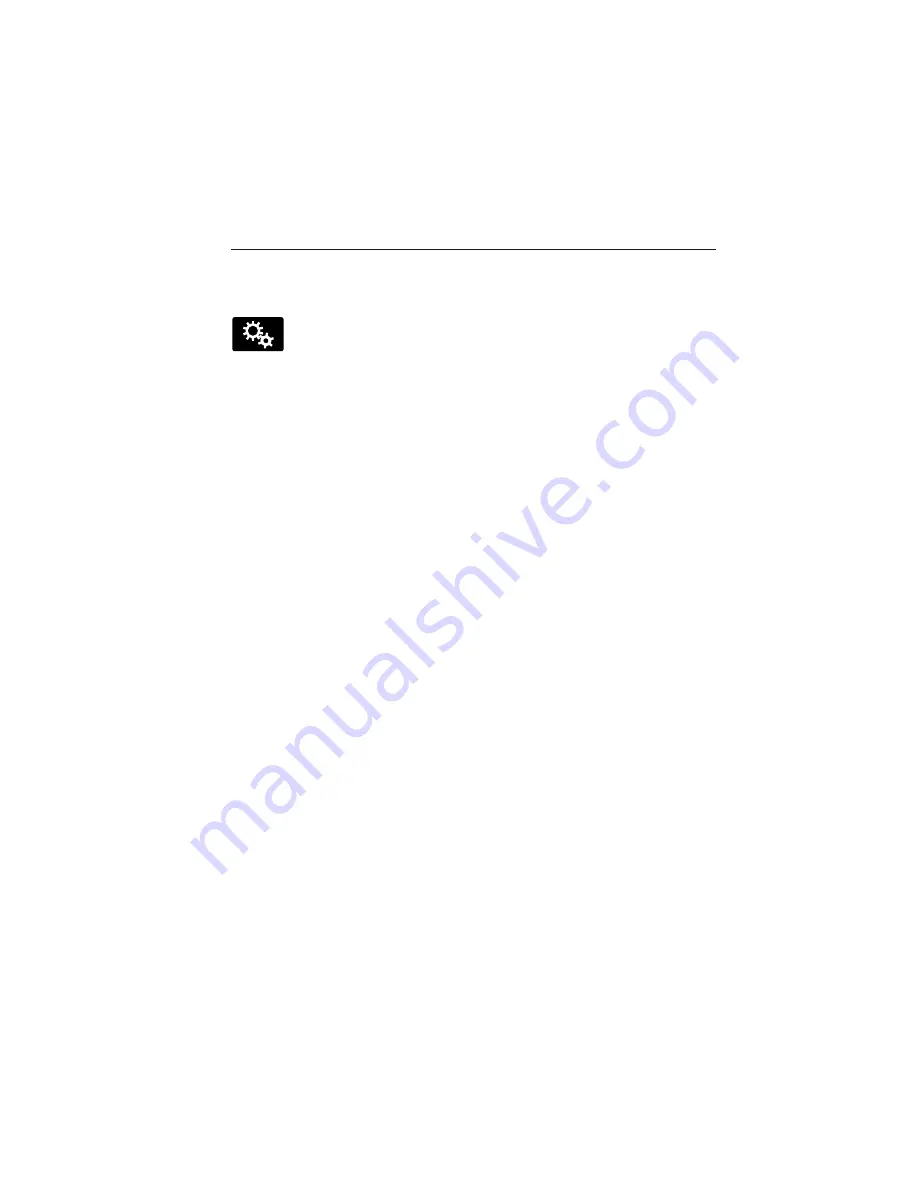
Setting Your Navigation Preferences
Select settings for the system to take into account when planning your
route.
Press the Settings icon >
Settings
>
Navigation.
Map Preferences
Breadcrumbs
displays your vehicle’s previously traveled route with
white dots. Turn this feature
ON
or
OFF.
Turn List Format
allows you to choose to have the system display your
turn list
Top to Bottom
or
Bottom to Top.
Parking POI Notification
sets the automatic parking points of interest
notification. Turn this feature
ON
or
OFF.
When parking points of
interest notification is on, the icons display on the map when you get
close to your destination. This may not be very useful in dense areas,
and may clutter the map when other points of interest display.
Route Preferences
Preferred Route
allows you to choose to have the system display the
Shortest, Fastest
or most
Ecological
route first. If you set
Always
Use Preferred Route
to
Yes
, the system uses the selected route type
to calculate only one route to the desired destination.
Always Use Preferred Route
bypasses route selection in destination
programming. The system only calculates one route based on the
preferred route setting.
Eco Time Penalty
allows you to select a low, medium or high cost for
the calculated Eco Route. The higher the setting, the longer the time
allotment is for the route.
Avoid
features allows you to choose to have the system avoid freeways,
toll roads, ferries and car trains when planning your route. Turn these
features
ON
or
OFF.
Use HOV Lanes
allows you to choose to have the system use
high-occupancy vehicle lanes, if available, when planning your route.
Navigation Preferences
Guidance Prompts
allows you to choose to have the system use
Voice
& Tones
or
Tone Only
on your programmed route.
Auto - Fill State/Province
allows you have the system automatically fill
in the state and province based on the information already entered into
the system. Turn this feature
ON
or
OFF.
454
MyLincoln Touch™
2014 MKT
(mkt)
Owners Guide gf, 2nd Printing, December 2013
USA
(fus)
















































