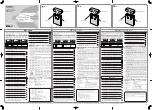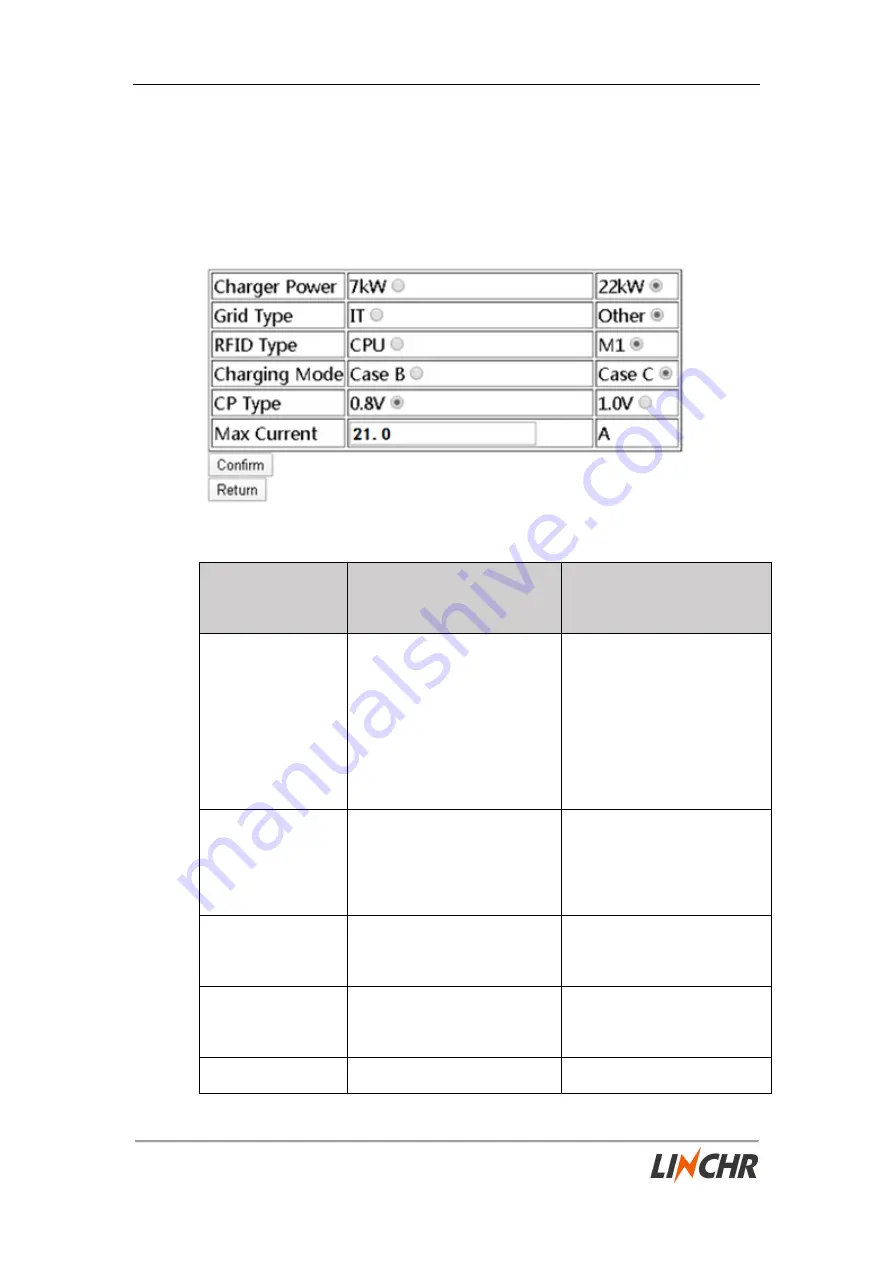
E-series AC Charger
Configuration manual V1.3
28
digit card number in the card. Then, in the standby state, click "Read RFID" and
follow the steps described above to write the card.
●4- System Parameter Setting
Fig.3-10: System Parameter Setting interface
Configuration
item
Function
Note
Charger Power
The maximum power of the
charger also represents
whether the charger power
supply is single-phase or
three-phase.
The optional rated is 7KW
or 22KW, single-phase
power is up to 7KW, and
three-phase power is up to
22KW.
Grid Type
Access grid type
Optional for IT(Only
single-phase) and Other
(TN-S,TN-C-S,TT).
RFID Type
RFID card type
Optional for CPU card and
M1 card.
Connect Mode
Charger connection methods Optional for CASE B and
CASE C
Max Current
Charger maximum output
Setting range is 6A to 32A.