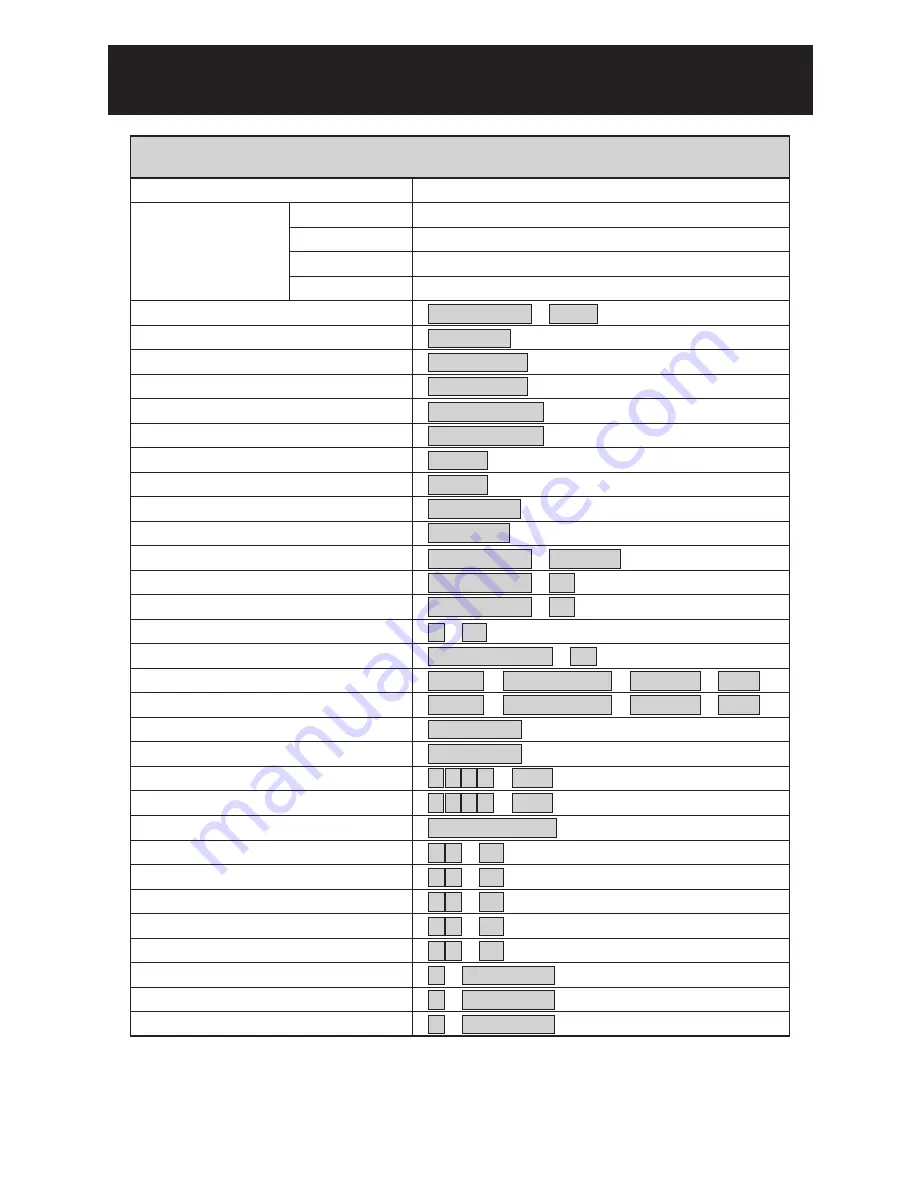
APPENDIX A
65
Function
Operation
Quick Reference Table
Pan / Tilt Control
To Tilt Up
Dome Selection
To Tilt Down
To Pan Left
To Pan Right
Zoom In
Zoom Out
Manually Bring The Object Farther
Manually Bring The Object Closer
Auto Focus
Open Iris
Close Iris
Auto Iris
180 Horizontal Instant Flip
。
Set or Recall Preset Position
Set Preset Speed
Set Preset Dwell
Store Preset Data
Set Preset Group
Activate Auto Pan
Stop Auto Pan
Delete 128 Preset position Data
Reset Alarm
Select Return Time
Select Return Mode
Select Auto Mode
Reboot System
Activate Patrol Learn Mode
Stop patrol Learn Mode
Stop Password
Activate Password
Edit Password
Single Preset Position Delete
Numeric Key + CAM
ZOOM IN
ZOOM OUT
FOCUS FAR
FOCUS NEAR
AUTO FOCUS
IRIS O
IRIS C
AUTO IRIS
180 REV
。
Numeric Key + PRESET
Numeric Key + F1
Numeric Key + F2
1 + F3
5 1 + F4
5 2 + F4
5 3 + F4
5 4 + F4
5 5 + F4
1 + KEY LOCK
2 + KEY LOCK
3 + KEY LOCK
SHIFT + Numeric Keys + PRESET + ENT
SHIFT + Numeric Keys + PRESET + CLR
Numeric 1,2,3,4 + F4
AUTO PAN
AUTO PAN
9 0 1 1 + CLR
9 0 1 3 + CLR
ALARM RESET
Push Joystick Forward
Push Joystick Down
Push Joystick Left
Push Joystick Right
(Auto Focus LED off)
(Auto Focus LED off)
(Auto Focus LED on)
(Auto Iris LED off)
(Auto Iris LED off)
(Auto Iris LED on)
(128 preset position)
(1 ~ 255 /sec)
。
。
(0 ~ 255 sec)
(4 Group)
(Auto Pan LED on)
(Auto Pan LED off)
Single Preset Position Saving







































