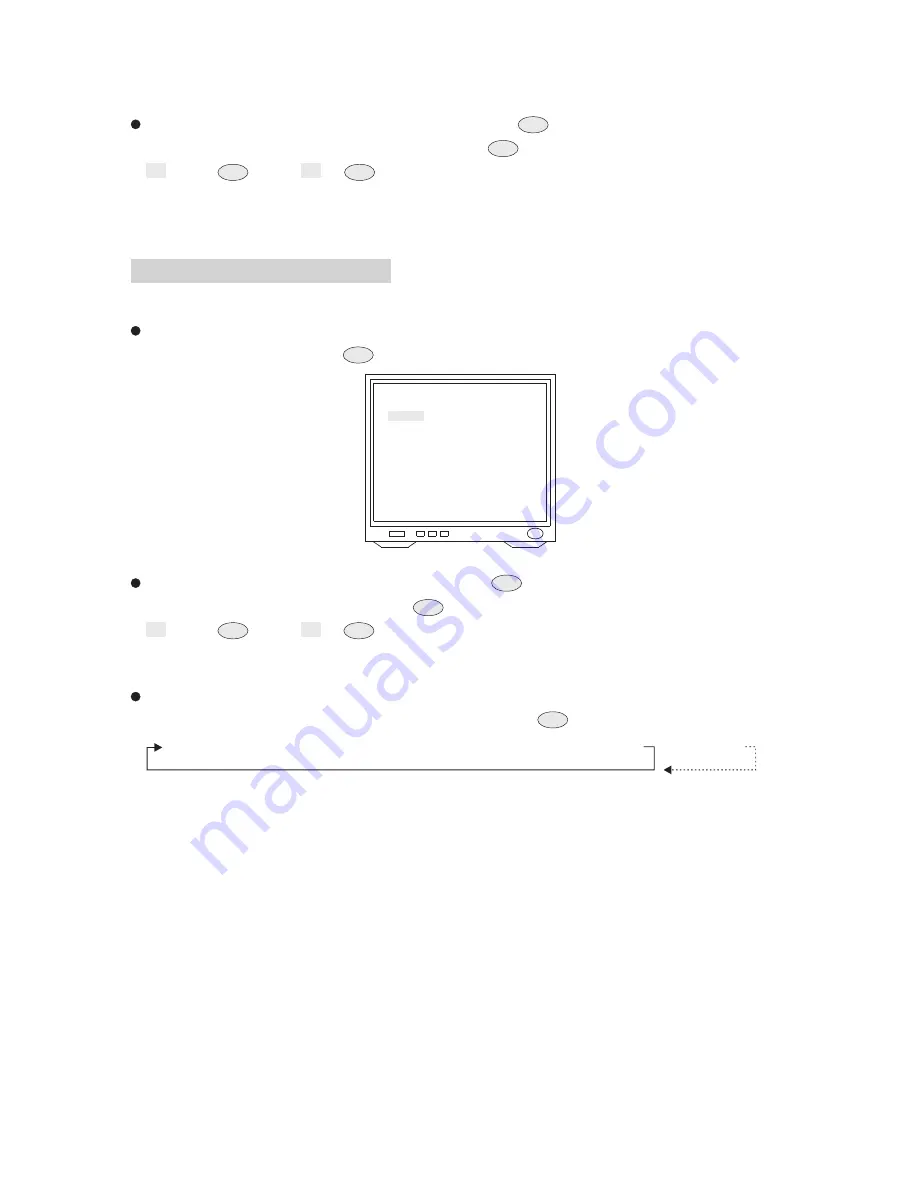
Push joystick down to select <END>, and then press
key into time setting. Then push
joystick left or right to select end time and press
key for next item.
08 : 00
→
→
08 : 00
→
→
08 : 00
Note: When alarm input schedule function is ON and end time is also arrived, alarm input
trigger will be stopped.
4. End Time Setting
C.SET
CTRL1
C.SET
CTRL1
C.SET
CTRL1
C.SET
CTRL1
Startup Auto Options Menu
After getting into schedule setting menu, push joystick down to select <STARTUP AUTO
OPTIONS>, and then press
key into startup auto options setting menu.
1. Display the Startup Auto Options Setting Menu
STARTUP AUTO OPTIONS
1. 00:00 OFF
2. 00:00 OFF
3. 00:00 OFF
4. 00:00 OFF
5. 00:00 OFF
6. 00:00 OFF
7. 00:00 OFF
8. 00:00 OFF
BACK EXIT
Push joystick down to item 1 to 8, and then press
key into time setting and push joystick
left or right to select time. Then press
key to next item.
01 : 00
→
→
01 : 00
→
→
01 : 00
2. Schedule Time Setting
Push joystick down to item 1 to 8 and complete time setting, and then get into auto setting. Then
push joystick left or right to select auto mode and press
key to confirm.
OFF: NO action
STOP: Stop the auto mode.
SCAN: Perform auto scan mode.
SEQ.: Perform preset group mode.
TOUR1: Perform tour1 list mode.
TOUR2: Perform tour2 list mode.
PATROL: Perform memory patrol mode.
TRACK: Perform human tracking mode.
(The tracking functions are only for tracking models
-
ST826X/836X)
Note: 1. When start time is beginning, auto setting mode will be start.
2. While schedule is performing, if power supply occurs that power is failed and then
restored, schedule won't be continue to perform until next schedule time starts.
3. While schedule is STOP mode, if camera is set for "self return mode" and "self return
time" is also arrived, camera will be performed "self return mode" until next schedule
time starts.
3. Auto Options Setting
OFF
→
STOP
→
SCAN
→
SEQ.
→
TOUR1
→
TOUR2
→
PATROL
→
TRACK
C.SET
CTRL1
C.SET
CTRL1
C.SET
CTRL1
C.SET
CTRL1
C.SET
CTRL1
61
C.SET
CTRL1

























