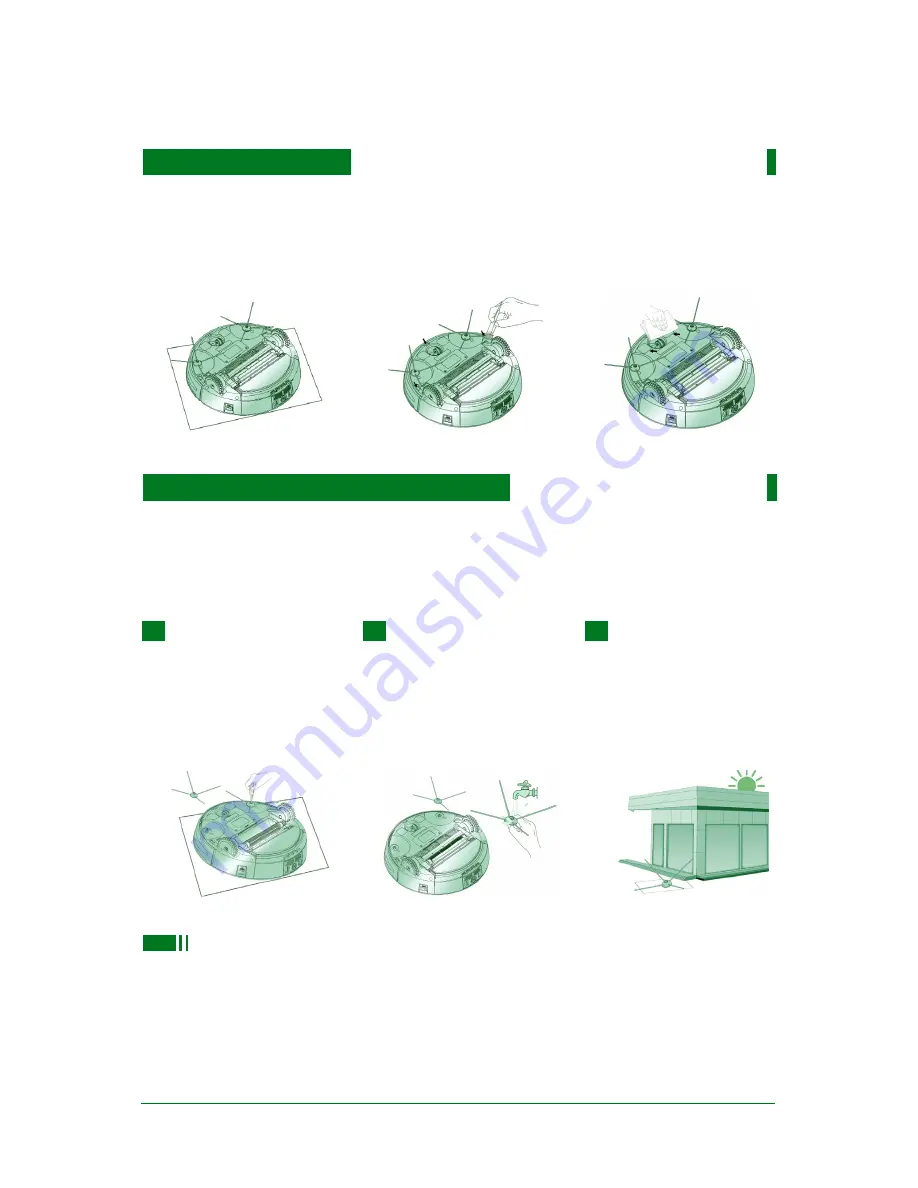
Cleaning Side Brushes
Cleaning the Sensors and Charging terminal
Turn the robot over, put it on a smooth soft and level surface. Use a soft and dry cloth or cleaning
brush to clean the sensors and charging terminal. Please follow the steps as below:
17
1.
Turn the robot over, put
it on a smooth soft and level
surface, remove the screws
from the center of side
brushes with a screwdriver.
2.
Pull out the side brushes
and wash them.
3.
After drying the side
brushes in well-ventilated
place avoiding direct sunlight,
install them to the robot with
a screwdriver.
Note: If the side brushes turn curly, please stroke them straightly by hand.
1.
2.
3.
Excessive amounts of foreign materials adhereing to the brushes can damage the robot. Please
clean the brushes at least once per week.
Summary of Contents for D6601 Series
Page 24: ......






































