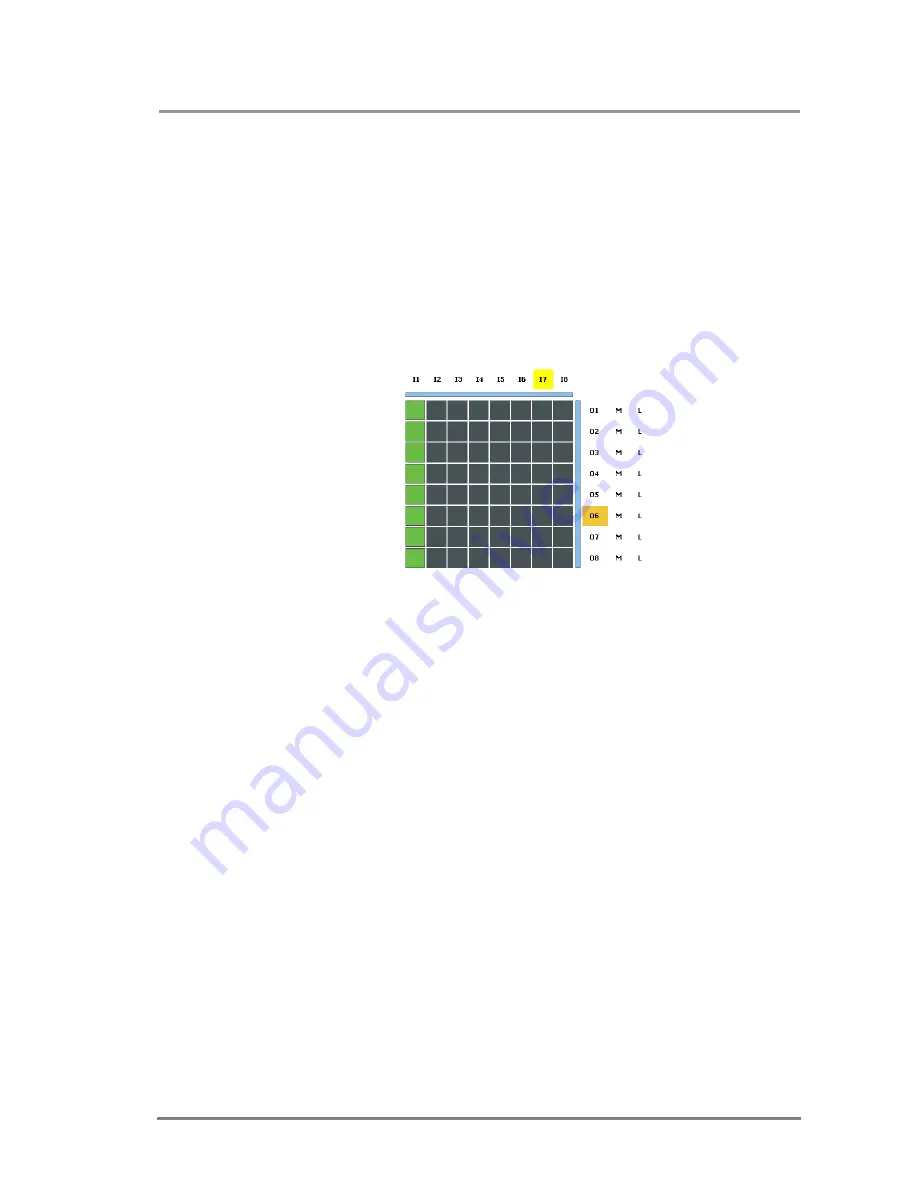
MX32x32DVI-HDCP-Pro and HDMI-Pro
User’s Manual v1.0
Page 69/ 109
Info:
After starting the Lightware Matrix Controller, it automatically searches for
Lightware devices connected to the LAN. If it finds any, it picks its IP address, Type
and Serial Number and lists the devices. If there is not any matrix switcher
connected to the ethernet network, only serial ports will be shown in this menu.
Info:
Only one user is allowed to connect to the matrix switcher via ethernet.
Info:
Be sure that the firewall is not blocking the application!
Click on the Connect button to connect to the device. When the Lightware Matrix
Controller finds the hardware, it determines the product type, and a button matrix
area appears according to the input and output numbers of the router. I1; I2;
I3...columns represent the inputs, the O1; O2; O3...rows represent the outputs.
Each green square represents a valid connection.
5.2.
Control menu
This menu contains the crosspoint area and the preset area. After connecting to a
new device, this menu appears by default.
5.2.1. Switch, mute and lock
For making a connection click on the desired square. If the output port is not locked
or muted, the connection will be made. Please note that if an HDCP encrypted
signal is switched to a non-HDCP sink then a blank red picture will be sent.
For switching an input to all outputs, click with the left mouse button on the input
label, and click “Switch to all outputs” from the popup menu.
Outputs can be easily muted by clicking on the button titled ’M’ beside the output.
This means that no signal is present at this output.
Outputs can be locked to any input. After locking an input to an output, no
switching is permitted to this output unless it is unlocked again.
Info:
Loading a preset doesn’t alter either the lock state or the switch state of a locked
output. If an output is locked to an input before preset loading it will also be locked
to that input after preset loading, so locked outputs ignore the preset.
Summary of Contents for MX8x8DVI-HDCP-Pro
Page 108: ...Page 108 109 NOTES ...






























