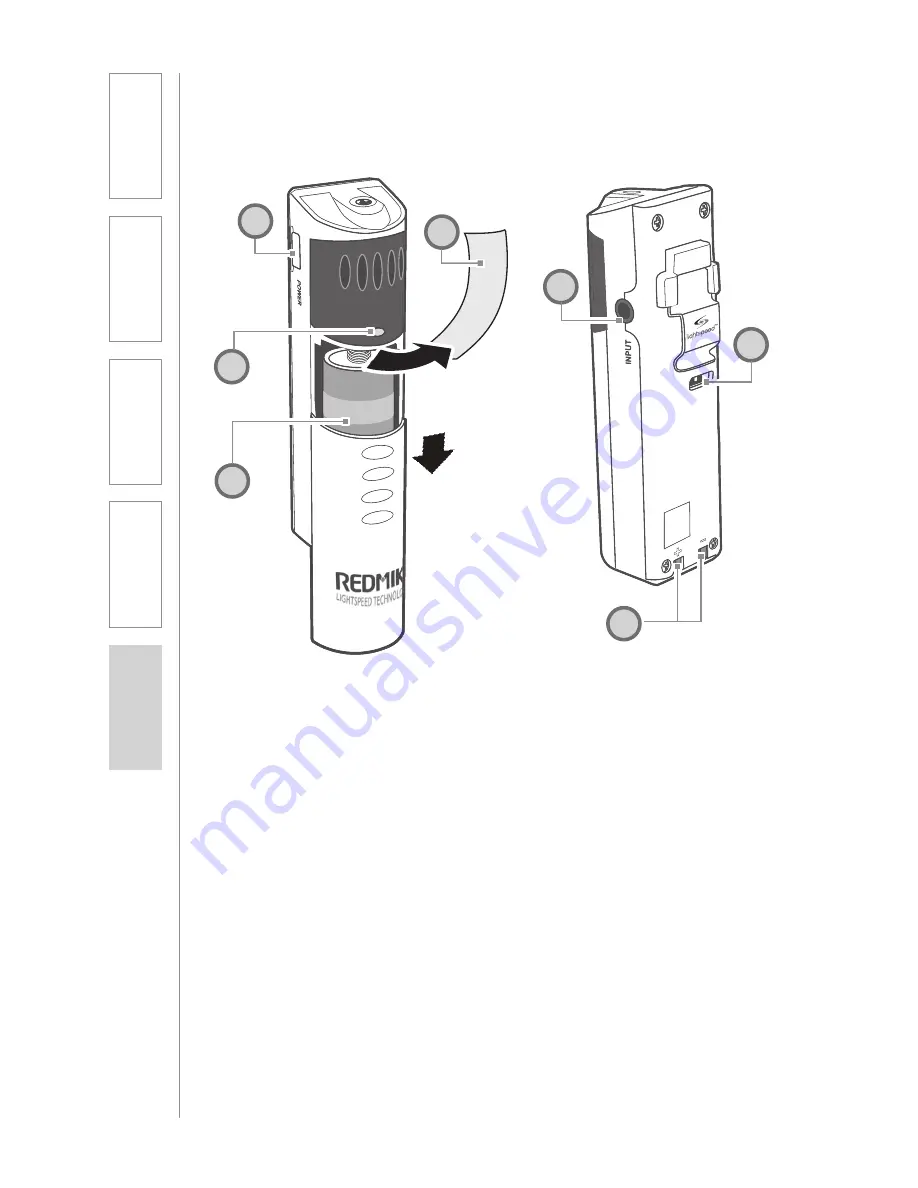
14
1. Overview
3. Optional
Accessories
4. T
roubleshooting
5. W
arranty
, Safety
& Specifications
2. Setup & Use
1. POWER BUTTON:
Press this
button to turn the REDMIKE ON,
press again to turn it OFF (mute).
2. POWER/LOW BATTERY
INDICATOR:
A BLUE light
indicates the REDMIKE is on and
fully charged. A RED light indicates
a charge is needed.
3. BATTERY COMPARTMENT:
To
access the battery compartment,
slide the door downward. The
battery should only be replaced
by a Lightspeed AA rechargeable
sensing battery (part # BA-
NH2A27).
4. YELLOW PROTECTIVE TAB:
Slide the battery compartment
door open to remove this
disposable protective tab before
use. NOTE: do not attempt to
remove the tab without first
opening the compartment door, as
it may tear, leaving fragments.
5. AUDIO/MICROPHONE INPUT:
Use this input to plug in a laptop,
MP3 player or other audio
source to wirelessly transmit
audio to be played through the
system. Alternatively, an external
microphone can be connected.
6. CHANNEL SELECT SWITCH
(CH A/B):
This switch allows
for selection between Channel
A or B. If you are using a single
microphone, we recommend using
Channel A.
7. CHARGER CONTACTS (+ -):
These contacts interface with the
charging tabs in the BC-RMCC
cradle charger for daily charging.
Simply place the REDMIKE in the
charger.
REDMIKE CONTROLS AND CONNECTIONS
1
2
3
5
6
7
Sli
d
e b
at
te
ry
d
oo
r o
pe
n
R
em
o
ve
ta
b
b
efo
re
u
se
4
Summary of Contents for CAT 860
Page 1: ...U s e r M a n u a l Classroom Audio System 860 CAT 860 ...
Page 2: ......
Page 7: ......
Page 84: ......
Page 87: ......














































