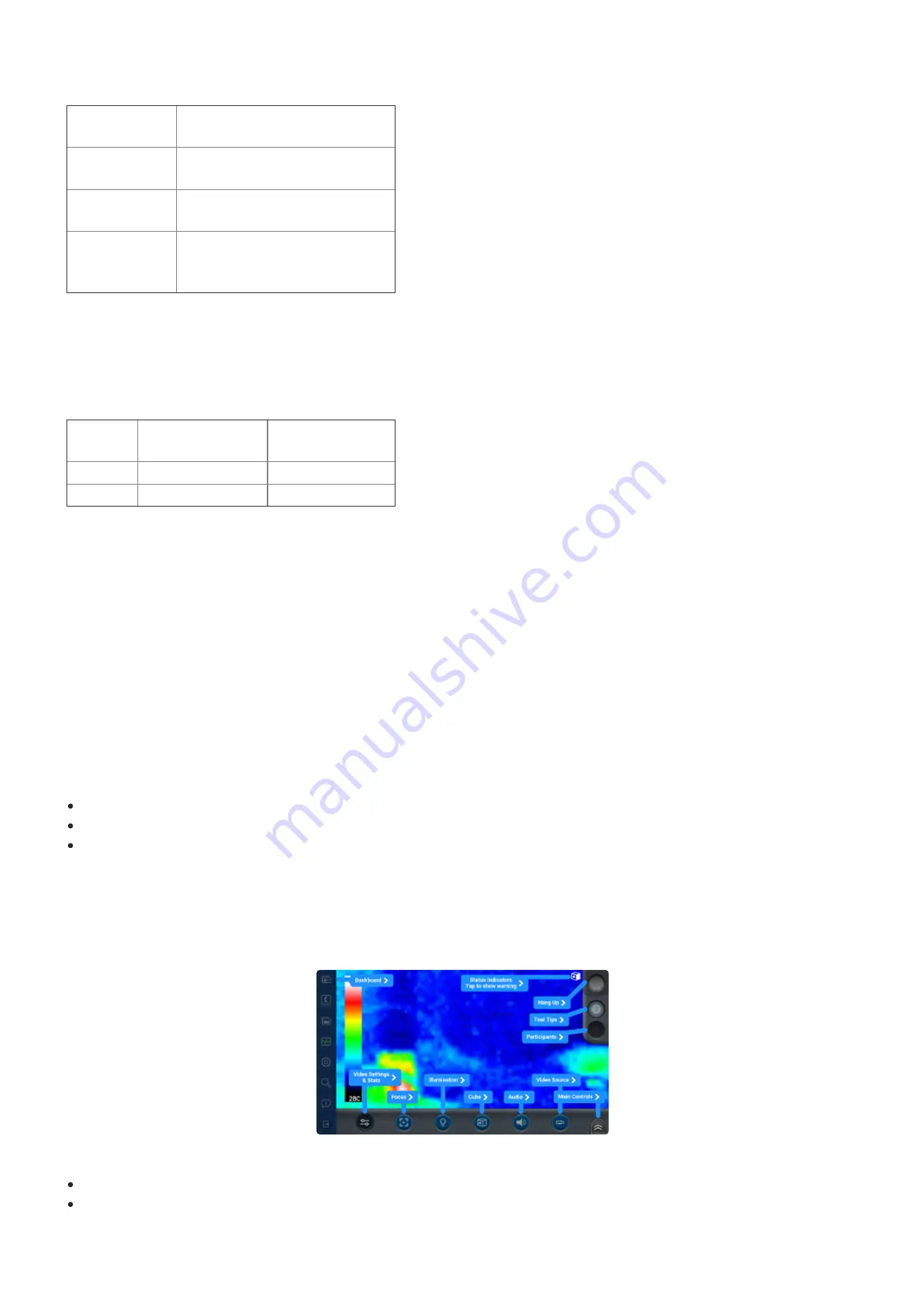
CONNECTION STATUS INDICATOR:
Blue (flashing)
Waiting to Bluetooth pair to a host
device.
Blue
Wi-Fi connected but not paired to a
host device.
Green
Paired to a host device and Wi-Fi
connected.
White (flashing)
Firmware update in progress, the
battery must be 50% or greater to
perform a firmware update.
Connection Status can also be checked under Settings - Cube or System Health in the application.
CAMERA MODE INDICATOR:
Green
Video mode
QVGA, VGA, D1,
720p, 1080p
Red
Thermal mode
QVGA, VGA
Orange
Fusion mode
QVGA, VGA
TURN POWER ON
Press the Power Button for one second to turn ON the Cube.
TURN POWER OFF
Press the Power Button for one second to turn OFF the Cube. When running on battery, the Cube automatically powers off after 5
minutes of inactivity.
CUBE APP SETTINGS AND CONTROLS
The Cube can be configured from within the application while paired with a host device.
Voice Prompts
Go to Settings - Cube.
Select the Voice Prompt you wish to use: UK or US, Female or Male, or None.
Set the Voice Prompt Volume slider.
View Finder
Once the Cube has been paired with your application, you may select the Cube as the video source from the View Finder. If you are
unsure of the Video Source location turn on Tool Tips to locate the button.
Tap the Video Source button.
Select either Cube, Cube Thermal, or Fusion as the video source.
Onsight Cube User Guide








