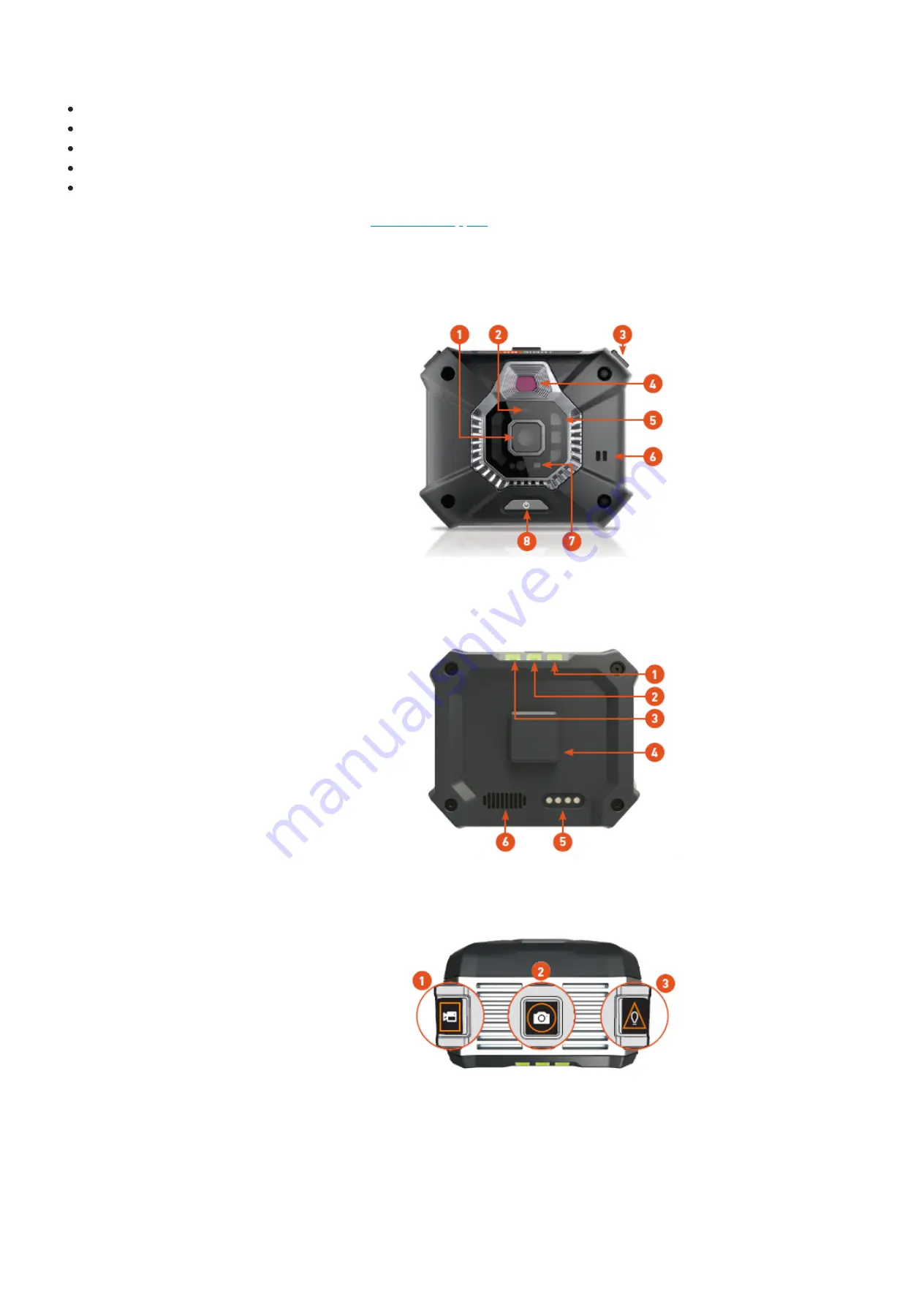
TRANSFER FILES FROM THE CUBE TO A WINDOWS PC
Power on the Cube.
Pair to the Cube with your host device running the Onsight Connect application.
Attach the USB/Charging cable to the Cube and connect the cable to your Windows PC's USB port.
Open File Explorer on your Windows PC.
Navigate to the Cube/Internal Storage/DCIM folder to select and copy files to a folder on your Windows PC.
For assistance, contact your system administrator or
.
FRONT VIEW
BACK VIEW
TOP VIEW
The following tables describe button functions based on the connection state of the Cube.
Standalone mode allows a user to operate the Cube when it is not paired or Wi-Fi connected to a host device.
Paired operation occurs when the Cube is paired to a host device.
1. Camera
2. Laser
3. Buttons
4. Thermal Imager
5. Illumination Ring
6. Microphone (Ambient Sound)
7. Streaming LED
8. Power Button
1. Charging Indicator
2. Connection Indicator
3. Camera Indicator
4. Mount Connector
5. Power/USB Port
6. Speaker
1. Camera Mode/Recording
2. Image Capture/Sharing
3. Illumination/Laser
Onsight Cube User Guide








