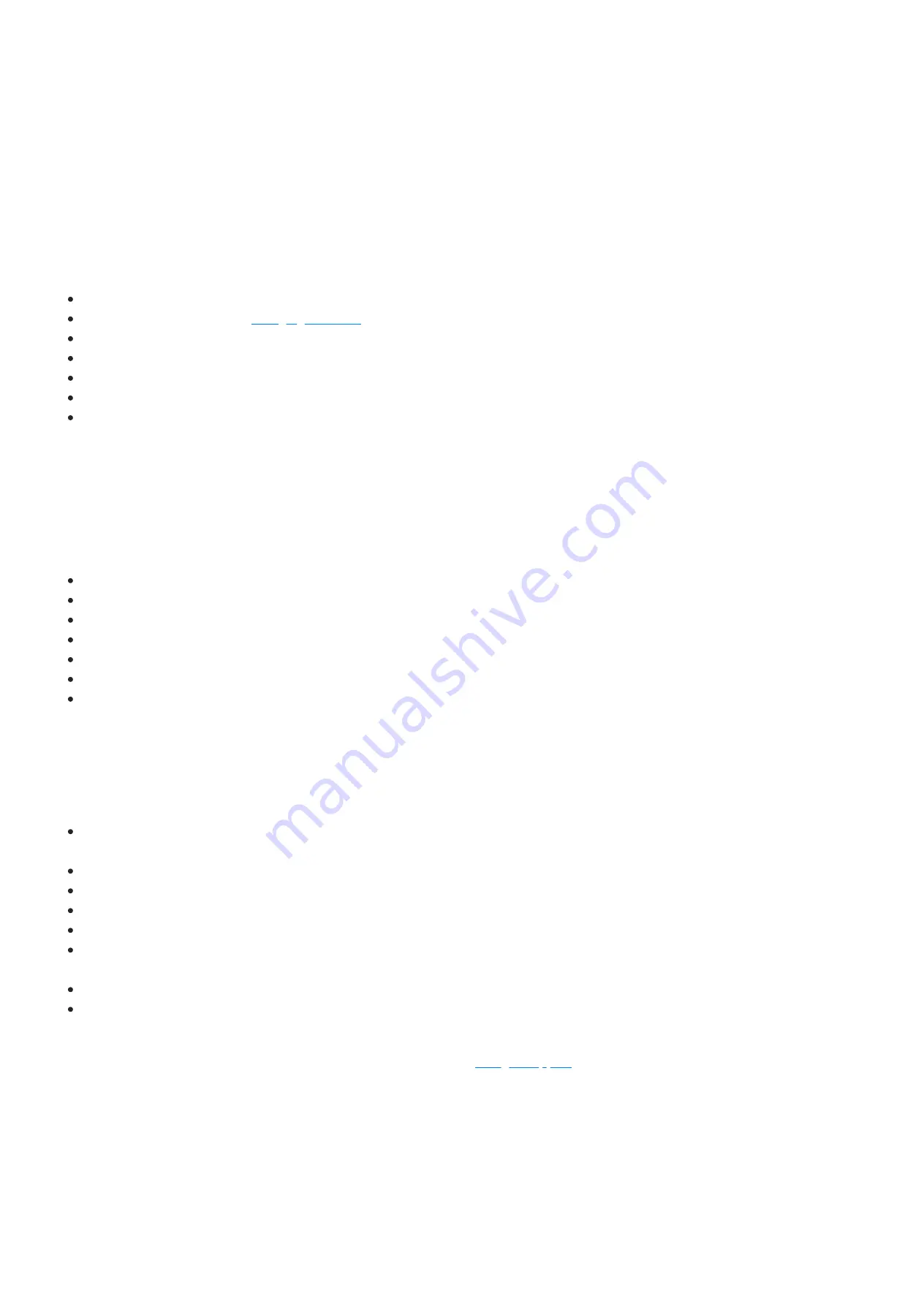
INTRODUCTION
The Onsight Cube-R and Cube-Ex industrial wearables bring hands-free collaboration and thermal imaging to the field. Using the Cube,
technicians can share HD video, thermal and fusion camera modes.
This manual describes how to use the Cube with host devices including smartphones and tablets.
REQUIREMENTS FOR USE
Onsight Cube
External battery charger (see
Magnetic USB charging Cable
Onsight Connect app on your host device
Android device running v5.1 (Lollipop) or higher
iOS device running v10 or higher
Windows device running Windows 10 (with the latest BT drivers)
ONSIGHT CONNECT APP
Download Onsight Connect from the App Store or Google Play Store. Login using your Onsight user account or press the Capture Mode
button to enter Onsight Connect. Capture Mode provides offline use of the Cube without requiring an Onsight Connect login, Onsight
calls are not supported in Capture mode.
From the Viewer you can do the following:
Pair to the Cube from your host device.
Configure Cube settings.
Capture or share images and recordings using the Cube as the video source.
Automatically copy captured images to the Camera Roll or Gallery.
Transfer standalone images from the Cube to your device.
Copy standalone content from the Cube to your PC over a USB cable.
Email images and recordings.
Note: Once you have logged in to Onsight Connect with an Onsight user account, Capture Mode is no longer available as an option.
PAIR WITH A HOST DEVICE
To pair the Cube to a host device.
Power on the Cube, the voice prompt will state 'System Ready' and the connection status will flash blue indicating it's ready to pair
with a host device.
Log in to the application on your host device.
Hold your host device close to the front of the Cube to pair.
You will hear a voice prompt stating ‘Begin pairing’, 'Wi-Fi ready' and ‘Host connected’ when complete.
Press ‘Connect’ if an ‘Invitation to Connect’ appears.
The Cube receives its network configuration from your paired host device. The connection status will turn GREEN when the Cube has
paired and is Wi-Fi connected.
Once paired, the Cube is automatically selected as the video source. You can now stream video from the Cube.
The Cube will automatically pair with the same host device the next time you use the Onsight Connect application.
Whenever the Cube is disconnected from a host device, the Onsight Connect application will automatically switch back to the host's
internal camera as the video source. Refer to the Cube User Manual at
for Bluetooth pairing instructions.
CUBE FILE MANAGEMENT
While paired to a Cube any captured images or video recordings are stored locally on the host device (iOS or Android). They will be
saved in the My Files section of the Files tab, They are not saved in the Cube’s local storage.
When operating the Cube in Standalone mode (i.e. not paired to a host device) all images and recordings are stored locally in the Cube’s
internal storage. They can be accessed by pairing with the Cube and going to FILES-Cube.
You may download standalone files from the Cube to your host device by selecting the thumbnail image of the files and pressing
Download on the menu. Cube files may be downloaded or deleted from the Cube.
Onsight Cube User Guide








