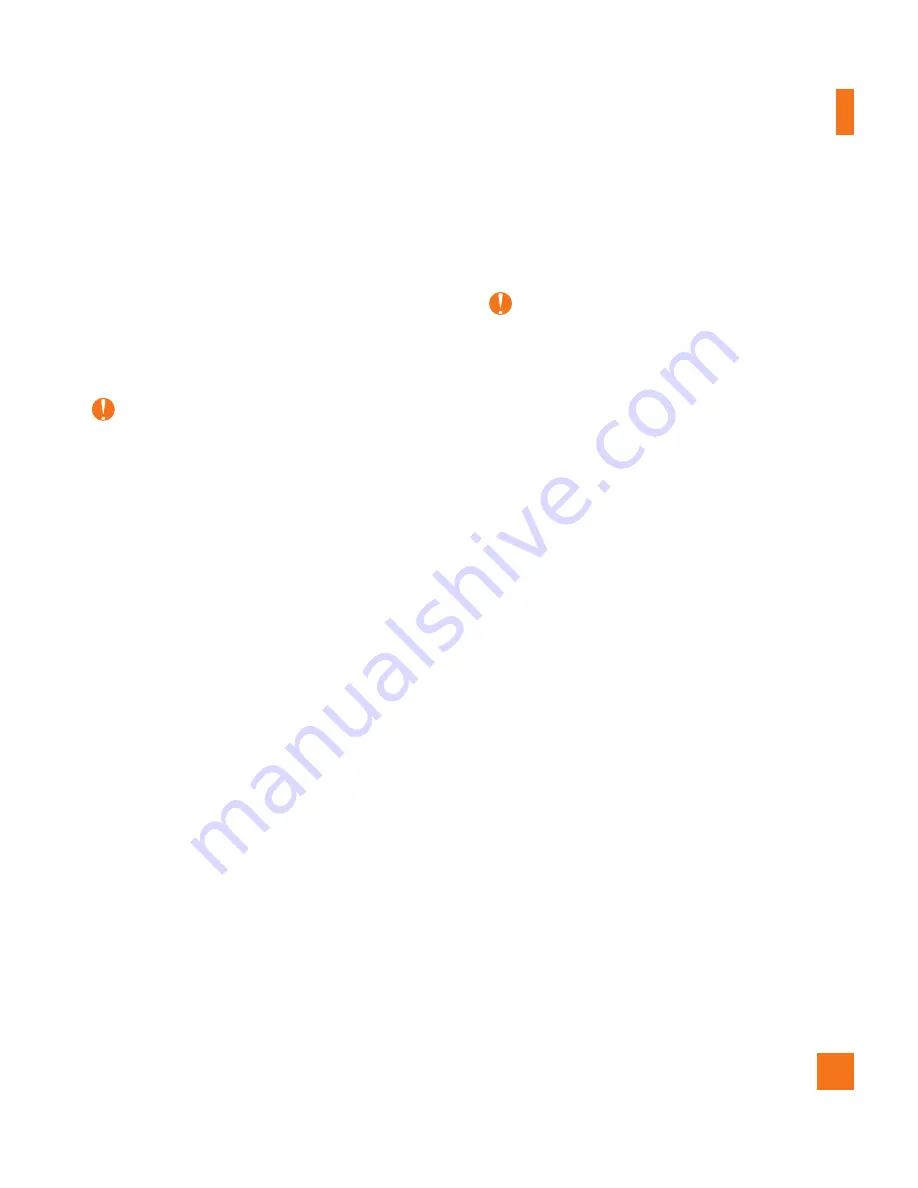
53
Music Player
Ź
A microSD™ card*
(supports up to 32 GB cards)
Ź
USB data cable
* microSD™ card sold separately;
go to att.com/wireless for details.
Note
This device is not compatible with iTunes and/
or iTunes files.
Transferring Music from the
Digital Music Service
1.
Using your computer, open your preferred
PC music management client.
2.
Download the selected song to your library.
3.
Make sure the microSD™ card is inserted
properly into the phone.
4.
Use the USB data cable to connect the
phone to the PC. Then select
Music Sync
.
5.
Once the USB connection has been
established, the phone displays
“Connected as Music Sync Mode” and the
computer screen then shows your device.
If the detection does not occur, skip to the
Changing USB Connection Settings
section on page 55.
6.
Follow the instruction in the program to
transfer music to your phone.
Note
If you have a USB hub, connect the phone
directly to your computer rather than through
the hub.
Transferring Music using
Windows Media Player
1.
Open Windows Media
®
Player on your
computer (version 10.0 or higher).
2.
Use the USB data cable to connect the
phone to the PC. Then select
Music Sync
.
3.
Once the USB connection has been
established, the phone displays
“Connected as Music Sync Mode” and the
computer screen then shows your device.
















































