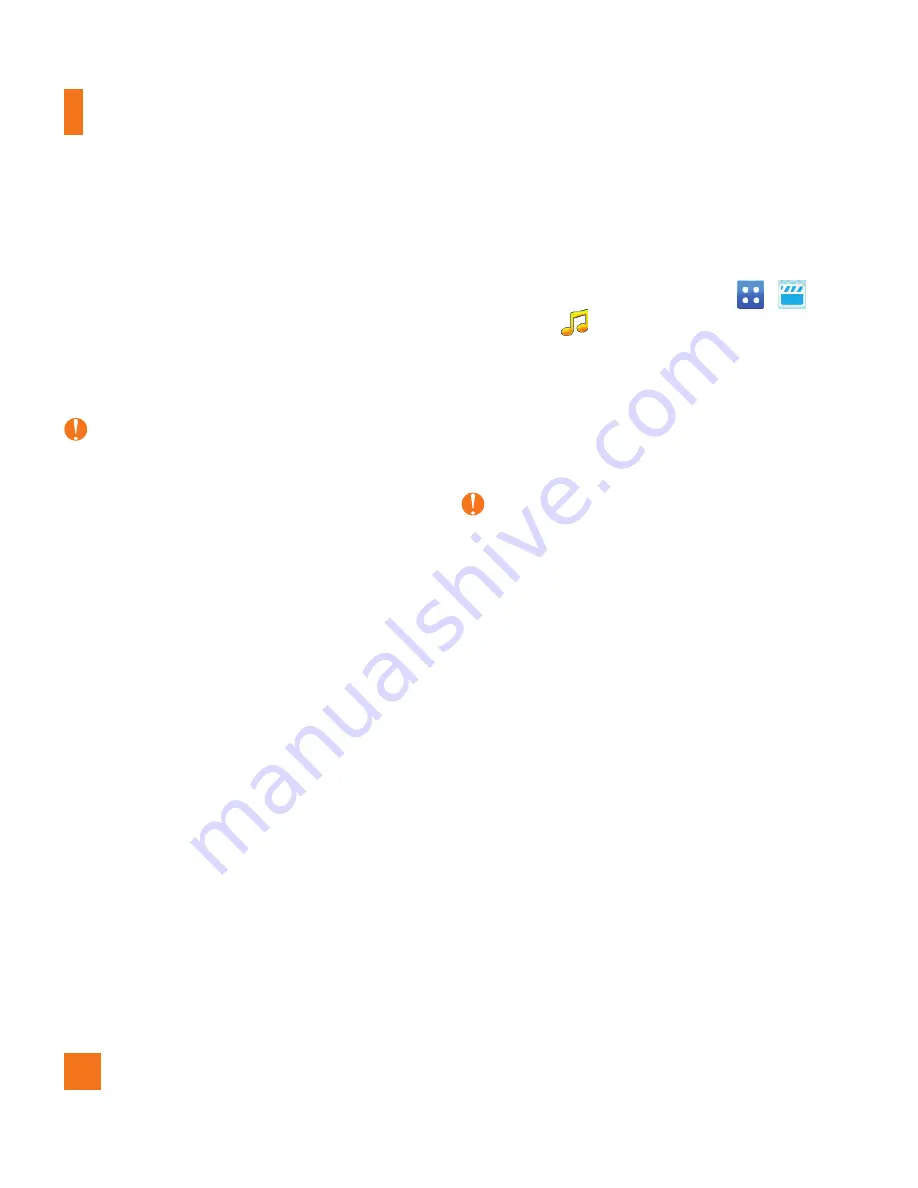
52
Music Player
Ź
From your existing digital media collection
on your PC via Windows Media
®
Player
and/or Windows Explorer.
Ź
From your PC using other music
subscription services, such as Napster or
Rhapsody.
Note
In order to effectively store all your music files
on your SD card, it’s important to ensure that
there is enough free space available remaining
on the SD card to support file transfer. If there is
not enough free space on the SD card, this may
result in transfer failures or lost data.
(The maximum number of music files that the
phone can support is 2000.)
A 512 MB card requires up to 3 MB of free
memory.
A 4 GB card requires up to 6 MB of free
memory.
A 8 GB card requires up to 15 MB of free
memory.
A 16 GB card requires up to 25 MB of free
memory.
Purchasing and Downloading
Music Directly to Your Device
1.
From the standby screen, touch
,
and then
.
2.
Navigate the
Shop Music
page to
download today’s hottest music, ringtones
and other personalized content directly to
your phone.
Note
Some sites are data intensive (i.e. previews via
streaming) so the user should be enrolled in an
unlimited data plan before using these services
to avoid per-use data charges.
Additional charges may apply when
downloading music, ringtones etc.
Transferring Music Using Your PC
Before You Get Started
To transfer music from your PC to your device,
you will need the following:
Ź
Windows Media
®
Player 10 (or above) or
other digital music management software
such as Napster or Rhapsody.
















































