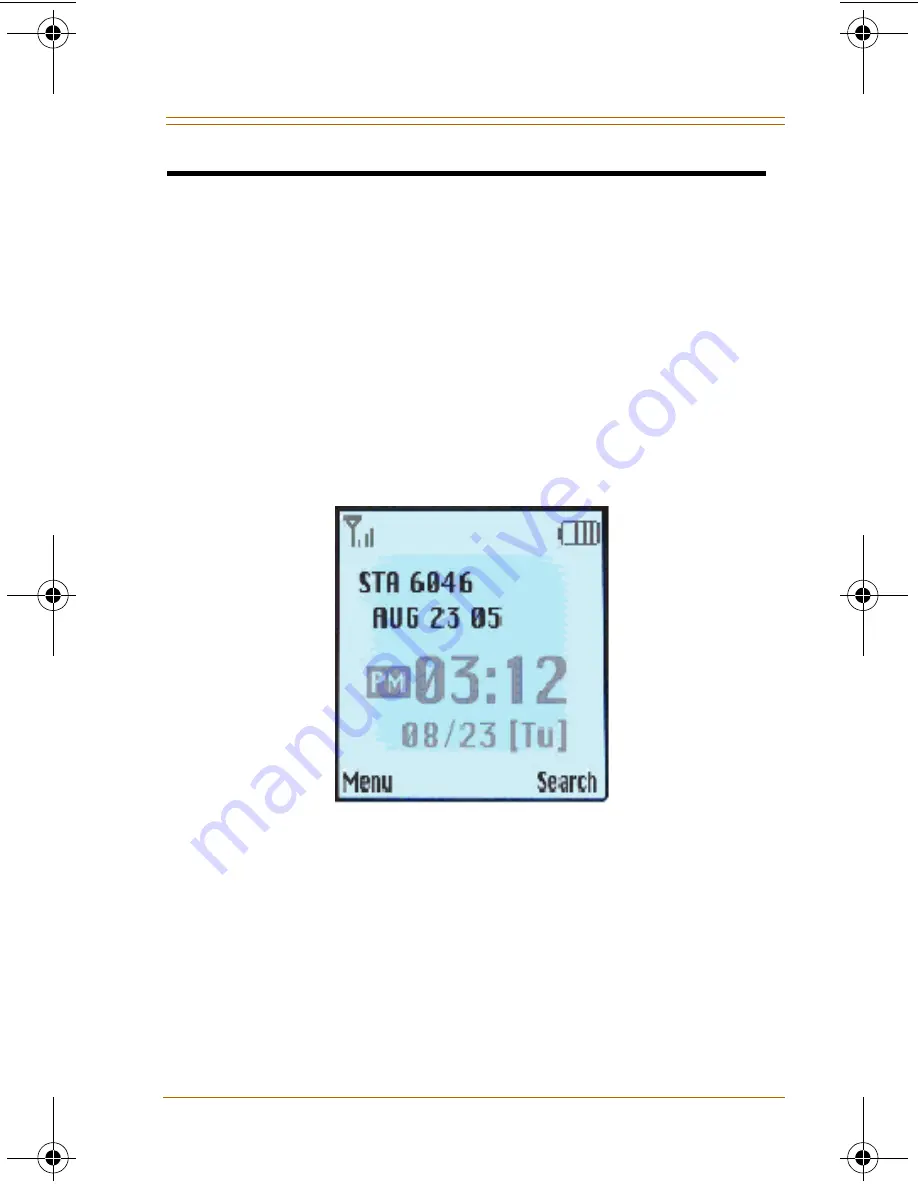
User Interface
3
Nomad IP User Guide
Month 2006
User Interface
This section describes the LCD display, the function
associated with each button, and the multiple ways to
enter text when sending a message.
LCD Display
The LCD shows different wireless states, and displays
visual feedback for the actions performed by the user.
Nomad IP UG.book Page 3 Tuesday, January 24, 2006 10:11 AM
DRAFT
DRAFT










































