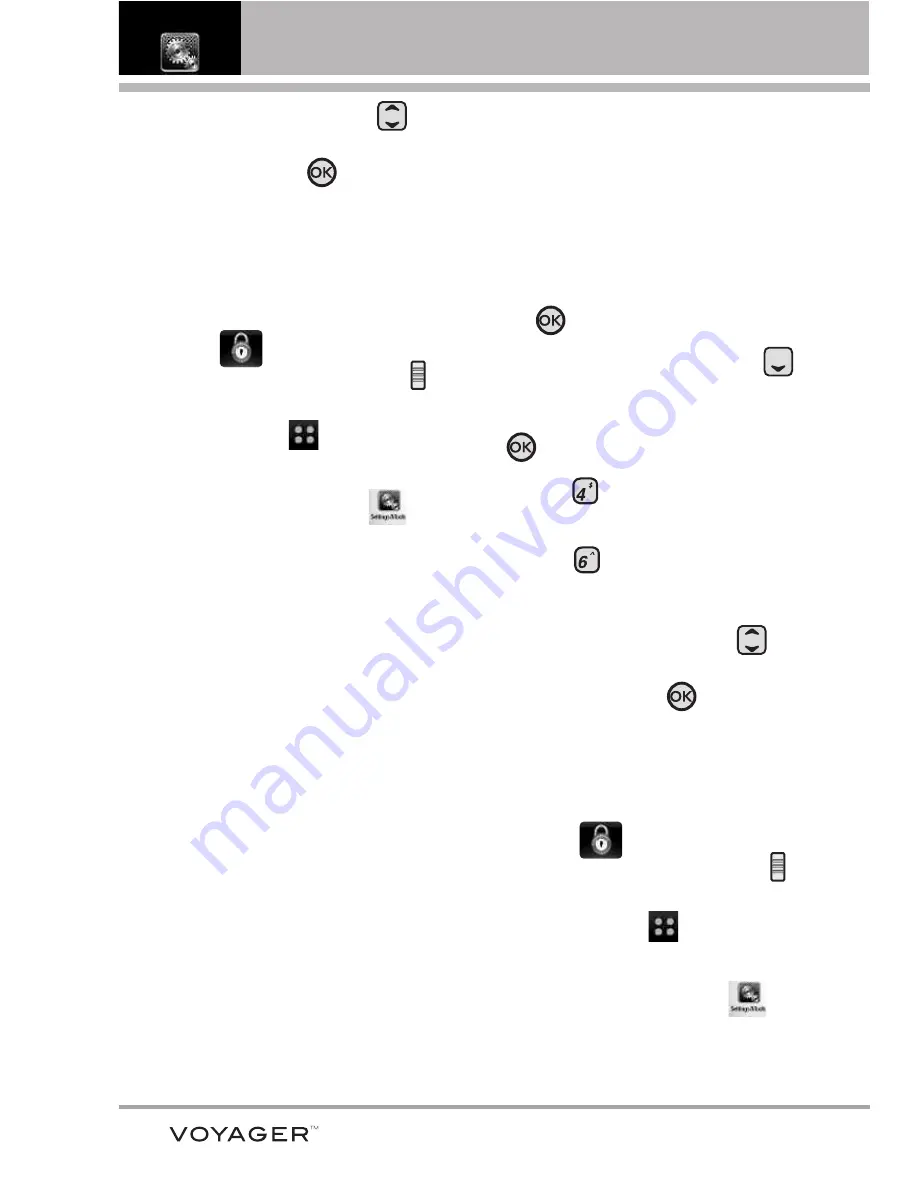
PROG/HERR
6. Use la Tecla de Direccional
para desplazarse hasta un valor y
oprima la Tecla OK
.
Encendido/ Apagado
Uso de la pantalla táctil externa
1. Desbloquee la pantalla táctil
tocando
o jalando hacia
abajo la tecla de desbloqueo (
)
en el lateral izquierdo del
teléfono y toque
para
acceder al menú.
2. Toque el icono
Prog/Herr
.
3. Toque
4. Prog. de Sonidos
.
4. Toque
5. Alertas de Servicio
.
5. Toque una opción de alerta.
IRO
Le avisa de las condiciones del
servicio celular.
IRO: Indicador de Roaming Mejorado
Sonido de Minutos
Le avisa un
minuto antes del final de cada minuto
durante una llamada.
Conexión de Llamada
Le avisa
cuando la llamada se ha conectado.
Cargar Completado
Lo alerta cuando
la batería está completamente
cargada.
6. Toque una configuración.
Encendido/ Apagado
4.6 Apagado/Encendido
Le permite configurar el teléfono para
que haga sonar un tono cuando el
teléfono se enciende y apaga.
Uso del teclado interno
1. Abra la carpeta y oprima la Tecla
OK
[MENÚ]
.
2. Oprima la Tecla de Direccional
para obtener acceso al menú
Prog/Herr
y oprima la Tecla OK
.
3. Oprima
Programación de
Sonidos
.
4. Oprima
Apagado/ Encendido
.
5. Seleccione
Apagado/Encendido
.
6. Use la Tecla de Direccional
para desplazarse hasta un valor y
oprima la Tecla OK
.
Encendido/ Apagado
Uso de la pantalla táctil externa
1. Desbloquee la pantalla táctil
tocando
o jalando hacia
abajo la tecla de desbloqueo (
)
en el lateral izquierdo del
teléfono y toque
para
acceder al menú.
2. Toque el icono
Prog/Herr
.
3. Toque
4. Prog. de Sonidos
.
4. Coloque el dedo en la pantalla
116
Summary of Contents for VOYAGER
Page 181: ...MEMO ...
Page 182: ...MEMO ...
















































