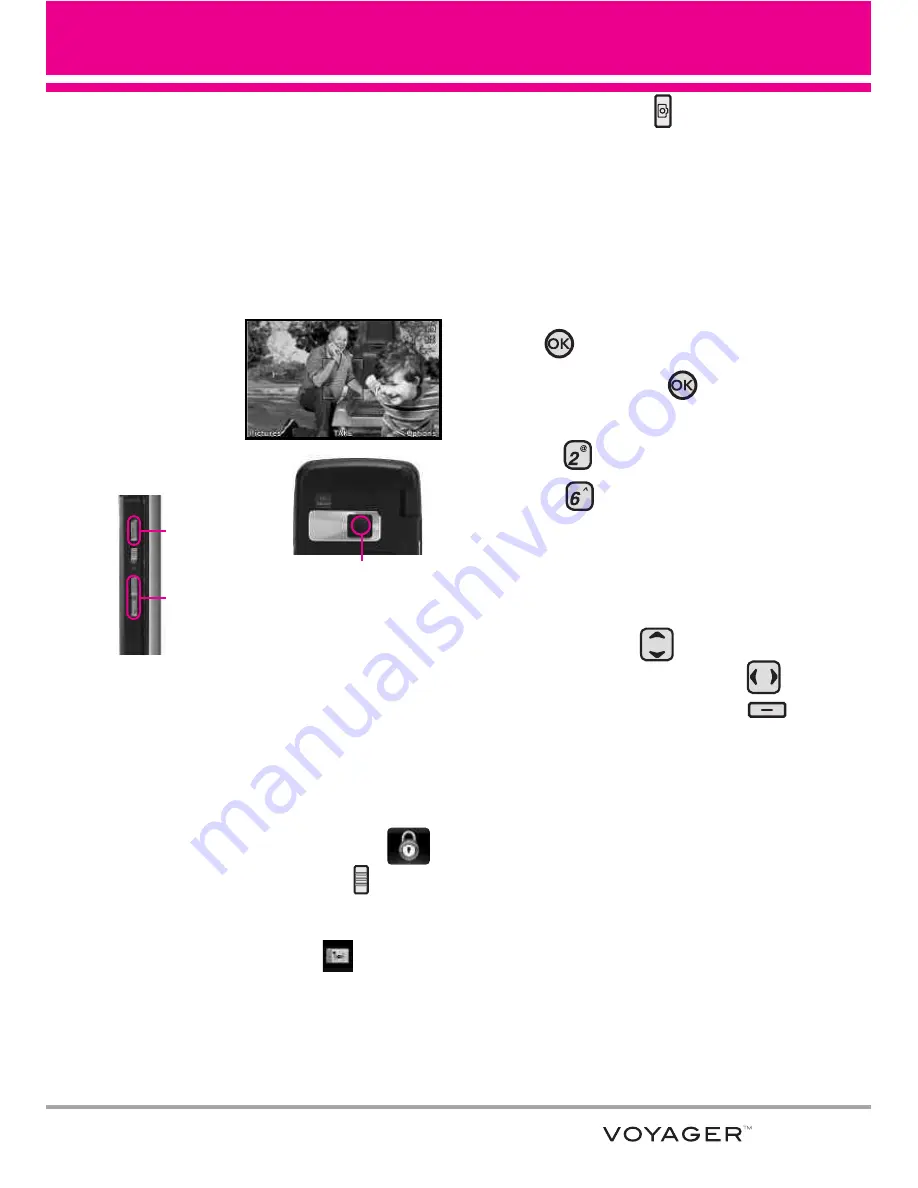
NOTE
To scroll to options not viewed on
screen, place your finger on the list
and gently apply upward (or
downward) pressure. The bar along
the right side of the screen indicates
where you are in the list.
2.6 Take Picture
Take pictures
straight from
your phone.
TIPS
●
To take a clear picture, set the proper
brightness level and zoom before taking the
picture.
●
Avoid jolting the camera.
●
Wipe the camera lens with a soft cloth.
SHORTCUTS
●
Unlock the Touch Screen by touching
or pulling down the Unlock Key ( ) on the
left side of your phone, then touch the screen
with your finger to access the shortcut menu,
then touch the Camera icon
.
●
The Side Camera Key ( ) is a shortcut key
to Take Picture in standby mode. Press and
hold the key to launch Record Video mode.
In Camera/Video preview screens, press the
side camera key to take the picture/video.
Using the Internal Keypad
1. Open the flip and press the OK
Key
[MENU]
.
2. Press the OK Key
[Media
Center]
.
3. Press
Picture & Video
.
4. Press
Take Picture
.
5. Hold the phone horizontally to take
pictures.
6. Set the brightness by pressing the
Directional Key
, zoom by
pressing the Directional Key
,
and press the Right Soft Key
[Options]
to change other settings.
NOTE
Zooming is not available on the
highest resolution.
●
Select the option(s) to customize.
RESOLUTION
1600X1200/
1280X960/ 640X480/ 320X240
SELF TIMER
Off/ 3 Seconds/
5 Seconds/ 10 Seconds
WHITE BALANCE
Auto/ Sunny/
Cloudy/ Fluorescent/ Glow
55
Camera Key
Adjust the zoom using the side keys.
Adjust the zoom or brightness using the
Directional Key.
Camera Lens
Summary of Contents for VOYAGER
Page 181: ...MEMO ...
Page 182: ...MEMO ...






























