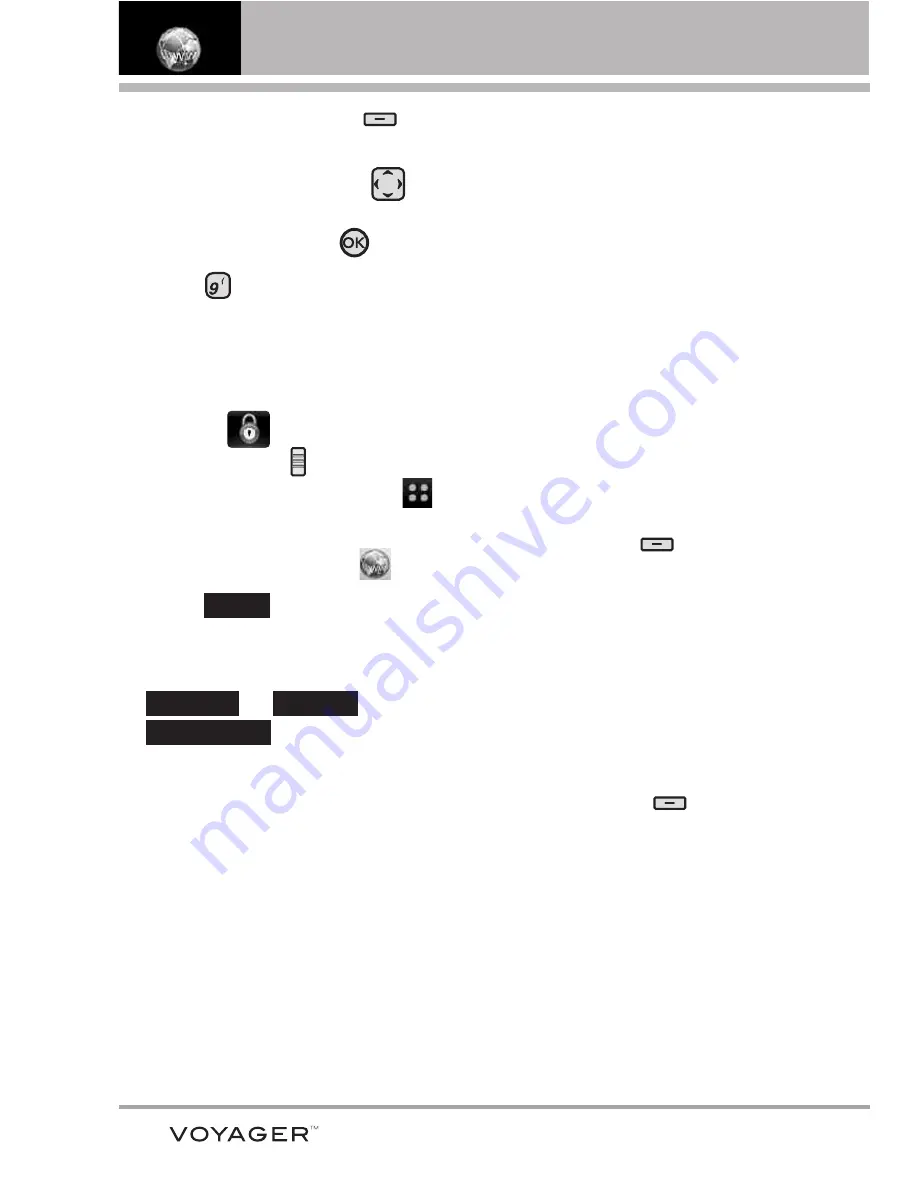
Browser
2. Press the Right Soft Key
[MENU]
.
3. Press the Directional Key
to
scroll through the Browser menu
and press the OK Key
.
4. Press to
select
Settings ->
Display -> Thumbnail
.
OR
1. Unlock the Touch Screen by
touching
or pulling down
the Unlock Key (
) on the left
side of your phone and touch
to access the menu.
2. Touch the Browser icon
.
3. Touch
.
4. Use your fingertip to scroll the
screen upward, then touch
-> ->
.
TIP
To access thumbnail when the option is set to
Off
, change settings by touching
Menu ->
Settings -> Display -> Thumbnail -> On
or
Auto
.
●
O
On
n: thumbnail screen image is
always displayed in one corner
of the screen.
●
O
Offff: thumbnail screen image is
never displayed on the screen
(by default).
●
A
Au
utto
o: thumbnail screen image is
displayed whenever a spot is
touched on the screen or finger
moves up/ down softly on the
right side of the screen.
Soft Keys
Soft Keys help to navigate or select
special functions associated with
the screen when using the internal
screen. Soft Keys can change for
each page and depend on the
highlighted item.
●
Left Soft Key
The Left Soft Key
is used
primarily to return to the previous
screen.
●
Center Soft Key
The Center Soft Key
[OK]
is used
primarily for selecting the item
currently indicated (highlighted).
●
Right Soft Key
The Right Soft Key
is used
primarily for a menu of secondary
options specific to the current
selection.
NOTE
The external screen has similar Soft
Key choices positioned at the bottom
of the screen. Simply touch to activate
them.
Thumbnail
Display
Settings
Menu
146
Summary of Contents for VOYAGER
Page 181: ...MEMO ...
Page 182: ...MEMO ...






























