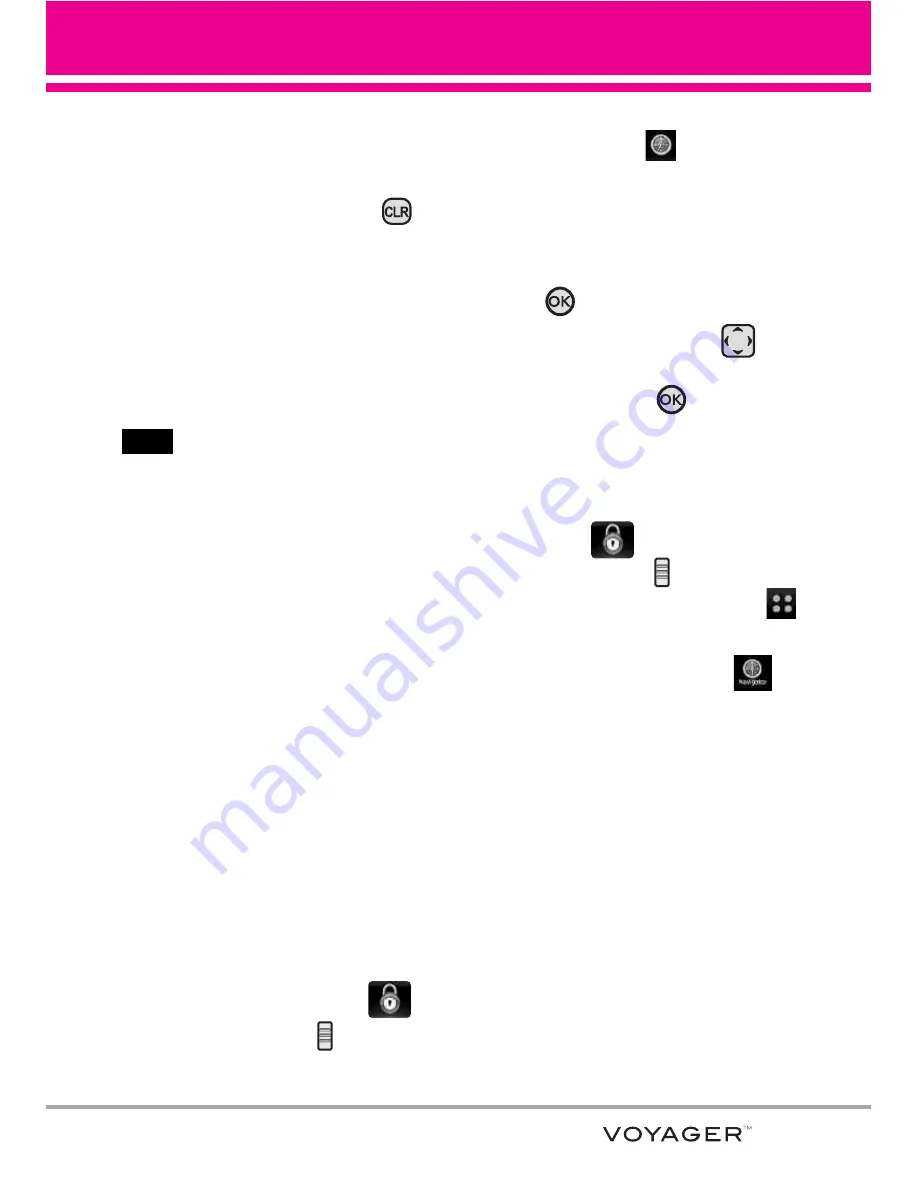
Entering/Deleting Text, Numbers or
Symbols
Flip Open
: Use the QWERTY
keyboard to enter text. Press
to delete.
Flip Closed
: When text, numbers or
symbols need to be entered on the
external screen, a Touch Keypad
will pop up. Simply touch the
characters you want and touch
to delete.
TIP
When you tap in an entry field from
the Touch Screen, you will use a
touch QWERTY
®
keypad.
Navigator
The Navigator Menu allows you to
get directions to locations when
you're out and about.
●
Voice-prompted turn-by-turn
directions with auto-rerouting if
you miss a turn
●
View detailed color maps that
can be panned and zoomed
●
Find points of interest
SHORTCUT
Unlock the Touch Screen by touching
or
pulling down the Unlock Key ( ) on the left
side of your phone, then touch the screen with
your finger to access the shortcut menu, then
touch the Navigator Icon
.
Access and Options
Using the Internal Keypad
1. Open the flip and press the OK
Key
[MENU]
.
2. Press the Directional Key
to
scroll to the
Navigator
menu and
press the OK Key
.
Using the External Touch Screen
1. Unlock the Touch Screen by
touching
or pulling down
the Unlock Key (
) on the left
side of your phone and touch
to access the menu.
2. Touch the Navigator icon
.
CLR
Navigator
147
Summary of Contents for VOYAGER
Page 181: ...MEMO ...
Page 182: ...MEMO ...
















































