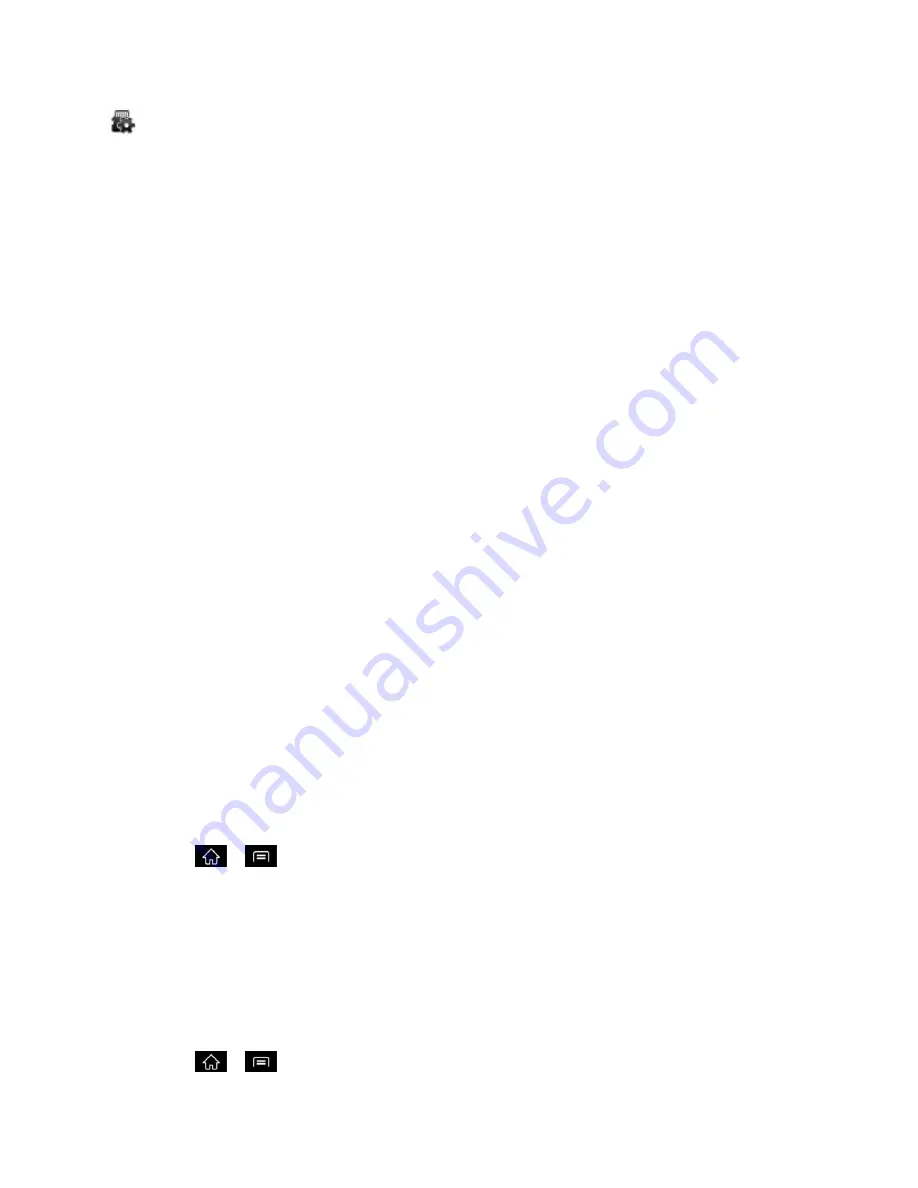
Tools and Calendar
174
- microSD card is being prepared for use and for mounting.
Note
:
DO NOT
remove a microSD card while files are being accessed or transferred. Doing so
will result in loss or damage of data. Make sure your battery is fully charged before using
the microSD card. Your data may become damaged or unusable if the battery runs out
while using the microSD card.
microSD Adapter
The microSD adapter allows you to use microSD cards in other SD-compatible phones, like
computers, cameras, and printers. Before using the microSD card with an SD-compatible phone,
you will need to insert the microSD card into the microSD adapter.
Note
: You can purchase the microSD Adapter and microSD card separately.
To insert the microSD card into the microSD adapter:
► With the label side of the microSD card facing up, insert the card into the supplied
microSD adapter, and gently slide the card until it is fully inserted.
To remove the microSD card from the microSD adapter:
► Hold the front edge of the microSD card, and gently pull it out to remove it from the
adapter.
Write Protection
The microSD adapter has a built-in Write Protection lock to prevent accidental overwriting or
removal of your data when the microSD card and adapter are inserted in another phone.
► Slide the Write Protection lock tab down into the Lock position to prevent overwriting of
data. To allow data to be added or removed from the microSD card, slide the Write
Protection lock tab up into the normal position.
View Memory in the microSD Card
The Storage settings menu gives you access to your microSD card memory information.
1. Tap
>
>
System settings
>
Storage
.
2. Review the available information.
The storage capacity page is divided into two sections:
SYSTEM MEMORY
and
SD
CARD
.
Format the microSD Card
Formatting a microSD card permanently removes all files stored on the card.
1. Tap
>
>
System settings
>
Storage
.






















