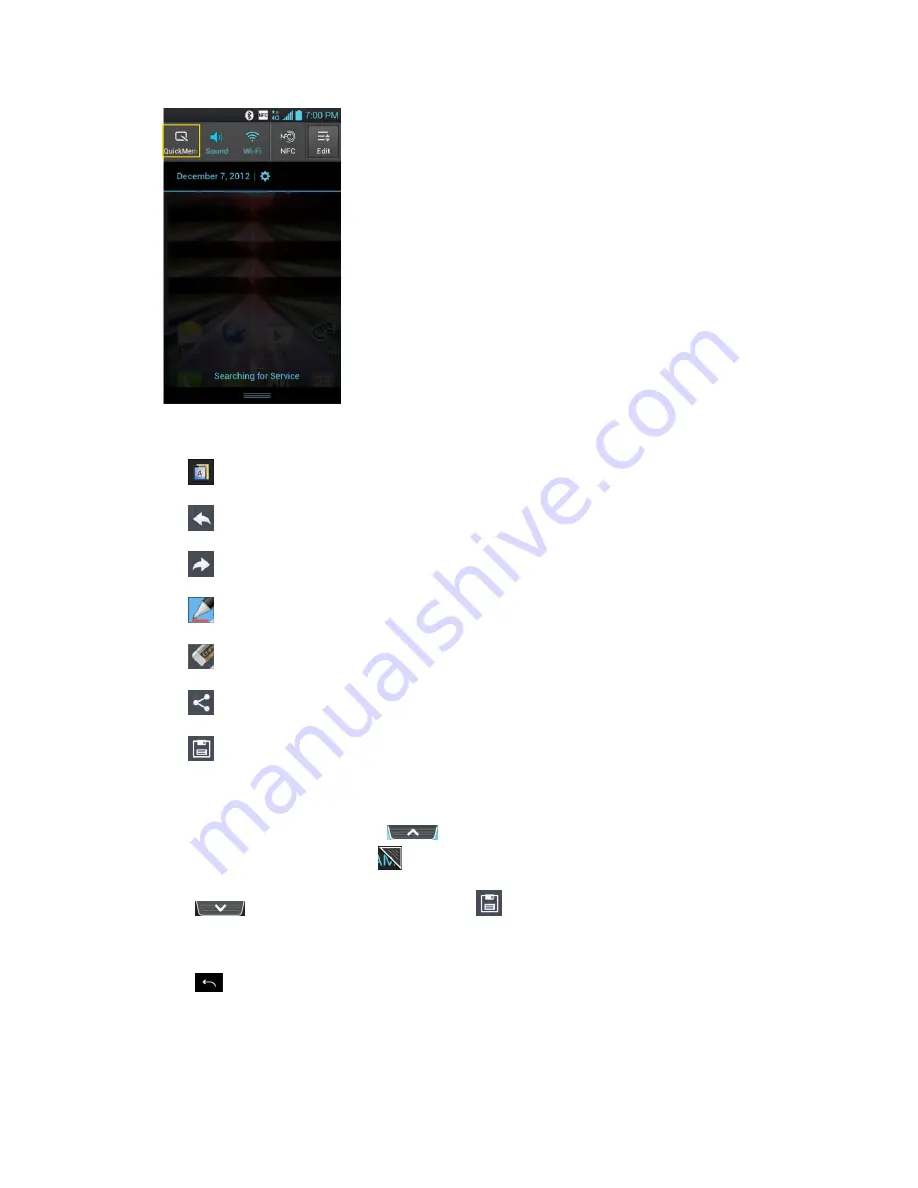
Tools and Calendar
156
2. Create a memo using the following options:
: Tap to select whether to use the background screen.
: Tap to undo the most recent action.
: Tap to redo the most recently deleted action.
: Tap to select the pen type and color.
: Tap to use the eraser to erase the memo that you created.
: Tap to share the memo with others via any of the available applications.
: Tap to save the memo you
’
ve created.
Note
: Please use a fingertip while using the QuickMemo feature. Do not use your fingernail.
3. After capturing the screen, tap
. You can crop the screen using the triangles in
each corner. Touch and drag
to the desired part of the screen.
4. Tap
to show the Edit menu and tap
to save the current memo.
Discard QuickMemos:
► Tap
until you exit QuickMemo.
View the Saved QuickMemo
Your QuickMemos are saved in the Gallery application.






























