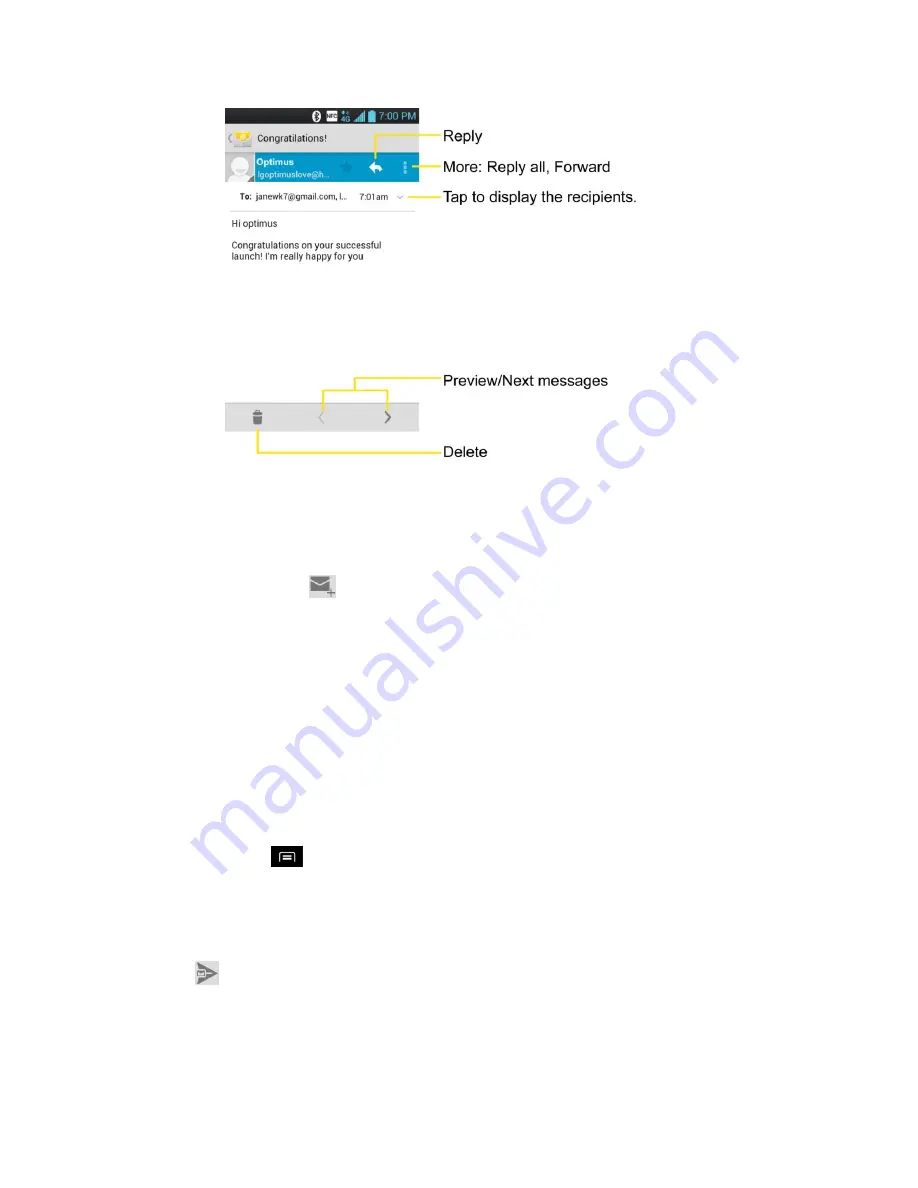
Accounts and Messaging
111
.
Create and Send Email
Create and send email using any account you have set up on your phone. Increase your
productivity by attaching files such as pictures, videos, or documents to email messages.
1. From the Inbox, tap
.
2. Enter the recipient
‟s email address in the
To
field.
You can add as many message recipients as you want.
Note
: To send an additional carbon copy (Cc) or a blind carbon copy (Bcc) of the current email
to other recipients, enter the recipients in the
Cc
or
Bcc
field.
3. Tap the
Subject
field and enter the email subject.
4. Tap the
Body
field and compose your email.
To add an attachment (such as picture, video, contact, event, audio, etc), tap the
Menu Key
>
Attach file
.
You can access the microSD card and navigate to the file you wish to attach.
Tap the file you wish to attach.
5. Tap
to send the email.
Note
: If you close the messaging window before sending it, it is stored in Drafts.






























