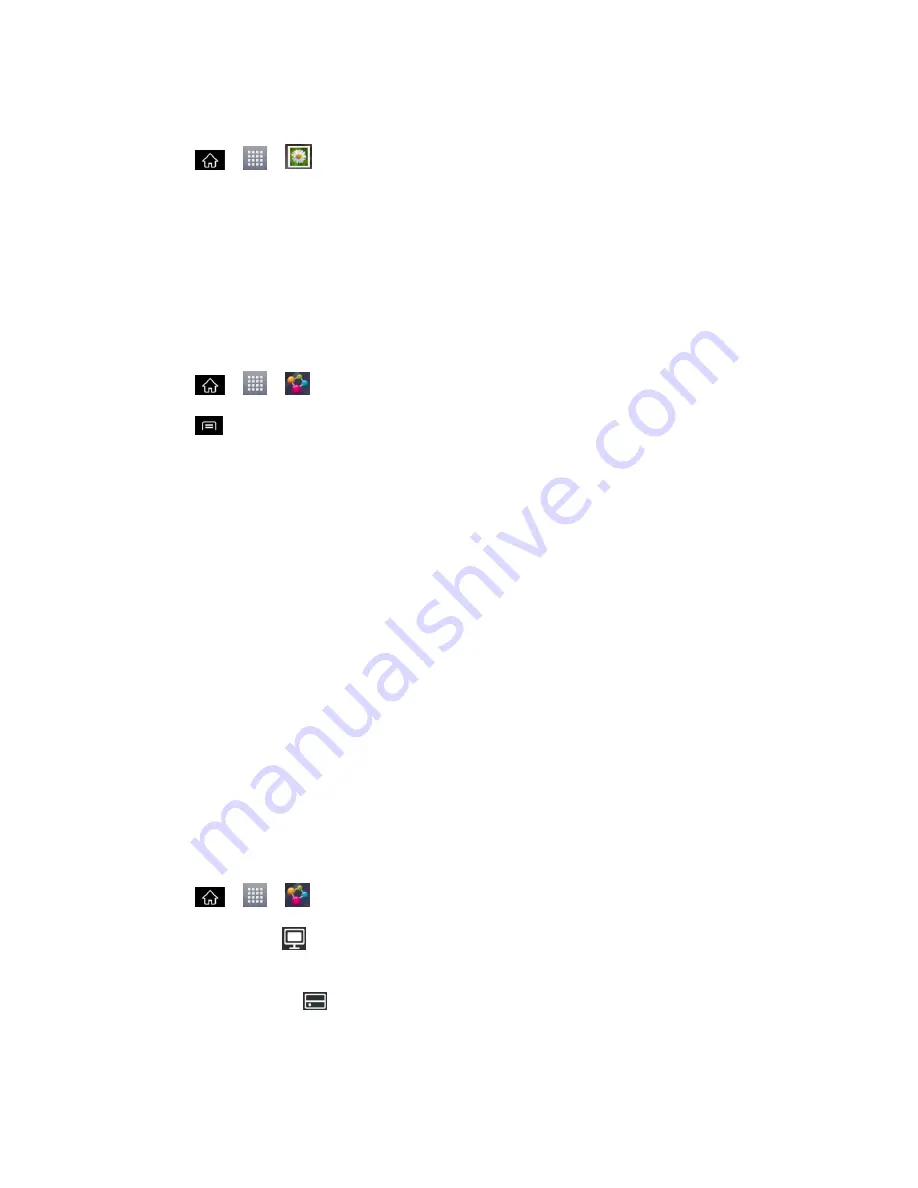
Tools and Calendar
157
To view QuickMemos saved in your Gallery:
► Tap
>
>
Gallery
and select the
QuickMemo
album.
SmartShare
The SmartShare application uses DLNA (Digital Living Network Alliance) technology to share
digital content through a wireless network. Both phones must be DLNA certified to support this
feature. A separate accessory purchase of an MHL(Mobile High-definition Link) adapter is
needed to perform this function.
Turn SmartShare on and Allow Content Sharing
1. Tap
>
>
SmartShare
.
2. Tap
>
Settings
.
3. Tap
Discoverable
to checkmark it which enables your phone to be detected by other
phones.
Checkmark
Always accept requests
to automatically accept sharing requests from
other phones.
Checkmark
Receive files
to allow other phones to upload media files to your phone.
4. Under the SHARED CONTENTS section, tap to checkmark the types of content you
would like to share:
Photos
,
Videos
,
Music
.
5. SmartShare is now activated and ready to share the available content type(s) you
selected for sharing.
Control Your Renderer Phones
Let your renderer phone (e.g., TV) play multimedia contents from your remote content library
(e.g., PC).
Note
: Make sure that the DLNA functionality of your phones is properly configured (e.g., TV
and PC).
1. Tap
>
>
SmartShare
.
2. Tap the
To
icon
at the upper right of the screen, then tap the device you want to use
from the renderer device list.
3. Tap the
From
icon
at the top left of the screen, then tap the device that has your
remote content library.
4. You can browse through the content library to find the content(s) you want.






























