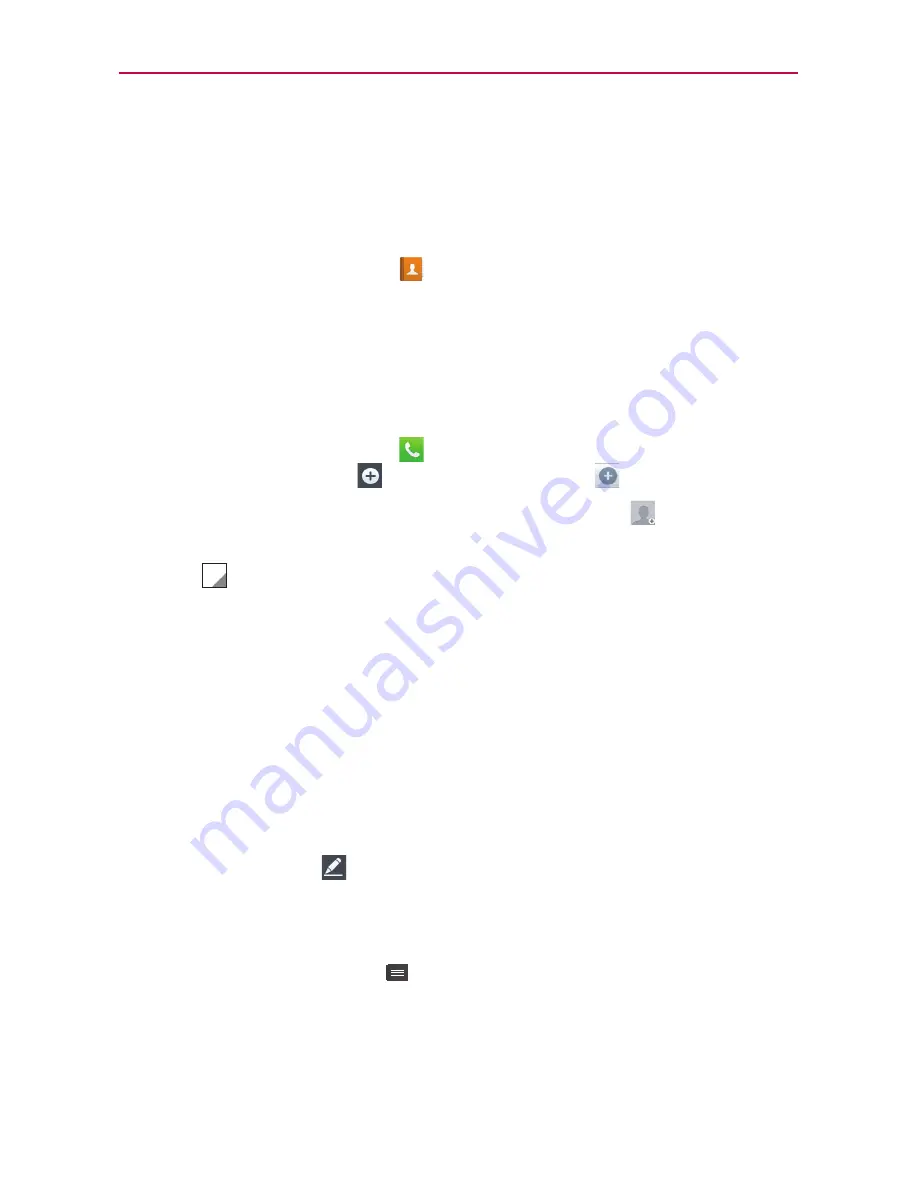
34
Contacts
Add contacts to your phone and synchronize them with the contacts in your
Google account or other accounts that support contact syncing.
Searching for a contact
1. On the Home screen, touch
to open your contacts.
2. Touch the
Search contacts
field and enter the contact name using the
keyboard or touch the letters along the right side of the screen and scroll
to the contact.
Adding a new contact
1. On the Home screen, touch
, enter the new contact's number, then
touch
Add to Contacts
>
Create new contact
.
2. If you want to add a picture to the new contact, touch
and choose
from
Take photo
or
Select from Gallery
.
3. Touch
at the top of the screen to select the account where you want
to save the contact.
4. Touch a category of contact information and enter the details about your
contact.
5. Touch
Save
.
Editing Contacts
1. Open the
Contacts
application.
2. Touch the Contact entry you want to edit.
3. Touch the
Edit
icon
at the top of the screen.
4. Make the changes to the entry as needed.
5. Touch
Save
.
NOTE
If you touch the
Menu Key
from the contact info screen, you can choose from
Delete
,
Share
,
Join
,
Export
or
Add to Home screen
.
















































