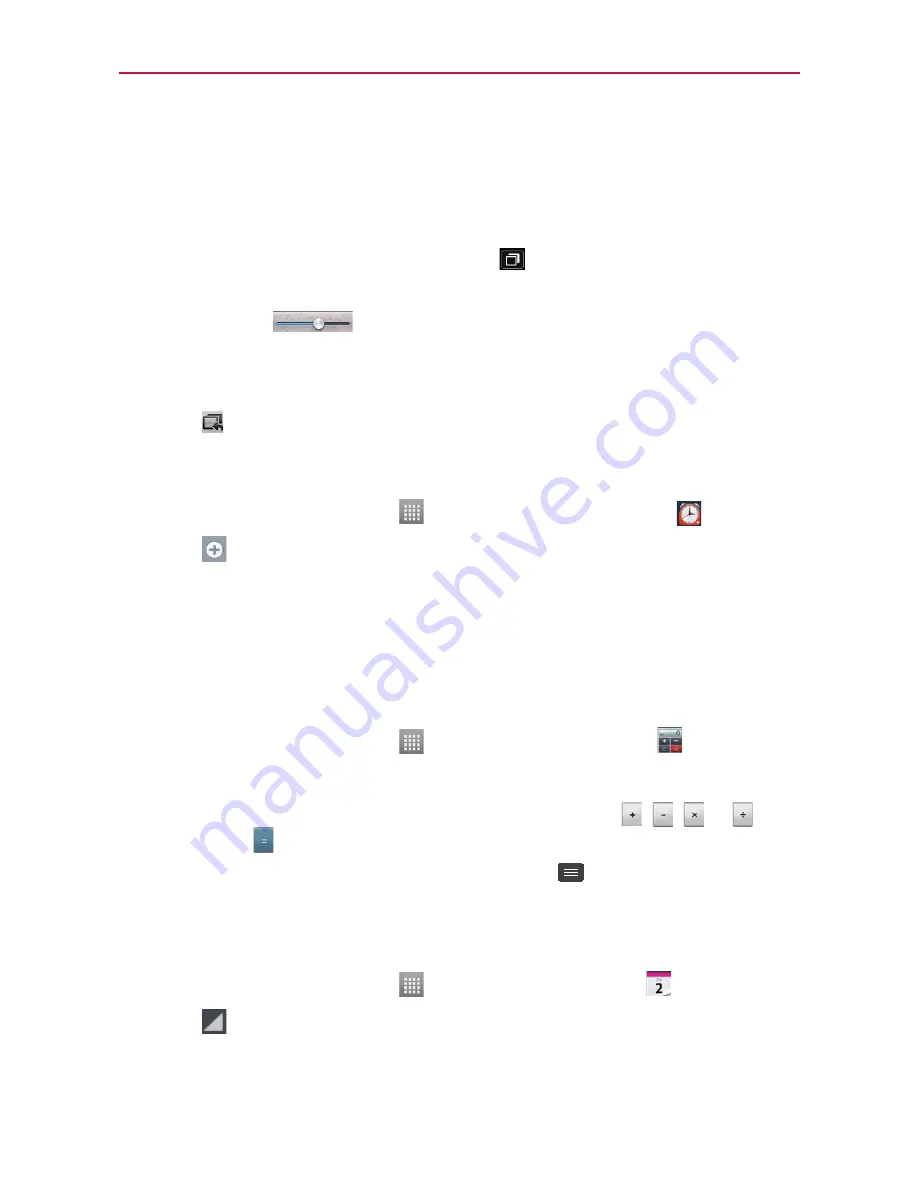
51
Utilities
QSlide
The
QSlide
function enables an overlay on your phone's display for easy
multitasking.
1. While watching an on-device video, tap
. The video continues to play
as an overlay on your phone.
2. Use the slider
to adjust the transparency of the overlay.
3. Touch
Messaging
to send a text while in QSlide mode. You can also
make a call, browse the web, or choose other phone options.
4. Touch to exit the QSlide function.
Setting your alarm
1. On the Home screen, touch
>
Apps
tab >
Alarm/Clock
.
2. Touch
to add a new alarm and enter the desired time.
3. Set
Repeat
,
Snooze duration
,
Vibration
,
Alarm sound
,
Alarm
volume
,
Auto app starter
,
Puzzle lock
and
Memo
.
4. Touch
Save
to save the alarm.
Using your calculator
1. On the Home screen, touch
>
Apps
tab >
Calculator
.
2. Touch the number keys to enter numbers.
3. For simple calculations, touch the function you want (
,
,
or
)
followed by
.
NOTE
For more complex calculations, touch the
Menu Key
, select
Advanced
panel
, then
choose the desired function.
Adding an event to your calendar
1. On the Home screen, touch
>
Apps
tab >
Calendar
.
2. Touch
to select from the following Calendar views:
Day
,
Week
,
Month
,
Agenda
.
3. Touch on the date you want to add an event on.
















































