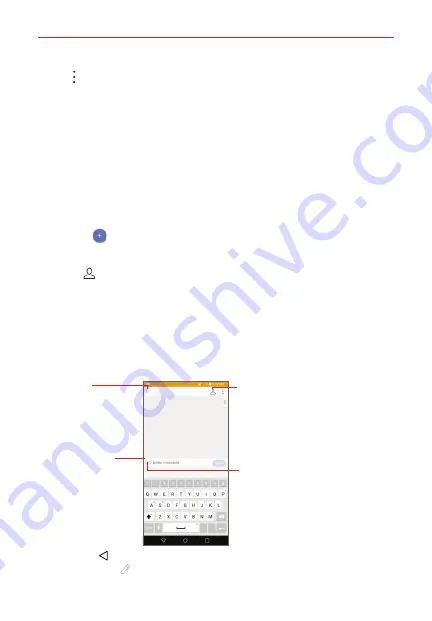
Useful App
110
Tap
Options
to access
Search
and
Settings
.
NOTE
Pinch in (or spread apart) on your list of messages to resize it for easier viewing or
navigation.
To delete a message thread from the Messaging window
1. Touch and hold the message thread.
2. Tap
Delete
in the context menu that opens.
3. Tap
DELETE
to confirm you want to delete the message thread.
To send a text message
1. Open the
Messaging
app (set it as your default, if necessary),
then tap
New message
.
2. Enter the recipient(s) in the
To
box.
Tap
Contacts
, select one or more entries from your Contacts, then
tap
DONE
.
Enter a name (or a partial number), then tap a suggestion displayed
from your Contacts.
Enter a number manually for phone numbers not in your Contacts.
Tap the message box, then enter your message.
Contacts Icon
Tap here to enter the recipient(s) by
selecting from your Contacts.
To Box
Tap here to enter the
recipient(s) manually.
Message Box
Tap here to enter your
message.
Attachment Icon
Tap here to add an attachment to
your message.
If you tap
Back
while composing a message, it’s automatically saved
as a draft. The
Draft
on the right side of the message thread indicates
















































